Creating a New Database - The Program Mode Register
The Program Mode register allows you to control the operation of the server. It is in the Technics module, so if you working from a client you must make sure you are the only user logged into the system, and you should be logged in as a system administrator as described
here. You can also work on the server itself using the GUI application.
Use the [Module] button in the Master Control panel or the Ctrl-0/⌘-0 keyboard shortcut to go into the Technics module, then click the [Program Mode] button in the bottom left-hand corner of the Master Control panel.
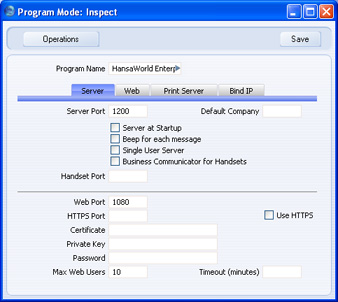
The Program Mode register contains the following fields:
Header
- Program Name
- If you are using HansaWorld Enterprise under Windows, you can specify the name of the window in which the application appears and of the application's button in the Taskbar. Enter that name here. You will need to restart the application for the change to take effect.
Server Card
- Server Port
- Specify the Port that you want to be used for TCP/IP communication between the HansaWorld Enterprise server and its clients. The default is 1200. If you have more than one copy of HansaWorld Enterprise running different databases on the same server (not recommended), each must feature a unique Server Port number.
- If you change the Server Port or put one in for the first time, you must quit HansaWorld Enterprise and restart for the change to take effect.
- Default Company
- If you have more than one Company in your database and you would like a particular one to be used by default when you launch HansaWorld Enterprise, enter the Code of that Company here. The next time you launch HansaWorld Enterprise, the Company specified here will be opened automatically and the 'Select Company' window will not appear. If you need to work in a different Company, click the [Cancel] button when the 'Login' window appears.
- This field is the only field in this register that only applies to single-user systems.
- Server at Startup
- Switch this check box on if you would like HansaWorld Enterprise to go into server mode the next time you start it up. You will only use this option if you are using a GUI version of HansaWorld Enterprise as your server application. HansaWorld does not support using a GUI version of HansaWorld Enterprise as a server because the speed penalty will be significant in all but the very smallest of systems. However, it can occasionally be useful for testing or creating a new database.
- When the GUI application is in server mode and the time comes to shut it down, two options are available on the File menu. If you choose 'Quit' or use the Alt-F4 (Windows and Linux) or ⌘-Q (Mac OS X) keyboard shortcut, HansaWorld Enterprise will automatically go into server mode the next time you use it. If you choose 'Quit, Remove Autoserver', it will not, allowing you to work on the server machine itself. When you have finished this work, choose the Server at Startup option and restart the application to put it back into server mode. If you are using Windows, you can use the [Module] button in the Master Control panel to choose the Server module instead of choosing this option and restarting.
Bind IP Card
- Bind to IP Address
- Use this field if your server machine has several network cards/interfaces with separate IP address. Specify here which of those IP addresses you want to use for communication between the HansaWorld Enterprise server application and its clients.
Other Cards
The remaining fields in this register are only used in the specialised situations when setting up the Web Shop and Print and Fax servers. You can leave them blank when setting up a standard data server.
For details about setting up Print and Fax servers, please refer to the description of the Printers setting. For details about setting up a Web Shop, please refer to your local HansaWorld representative.
Once the 'Server' card of this register is complete, click the [Save] button in the Button Bar to save. If you have entered a Server Port number for the first time (or changed the one that was already there), quit HansaWorld Enterprise and restart to allow the change to take effect.
Changing the Master Password
When you use a client machine to log in to the server, you will be able to log in as an existing user, or you will be able to use a [New User] button to create a new User Account in the server database. When you do this, you will be asked to enter the Master Password before you can create the new User Account. If you have not specified a Master Password, you will not be able to use this feature.
If you need to specify a Master Password for the first time, or want to change the Master Password, follow these steps:
- Open the Program Mode register as described above.
- Choose 'Set Master Password' from the Operations menu. The 'Choose Master Password' window opens:
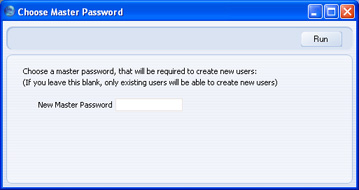
- Enter the new Master Password and click the [Run] button.
