Building a Web Page - Adding Text and Images
This page describes adding text and images to an Element, one of the steps to be followed when building a web page. Please refer to the following pages for details about each step in this process:
Note: all the settings and registers mentioned are located in the Webshop and CMS module unless otherwise specified.
---
The final step in designing a web page is to specify the text that will appear on the page. To do this, create an Element as described here and then add a record to the Translation register. This new Translation record should be connected to the Element.
If you need your website to be viewable in different languages, you can add separate records to the Translation register for each language, hence the name of the register. Please refer here for more details about languages. For now, we will add a single Translation record to the Element.
You can add a Translation to an Element using the following methods:
- Open the Element record and press the [New Translation] button. Using this method the Code and Origin fields in the new Translation record will be filled in automatically.
- Open the Translation register and add a new record. Enter the Element Code as the Code of the new record, and specify "Element" as the Origin.
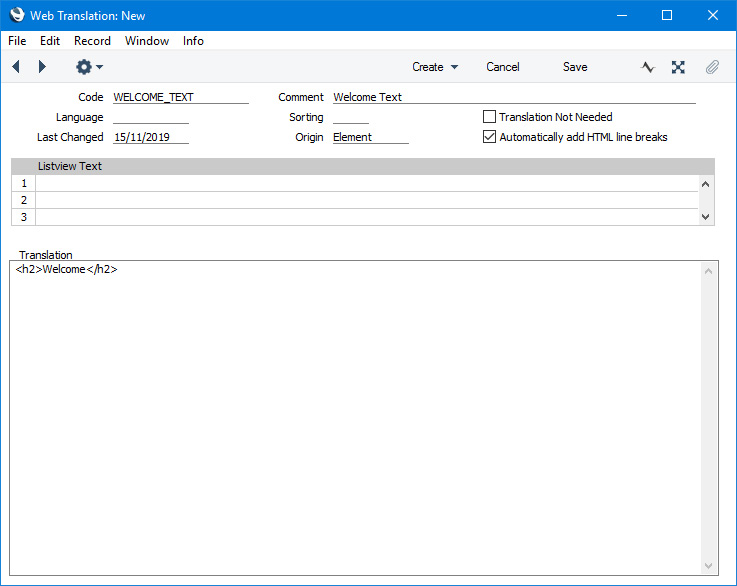
- Code
- The Code must be the same as that of the Element.
- Comment
- Enter a name for the Translation record, to be shown in the 'Web Translations: Browse' window and in the list of Translations on the Element page (as shown below).
- Origin
- Paste Special
Choices of possible entries
- Use 'Paste Special' to specify the Origin of the Translation i.e. the record to which it is related. In this example of the initial design of a home page, the Origin will be "Element". The other options are described elsewhere in this material.
- Automatically add HTML line breaks
- If you enter plain text in the Translation field below, it will appear in the browser without line breaks (carriage returns). Select this option to add a line break (<br>) after each line. If you enter text with <br> tags in the Translation field, there will be no need to select this option.
- Do not select this option in a Translation that is connected to an Element that will appear in a Page's "HTML Head" Rel. Position.
- Translation
- Enter the text that is to appear in the browser. The text can include HTML formatting, links to images, etc.
The Translation will appear in the list at the bottom of the Element window. Double-click the Translation in this list if you need to edit it:
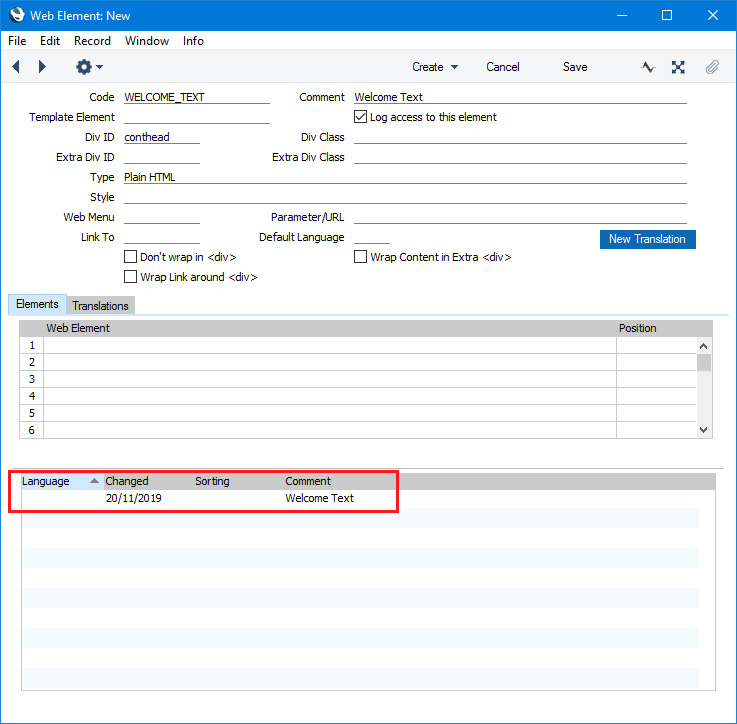
---
Building a web page in Standard ERP:
Go back to:
