Balance Sheet - Printing
This page describes printing the Balance Sheet report.
---
Having entered a definition for the Balance Sheet as described here, you will be ready to print the report. After ensuring you are in the Nominal Ledger, click (Windows/macOS) or tap (iOS/Android) the [Reports] button in the Navigation Centre and then double-click or tap 'Balance Sheet' in the 'Reports' list. The 'Specify Balance Sheet' window will be opened.
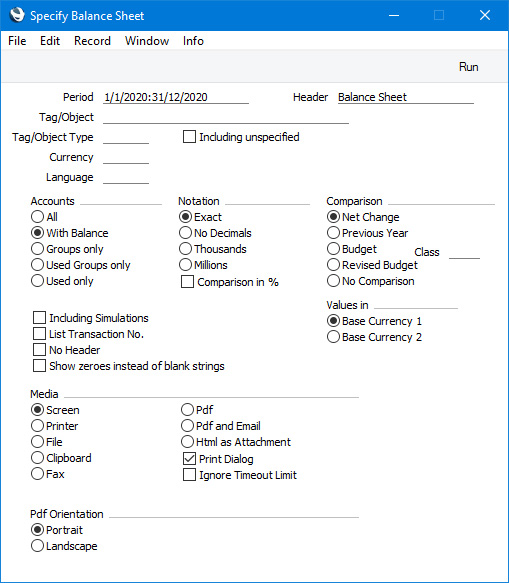
- Period
- Paste Special
Reporting Periods setting, System module
- Enter the period for the Balance Sheet you want to print. The Account balances in the report will be calculated from postings (i.e. from Transaction rows) recorded during the period specified here. The first period in the Reporting Periods setting will be offered as a default.
- Header
- Specify a title for the report here. This title will be printed in the report header, and will also appear in the title bar of the report window if you print the report to screen.
- Tag/Object
- Paste Special
Tag/Object register, Nominal Ledger/System module
- Enter a Tag/Object Code here if you need the Account balances in the report to be calculated from postings with a particular Tag/Object. You can also enter a number of Tags/Objects separated by commas, in which case Account balances will be calculated from postings with all the Tags/Objects listed. If you leave this field empty, the Account balances in the report will be calculated from all Transaction rows, with and without Tags/Objects.
- Tag/Object Type
- Paste Special
Tag/Object Types setting, Nominal Ledger
- Enter a Tag/Object Type Code in this field if you want the report to show Account balances calculated from postings with Tags/Objects belonging to a particular Tag/Object Type.
- Including Unspecified
- Select this option if, for each Account, you want to show a balance figure calculated from postings (i.e. Transaction rows) with Tags/Objects belonging to the Tag/Object Type specified above and a second balance calculated from all other Transaction rows.
- Currency
- Paste Special
Currency register, System module
- If you specify a Currency here, the Account balances in the report will be calculated only from those Transaction rows with the specified Currency shown on flip C. The balances will be calculated using the figures on flip C of those Transaction rows (i.e. they will be in the chosen Currency). If you leave this field blank, all Transaction rows will be included in the calculations. In this case the calculation will use the figures in the Base 1 or Base 2 Debit or Credit fields on flip A (choose which Base Currency is to be used using the Values in options described below).
- Language
- Paste Special
Languages setting, System module
- You can produce the Balance Sheet in different Languages: enter the required Language Code here. The appropriate translations of the Account Names will be taken from the 'Texts' card of each Account record, while the translations for each report heading and sub-heading will be taken from the report definition.
- If you do not enter a Language here, but you have entered a Language in the Company Info setting in the System module, the report will be produced in that Language if you are using the Account Description in Company Language option in the Transaction Settings setting in the Nominal Ledger.
- Accounts
- Select one of these options to specify which Accounts are to be included in the report and how their balances will be displayed.
- All
- This option will list all the Accounts that have been included in the Balance Sheet definition.
- With Balance
- This option will only list Accounts that have an opening balance and/or a closing balance.
- An Account with no opening balance that has been used during the period in such a way that it also has no closing balance will not be shown in the report. If you want such an Account to be included in the report, use the Used only option below.
- Groups only
- This option does not print balances for individual Accounts. Instead, it simply prints an overall balance for each line in the Balance Sheet definition.
- Used Groups only
- This option only prints balances for lines in the Balance Sheet definition that have been used.
- Used only
- This option will only list Accounts that have been used. This includes Accounts that have balances brought forward from a previous period that have not been used during the report period.
- This option is similar to With Balance above, with the exception that it also includes Accounts with no opening balances that have been used during the period in such a way that they also have no closing balances.
- Notation
- Select the printing format for the values in the Balance Sheet.
- Exact
- Shows the balances as stored in the Transactions.
- No Decimals
- Rounds the balances up or down to the nearest whole number.
- Thousands, Millions
- Divide the balances by 1,000 or 1,000,000.
- Comparison in %
- If you choose "Budget" or "Revised Budget" as the Comparison option (below), an extra column will be added to the report. If you do not select this Comparison in % option, the extra column will display the Budget or Revised Budget figures for each Account. If you do select this option, the column will display the difference between the Budget or Revised Budget and actual figures, expressed as a percentage.
- Comparison
- Choose to compare with Net Change, Budget, Revised Budget or the same period the previous year.
- Net Change
- This option will display an opening balance for each Account, the net change over the report period and the closing balance.
- Previous Year
- This option will display the balances for each Account at the end of the report period, and the balances at the end of the same period the previous year.
- Budget, Revised Budget
- Budget or Revised Budget figures will be calculated from the Budget or Revised Budget matrix rows with dates that fall within the report period. If the matrix in a Budget or Revised Budget record is empty or only contains rows whose dates are outside the report period, figures from that record will not be included in the report. You do not need to mark a Budget or Revised Budget record as OK for its figures to appear in the report.
- If you use Tags/Objects, you should create Budget (and, if you are using them, Revised Budget) records for each Tag/Object - Account combination and overall Budgets/Revised Budgets for each Account without Tags/Objects. This will allow you to use the Budget or Revised Budget options with a particular Tag/Object, and with no Tag/Object.
- If you select either of these options, you can also choose a Budget Class using 'Paste Special' from the Class field. The Budget or Revised Budget figures will be taken from the Budget or Revised Budget records with the specified Class. If you do not specify a Class, figures will be taken from the Budget or Revised Budget records in which the Class is blank.
- No Comparison
- This option will simply display balances brought forward and for the report period. It is appropriate for users in Russia where the Balance Sheet is printed using a standard report design including line numbers. You should define the line numbers using the Extra Code field in the Balance Sheet Line Definitions.
- Including Simulations
- Select this option if you need simulated transactions from the Simulation register to be included in the report. Simulation rows in which the Status is "Invalid" and "Transferred" will not be included.
- List Transaction No.
- If you select this option, the Transaction Numbers of all Transactions that fall within the reporting period, together with debit and credit totals, will be listed at the end of the report.
- No Header
- Check this box if you want the report to be printed without a header.
- Show zeroes instead of blank strings
- If you choose "All" as the Accounts option, unused Accounts will be shown in the report with blank values. Blank values may also be included in the report if you choose "Budget" or "Revised Budget" as the Comparison option, which will add an extra column to the report. Depending on the Comparison in % option, this column will display the Budget or Revised Budget figures for each Account or the difference between the Budget or Revised Budget and actual figures, expressed as a percentage. If there is no Budget or Revised Budget figure for a particular Account, nothing will be printed (i.e. the space will be blank).
- If you would prefer "0.00" to be printed instead of the blanks, select this Show zeroes instead of blank strings option.
- Values in
- If you are using the Dual-Base system, use these options to specify whether the values in the report are to be shown in Base Currency 1 or 2.
- If you are not using the Dual-Base system, use the Base Currency 1 option to produce a report in your home Currency.
- If you have entered a Currency in the Currency field above, the figures in the report will be in that Currency.
When you press [Run], the Balance Sheet will be printed as you have specified.
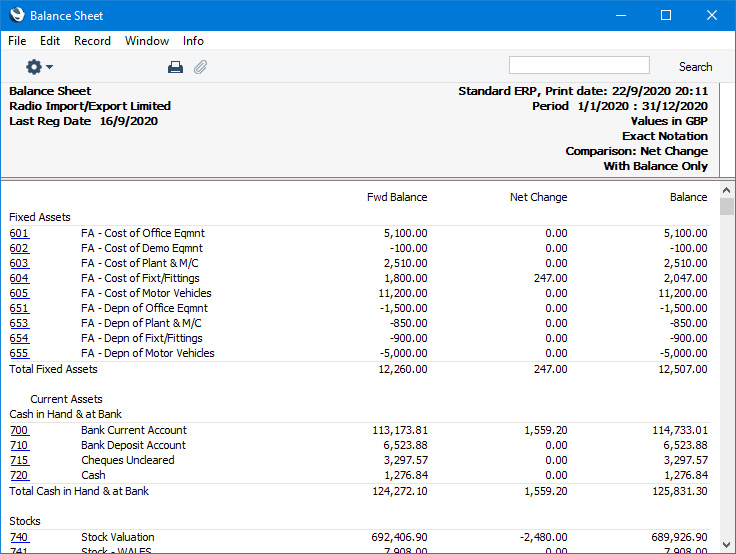
When printed to screen, the Balance Sheet has the Standard ERP Drill-down feature. Click (Windows/macOS) or tap (iOS/Android) on the Account Number of any Account in the report to open the Nominal Ledger Report for the same Account and period. From the Nominal Ledger report, you can click or tap on any Transaction Number to open an individual Transaction record.
Please follow the links below for more details about the Balance Sheet report:
---
Reports in the Nominal Ledger:
---
Go back to:
|
