Entering a Goods Receipt - Header
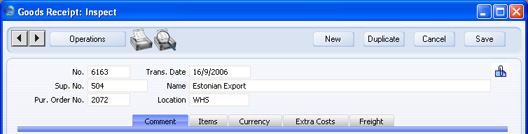
- No.
- Paste Special
Select from another Number Series
- The number of the Goods Receipt. The default is the first unused number in the number sequence allocated to the current user on the 'Serial Nos' card of their Person record or specified in the Number Series Defaults setting in the System module, or from the first valid row in the Number Series - Goods Receipts setting. You may change this number, but not to one that has already been used. If you are working in a multi-user environment, the Goods Receipt Number is assigned when you first save the Goods Receipt.
- Trans. Date
- Paste Special
Choose date
- The date of the receipt. The default is the current date.
- If you are using the Queued Cost Model, you must make certain that you enter all stock transactions in strict chronological order. Failure to do this may cause your FIFO/LIFO queue to become incorrect. Do not, for example, enter a Goods Receipt with yesterday's date if you have already entered an incoming stock transaction of any kind (e.g. Goods Receipt, Stock Movement) with today's. It is also recommended that you always approve Goods Receipts when you save them for the first time. Do not go back to an earlier unapproved Goods Receipt and approve it if there are later approved ones, unless you change the date as well.
- If you created the Goods Receipt from a Purchase Order, you cannot enter a date that is earlier than the Purchase Order Date.
- Sup. No.
- Paste Special
Suppliers in Contact register
- Enter the Supplier Number. When you press Return, the Supplier's name will be entered to the field on the right.
- Name
- The Supplier's Name is entered from the Contact register after you have entered the Supplier Number.
- Pur. Ord. No.
- If you created the Goods Receipt from a Purchase Order, the Purchase Order Number will be placed here automatically. It is not modifiable.
- Location
- Paste Special
Locations setting, Stock module
- The stock Location where the goods are to be stored.
- If you have specified a Main Location in the Stock Settings setting, leave this field blank if the goods are to be stored in that Location. However, if you are using the Require Location option in the same setting, you must enter a Location before you can save the Goods Receipt.
- A default Location can be brought in from the 'Bonus' card of the user's Person record or from the Local Machine setting in the User Settings module. The Local Machine setting is specific to the client machine you are working on.
- You can specify a Location in any of the Goods Receipt rows (flip B), to override the one entered here.