Force Time Entry - The Force Time Entry Setting
The Force Time Entry feature in Standard ERP:
---
The Force Time Entry setting is in the Job Costing module. To work with this setting, ensure you are in this module and open the 'Settings' list by clicking (Windows/macOS) or tapping (iOS/Android) the [Settings] button in the Navigation Centre. Double-click or tap 'Force Time Entry' in the list. The 'Force Time Entry: Inspect' window will be displayed, allowing you to configure the monitoring system. When the record is complete, save it by clicking the [Save] button (Windows/macOS) or by tapping √ (iOS/Android). To close the window, click the close box or tap < and choose whether to save any changes.
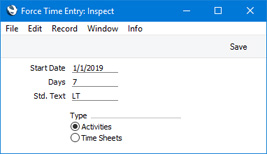
- Start Date
- Paste Special
Choose date
- Specify here the date when the system is to start monitoring Activities or Time Sheets. You must enter a date here if you want to use this feature.
- Days
- Specify here how many days late each Person needs to be with their time recording before a notification Mail will be sent to their manager. You must enter a number here if you want to use this feature.
- Std. Text
- Paste Special
Standard Text register, CRM module
- Specify here the Code of a record in the Standard Text register in the CRM module. This record will contain the text that will appear in the Mails sent to managers whenever employees fall behind with their time recording.
- Type
- Use these options to choose whether you want to monitor Time Sheets or Activities.
- If you choose the Activity option, a Person logging in will be issued with a warning if their most recent Time Activity (i.e. an Activity whose Calendar Type is Time) is two or more days old. This Activity need not be assigned to a Project and need not be Done. Therefore, you can use this option if you want to make sure Time Activities of all kinds are entered: monitoring is not restricted to Activities representing work on Projects.
- If you choose the Time Sheet option, employees should enter their own Time Sheets. A monitored Person logging in will be issued with a warning if the most recent Time Sheet that they have entered to the system is two or more days old. That Person will therefore be issued with a warning if someone else has entered their Time Sheets on their behalf.
---
Settings in the Job Costing module:
---
Go back to:
