Project Budgets
This page describes the Project Budgets form in the Job Costing module.
---
The Project Budgets form allows you to print the Budget details for a particular Project or range of Projects.
You can also print an individual Project Budget by opening the record and clicking the Printer icon (Windows/macOS) or selecting 'Print' from the File menu (all platforms). To print a Project Budget to screen, click the Preview icon (Windows/macOS only). The form will be printed using the All Rows, Excl. Subtotals option.
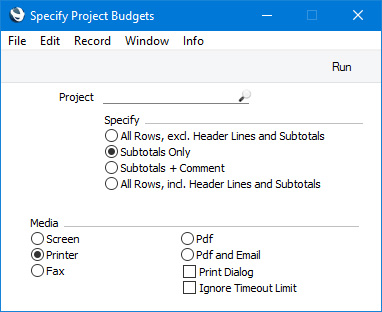
- Project
- Paste Special
Project register, Job Costing module
- Range Reporting Alpha
- Enter a Project Code (or a range of Project Codes separated by a colon (:)) for which Budgets are to be printed. You must enter a Project Code or range of Project Codes: if you leave this field empty, no forms will be printed.
- Specify
- Select one of these options to specify how much detail from each Project Budget record is to be printed, as follows:
- All Rows, excl. Header Lines and Subtotals
- Only prints the rows that have Item Numbers. "Header" and "Subtotal" rows (rows that you have added using the 'Add Header Line' and Add Subtotal Line' functions) will not be printed.
- Subtotals Only
- Only prints "Subtotal" rows. "Header" rows and rows that have Item Numbers will not be printed.
- Subtotals + Comment
- Prints every row in a Project Budget, but only limited information will be printed for rows that have Item Numbers (for example, Item Numbers, values and quantities will not be printed).
- All Rows, incl. Header Lines and Subtotals
- Prints every row in a Project Budget.
You can use the fields listed below when you design the Form Template to be used by the Project Budget form. If you do not want to print the decimal places in numeric fields, choose the
Cut Decimals option in the record in the
Values in Text setting for the Language specified in the
Company Info setting.
Header Fields
Header fields will be printed once per Project Budget record.
| Field in Form Template | Prints (from Project Budget record) |
| |
| Class | Class from the Project |
| Currency | Currency |
| Currency Name | Name from the Currency record |
| Customer Number | Customer (i.e. Customer Number) |
| Document Type | Prints the phrase "Project Budgets". This field will only be printed if the VAT Law in the Company Info setting is set to "Portuguese" |
| Invalid Invoice | Prints the phrase "Document not valid as an invoice". This field will only be printed if the VAT Law in the Company Info setting is set to "Portuguese" |
| Markup | Budget Markup |
| Project Name | Description (i.e. Project Description) |
| Project Number | Project |
| Project Number, row | Project |
| Rate | Exchange Rate, expressed as a ratio |
| Sales Group | Sales Group |
| Sales Group Name | Name from the Sales Group record |
| Salesman | Salesman |
| Salesman Name | Name from the Salesman's Global User or Person record |
| Sum Material | Sum Materials |
| Sum Other | Sum Purchases |
| Sum Stocked | Sum Stocked |
| Sum Time | Sum Time |
| Sum, Price | Sum Time + Sum Materials + Sum Stocked + Sum Purchases |
| Text | Text. All ten Text fields will be printed on separate lines, so you should specify a Line Height for this field |
| Total Price (totpris) | Sum Purchases - Sum Time |
| Total Quantity In | Sum Purchases |
| Total Quantity out | Sum Purchases - Sum Time |
| Total Quantity (totqty) | Sum Time |
| Total Sum | Total Sum |
Customer Information
The following fields print information from the record in the Contact register for the Customer specified in the Project Budget:
| Field in Form Template | Prints (from the Contact record for the Customer) |
| |
| Address | Name (if you are using the Organisation name option in the Form Settings setting) and Invoice Address. This information will be printed on separate lines, so you should specify a Line Height for this field. Use the Form Settings setting to set the format of this field (e.g. to specify whether blank lines will be printed, whether parts of the address will be printed on the same line, etc.) |
| Address with Attention | Third line of the Invoice Address |
| Customer Fax Number | Fax |
| From Address | Name and Invoice Address. This information will be printed on separate lines, so you should specify a Line Height for this field |
| From Contact | Primary Contact |
| Invoice Address | Invoice Address. This information will be printed on separate lines, so you should specify a Line Height for this field |
| Ordering Customer Name | Name |
Project Information
The following fields print information from the record in the Project register for the Project specified in the Project Budget:
| Field in Form Template | Prints (from Project) |
| |
| Contact Person | Contact |
| End Date | End Date |
| Name | Project Manager 1 Name |
| Name 2 | Project Manager 2 Name |
| Name 3 | Project Manager 3 Name |
| Name 4 | Project Manager 4 Name |
| Name 5 | Project Manager 5 Name |
| Project Manager | Project Manager 1 |
| Project Manager 2 | Project Manager 2 |
| Project Manager 3 | Project Manager 3 |
| Project Manager 4 | Project Manager 4 |
| Project Manager 5 | Project Manager 5 |
| Start Date (startdatum) | Start Date |
| Textrows from Project | Text (from the 'Terms' card). All three Text fields will be printed on separate lines, so you should specify a Line Height for this field |
Row Fields
Row fields will be printed once per row, so remember to specify a Line Height in each one and to set the Format to "Matrix".
| Field in Form Template | Prints (from Project Budget row) |
| |
| Comment | Prints the Description from rows with Item Numbers, or prints the text entered in "Header" and "Subtotal" rows |
| Cost for Project | Cost (only printed when using the All Rows, Excl. Subtotals and All rows, Inc. Subtotals options) |
| Cost Sum, row | Cost * Qty (only printed when using the All Rows, Excl. Subtotals and All rows, Inc. Subtotals options) |
| Description 1 | Prints the Description from rows with Item Numbers, or prints the text entered in "Header" and "Subtotal" rows |
| Discount | % (Discount) (only printed when using the All Rows, Excl. Subtotals and All rows, Inc. Subtotals options) |
| Gross Profit, row | GM |
| Invoice Date 2 | Inv After (only printed when using the All Rows, Excl. Subtotals and All rows, Inc. Subtotals options) |
| Item Code | Item (only printed when using the All Rows, Excl. Subtotals and All rows, Inc. Subtotals options) |
| Person | Person (only printed when using the All Rows, Excl. Subtotals and All rows, Inc. Subtotals options) |
| Price per Unit (incl. Price Factor) | Price (only printed when using the All Rows, Excl. Subtotals and All rows, Inc. Subtotals options) |
| Price, row | Price (only printed when using the All Rows, Excl. Subtotals and All rows, Inc. Subtotals options) |
| Project Stage | Phase |
| Project Stage Sign | Sign |
| Quantity | Qty (only printed when using the All Rows, Excl. Subtotals and All rows, Inc. Subtotals options) |
| Row Sum | Sum |
| Serial Number (Number Series) | Inv. No. (only printed when using the All Rows, Excl. Subtotals and All rows, Inc. Subtotals options) |
| Sum | Sum |
| Total Gross Profit | GP (only printed when using the All Rows, Excl. Subtotals and All rows, Inc. Subtotals options) |
If you need fields in
"Header" and
"Subtotal" rows to be printed using a different Style and Line Height to the fields in "normal" rows, use the
'Row Styles' function on the Operations menu of the Form Template window.
Please refer here for details of the standard fields that you can also include in the Form Template.
---
Go back to:
