Entering a Project - Header
This page describes the fields in the Header of the Project record. Please follow the links below for descriptions of the other cards:
---
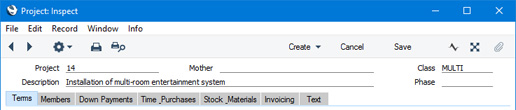
- Project
- Paste Special
Select from another Number Series
- The Project Code is the unique identifying number of each Project. In a new Project record, the default will be chosen as follows:
- It will be taken from the first valid row in the Number Series - Projects setting.
- It will be the next number following on from the last Project entered.
- You may change the default, but not to a number that has already been used. If you have defined at least one number sequence in the Number Series - Projects setting, the number you change to must be inside a valid number sequence.
- You will not be able to save a Project if the Code does not belong to a valid number sequence. A valid number sequence is one for the period in which the Start Date of the Project falls and with unused numbers, so this problem will most usually occur at the beginning of a new calendar or financial year.
- If you are working in a multi-user system, the Project Code will be assigned when you save the Project for the first time, chosen as described above and providing you have not already specified a number yourself.
- If you need the first row of each Project and Down Payment Invoice to be a dedicated row displaying the Project Code, select the Project Code option on the Invoicing' card. In this dedicated row, the Project Code will be preceded by the text that you enter in the Project Description field in the header of the Project Settings setting.
- Mother
- Paste Special
Project register, Job Costing module
- You should use this field if the current Project is part of a larger plan or scheme. For example, if the overall plan is to move office, various sub-projects might be installing the network cabling, installing a telephone system and moving the stock to the new warehouse or stock room. In this situation, you should first enter a record in the Project register for the overall plan (moving office). This is known as the "Mother" Project. Then you should enter separate records for each of the sub-projects, quoting the Mother Project in this field.
- When including a Mother Project in the GP, Projects, Projects List, Project Profit/Loss, Project Revenue Recognition and Project Status reports, you can choose to have its sub-projects included or excluded in the calculations.
- Invoicing should be carried out at the sub-project level. Work carried out on a sub-project will not be included in an Invoice created for its Mother Project.
- The Mother Project cannot be a Finished Project. You cannot change the Status of a Mother Project to Finished until all its sub-projects have been Finished.
- Class
- Paste Special
Project Classes setting, Job Costing module
- Enter the Project Class for the Project (if any). Project Classes permit the analysis of Projects for reporting or prioritising. If you have assigned a Tag/Object to the Project Class, it will be added to the Tags/Objects field on the 'Terms' card.
- When you use the 'Create Project Invoices' Maintenance function to create Invoices in batches from Project Transactions, you can do so for Projects belonging to a particular Class.
- You must enter a Project Class if you are using the Require Project Class option in the Project Settings setting.
- Description
- A short description of the Project.
- If you need each Project and Down Payment Invoice to include a dedicated row displaying the Description, select the Project Description option on the 'Invoicing' card.
- Phase
- Paste Special
Project Phases setting, Job Costing module
- If you are using the Workflow Overview to monitor the progress of Projects, enter the current Phase of the Project here. In the Workflow Overview, you will be able to display the Active Projects with each Phase in separate columns. Please refer here for details about Project Phases.
---
The Project register in Standard ERP:
Go back to:
