Create Menu - Personnel Payment - Email(s)
This page describes the 'Email(s)' function on the
Create menu in the Personnel Payment record window. If you are using iOS or Android, the 'Email(s)' function is on the + menu.
---
The 'Email' function allows you to create Mails from a Personnel Payment. Separate Mails will be created for each row in the Payment. You can only create Mails from Personnel Payments that have been marked as OK.
To create a Mail from a Personnel Payment, first open the Personnel in a record window and then select 'Email(s)' from the Create menu (Windows/Mac OS X) or + menu (iOS/Android). The relevant Mails will be created and placed in your Mailbox. The Mails will not be opened for checking. An example is illustrated below:
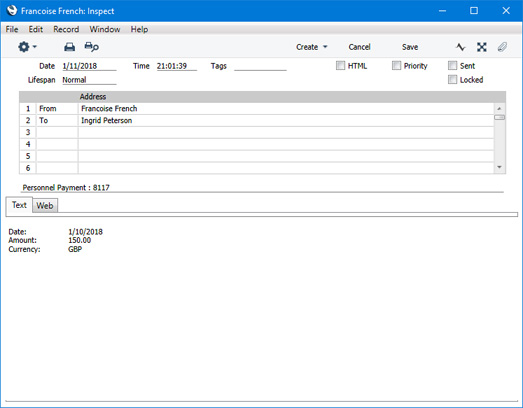
The Mails will be composed as follows:
- The sender of each Mail will be the current user.
- The Recipient of each Mail will be the Person specified in each Personnel Payment row. Mails will not be sent to Persons who do not have Mailboxes.
- The Subject and Text of the Mail will be taken from the fields in the header of the record in the Mail Texts setting in the Email and Conferences module in which the Form is "Personnel Payments", as follows:
- The Subject in the mail will be composed from the Subject in the Mail Text record (which does not need to have a trailing space), the text "Personnel Payment : " and the Personnel Payment Number. For example, if the Subject in the Mail Text record is "Please find attached" (without trailing space), the Subject of the Mail will be "Please find attached Personnel Payment : XXXX" (where XXXX is the Personnel Payment Number).
- The Text of the Mail will be built up as follows:
- The initial text will be taken from the Standard Text record quoted in the First Text field in the Mail Text record.
- Depending on the Do not put Record Details in Mail Body option in the Mail Text record, the Transaction Date of the Personnel Payment, the Amount from the row and the Currency will then be listed.
- The final text will be taken from the Standard Text record quoted in the Last Text field in the Mail Text record. It is recommended that the first line in this Standard Text record should be a carriage return, to ensure that the text in the mail is neatly spaced.
If either Standard Text record is in HTML format, the Mail will be in HTML format as well.
If there is no suitable record in the Mail Texts setting, the Subject of the Mail will be " Personnel Payment : XXXX" (where XXXX is the Personnel Payment Number). The Text of the Mail will contain the Transaction Date of the Personnel Payment, the Amount from the row and the Currency.
Note that the Personnel Payment record does not have a Language field. Therefore, if you enter a record in the Mail Texts setting in which the Form is "Personnel Payments", you only need fill in the fields in the header of that record. Any rows with different Languages that you add to the matrix will not be used when creating Mails.
- The Mail(s) will be connected to the Personnel Payment through its Link Manager. This allows you to open the Mail(s) quickly and easily when reviewing the Personnel Payment.
You can reformat the main body of the Mail to suit your requirements, and change the recipient or add extra ones if necessary. If you are then ready to send the Mail, tick the
Sent box. Finally, save the Mail by clicking the [Save] button (Windows/Mac OS X) or tapping √ (iOS/Android) in the Button Bar. If you are using the
Lock and Send emails Automatically option in the
Mail and Conference Settings setting in the Email and Conferences module and the Mail contains an external email address (i.e. one with the @ sign), it will now be sent automatically. If you are not using this option, select 'Send email' from the Mail's Operations or Tools menu after you have saved the Mail. Finally, close the Mail using the close box (Windows/Mac OS X) or by tapping < (iOS/Android). You will be returned to the Personnel Payment window.
If the function does not create Mails, the probable causes are:
- The current user does not have a Mailbox.
- None of the Persons listed in the Personnel Payment have Mailboxes.
- The Personnel Payment has not been marked as OK or saved.
To be able to use this function, the
Email and Conferences option in the
Configuration setting in the System module must be ticked. If you wish to use this function to send Mails to other members of staff, the intended recipients must have Mailboxes. If you need to send Mails to external email addresses, you must be using the External Gateway module, and you must have configured the Email SMTP Server setting. Please refer
here for full details about the mailing features in Standard ERP.
---
The Personnel Payment register in Standard ERP:
---
Go back to:
