Entering an Expense Record - Header
This page describes the fields in the Header of the Expense record. Please follow the links below for descriptions of the other cards:
---
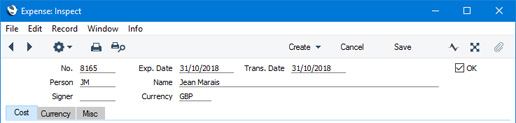
- No.
- Paste Special
Select from another Number Series
- The unique identifying number of the Expense record. The default will be chosen as follows:
- It will be taken from the first valid row in the Number Series - Expenses setting.
- It will be the next number following on from the last Expense record entered.
- You may change the default, but not to a number that has already been used. If you have defined at least one number sequence in the Number Series - Expenses setting, the number you change to must be inside a valid number sequence.
- You will not be able to save an Expense record if the No. does not belong to a valid number sequence. A valid number sequence is one for the period in which the Transaction Date falls and with unused numbers, so this problem will most usually occur at the beginning of a new calendar or financial year.
- If you are working in a multi-user system, the Expense Number will be assigned when you save the Expense record for the first time, chosen as described above and providing you have not already specified a number yourself.
- Exp. Date
- Paste Special
Choose date
- The date of the employee's expense claim. In Russia, this field should contain the date when the record was created.
- Changing the Exp. Date will cause the Trans. Date (below) to change as well. If you need the two dates to be different, change the Trans. Date.
- Trans. Date
- Paste Special
Choose date
- This date will be used as the Transaction Date in the Nominal Ledger Transaction that will be created from the Expense record.
- Person
- Paste Special
Person register, System module and Global User register, Technics module
- Default taken from Current user
- The Person whose expense claim is being entered. After entering a Person's Signature, the Person's name will be entered to the field to the right.
- If you have more than one Company in your database, the employee that you specify here should have a Person record in the Company in which you are working. In the Nominal Ledger Transaction resulting from an Expense, the full value of the Expense record will be credited to the Account specified in the Person record of the Person entered here. If you specify a Global User who does not have a Person record in the Company in which you are working, it will not be possible to establish the Account that should be credited.
- Name
- The Person's Name will be brought in after you have entered their Signature in the field to the left.
- Signer
- If you need expense claims to be authorised by particular members of staff before they can be marked as OK, follow these steps:
- Assign most Persons to Access Groups in which you have explicitly denied access to the 'Authorise Expenses' Action (the Level for this Action should be "None"). This will mean that only certain Persons will be able to authorise Expenses.
- Select the Signer Required option in the Expense Settings setting. This will mean that you will not be able to mark an Expense record as OK if it hasn't been authorised.
- To authorise an Expense record, a Person able to do so should open the Expense record in a record window and select 'Authorise' from the Operations menu (Windows/macOS) or Tools menu (iOS/Android). Their Signature will be placed in the Signer field. It will now be possible to mark the Expense record as OK.
- Currency
- Paste Special
Currency register, System Module
- Default taken from Default Base Currency
- You can record an expense claim in any Currency. When you specify a Currency, the correct exchange rate for the Transaction Date will be shown on the 'Currency' card where you can modify it for the particular Expense record if necessary.
- You can specify a different Currency and/or Exchange Rate in an individual Expense row (flip F).
Please refer to the Expenses in Currency page for more details.
- OK
- Tick the OK box and save the Expense record when the details of the Expense record have been checked and are correct and complete. If you have so determined in the Sub Systems setting in the Nominal Ledger and in the Number Series - Expenses setting, a corresponding Transaction will be created in the Nominal Ledger. This Transaction will include separate debit postings corresponding to the rows in the Expense record, while the full value of the Expense record will be credited to the Account specified in the Person record of the Person submitting the expense claim. Because of this, you will no longer be able to make changes to the Expense record.
- You can use Access Groups to prevent certain users from marking Expense records as OK. To do this, deny them access to the 'OK Expenses' Action.
- There are two checking processes that Expense records can pass through before you can mark them as OK. One is the authorisation process described above in the description of the Signer field. The other is the approval process that you can configure using the Approval Rules register in the Business Alerts module. Please refer to the description of the Approval Status field on the 'Misc' card for brief details about the approval process and here for full details.
---
The Expense register in Standard ERP:
Go back to:
