Entering an Opportunity - Header
This page describes the fields in the Header of the Opportunity record. Please follow the links below for descriptions of the other cards:
---
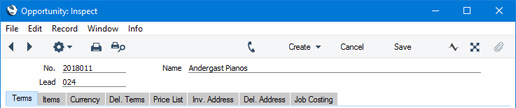
- No.
- Paste Special
Select from another Number Series
- The Opportunity Number. The default will be chosen as follows:
- It will be taken from the number sequence specified in the Number Series Defaults setting in the System module.
- It will be taken from the first valid row in the Number Series - Opportunities setting.
- It will be the next number following on from the last Opportunity entered.
You may change the default, but not to a number that has already been used. If you have defined at least one number sequence in the Number Series - Opportunities setting, the number you change to must be inside a valid number sequence.
- You will not be able to save an Opportunity if the No. does not belong to a valid number sequence. A valid number sequence is one for the period in which the Opportunity Date falls and with unused numbers, so this problem will most usually occur at the beginning of a new calendar or financial year.
- If you are working in a multi-user environment, the Opportunity Number will be assigned when you save the Opportunity for the first time.
- Lead
- Paste Special
Leads and Customers in Contact register
- Enter the Lead or Customer Number or use the 'Paste Special' function. The Lead or Customer's name, address and other information will be entered into the appropriate fields.
- A Lead is a Contact in which the Lead box (in the header of the Lead's Contact record) is ticked. A Customer is a Contact in which the Customer box is ticked. You can enter a Lead or a Contact in this field. However, if you create a Quotation, Order or Invoice from the Opportunity, you will need to tick the Customer box in the relevant Contact record in order to be able to proceed further. Please refer here for more details about Leads.
- You can use Access Groups to prevent users from selling to Leads and Customers in a particular VAT Zone. Assign them an Access Group in which you have granted Full access to the 'Disallow Sales to Domestic Customers' and/or 'Disallow Sales to Export Customers' Actions as necessary. 'Disallow Sales to Export Customers' will prevent sales to Leads and Customers in all VAT Zones except Domestic.
- Name
- The Lead or Customer Name will be placed here after you have entered the Lead or Customer Number.
---
The Opportunity register in Standard ERP:
Go back to:
