Quotation Journal
This page describes the Quotation Journal report in the Quotations module.
---
The Quotation Journal is a chronological listing of the Quotations entered in the system during the specified period.
When printed to screen, the Quotation Journal has the Standard ERP Drill-down feature. Click (Windows/Mac OS X) or tap (iOS/Android) on the Quotation Number of any Quotation in the report to open that Quotation record.
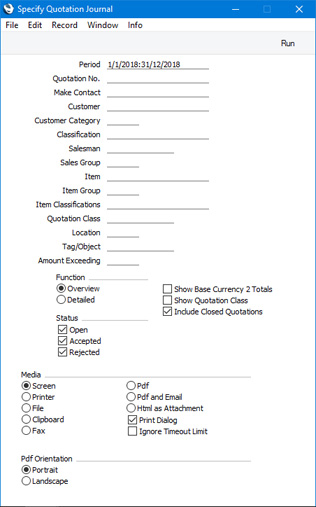
- Period
- Paste Special
Reporting Periods setting, System module
- Enter the report period. The report will list Quotations with Quotation Dates that fall in the period specified here.
- Quotation No.
- Range Reporting
Numeric
- Enter a Quotation Number or a range of Numbers separated by a colon (:) here if you would like specific Quotations to be shown in the report.
- Make Contact
- Paste Special
Reporting Periods setting, System module
- Range Reporting Date
- To list Quotations with a particular Make Contact date, enter that date here. You can also enter a range of dates, separated by a colon (:).
- Customer
- Paste Special
Customers in Contact register
- Enter a Customer Number here if you need to list the Quotations issued to a particular Customer.
- Customer Category
- Paste Special
Customer Categories setting, Sales Ledger
- Range Reporting Alpha
- If you need the report to list the Quotations that were issued to Customers belonging to a particular Customer Category, specify that Category here.
- You can also enter a range of Customer Categories separated by a colon (:). Note however that the field will only accept five characters so you may prefer to specify the range using only the first characters (e.g. "A:M").
- Classification
- Paste Special
Contact Classifications setting, CRM module
- Enter a Classification Code in this field if you want to list Quotations issued to Customers with a certain Classification. If you leave the field blank, Quotations issued to all Customers, with and without Classification, will be included. If you enter a number of Classifications separated by commas, only Quotations issued to those Customers featuring all the Classifications listed will be included. If you enter a number of Classifications separated by plus signs (+), Quotations issued to Customers featuring at least one of the Classifications listed will be included. If you enter a Classification preceded by an exclamation mark (!), Quotations issued to Customers featuring any Classification except the one listed will be included.
- For example:
- 1,2
- Lists Quotations issued to Customers with Classifications 1 and 2 (including Quotations issued to Customers with Classifications 1, 2 and 3).
- 1+2
- Lists Quotations issued to Customers with Classifications 1 or 2.
- !2
- Lists Quotations issued to all Customers except those with Classification 2.
- 1,!2
- Lists Quotations issued to Customers with Classification 1 but excludes those issued to Customers with Classification 2 (i.e. Quotations issued to Customers with Classifications 1 and 2 will not be shown). Note the comma before the exclamation mark in this example.
- !1,!2
- Lists Quotations issued to all Customers except those with Classification 1 or 2 or both. Again, note the comma.
- !(1,2)
- Lists Quotations issued to all Customers except those with Classifications 1 and 2 (Quotations issued to Customers with Classifications 1, 2 and 3 will not be listed).
- !1+2
- Lists Quotations issued to Customers without Classification 1 and to those with Classification 2 (Quotations issued to Customers with Classifications 1 and 2 will be listed).
- (1,2)+(3,4)
- Lists Quotations issued to Customers with Classifications 1 and 2, and to those with Classifications 3 and 4.
- 1*
- Lists Quotations issued to Customers with Classifications beginning with 1 (e.g. 1, 10, 100).
- 1*,!1
- Lists Quotations issued to Customers with Classifications beginning with 1 but not 1 itself.
- *1
- Lists Quotations issued to Customers with Classifications ending with 1 (e.g. 1, 01, 001).
- 1*,*1
- Lists Quotations issued to Customers with Classifications beginning and ending with 1.
- Salesman
- Paste Special
Person register, System module and Global User register, Technics module
- To list Quotations generated by a single Salesman, enter their Signature here. This refers to Salesmen entered at Quotation level, not those entered in Quotation rows.
- If you are using the Limited Access feature and the user producing the report is only able to see their own records, their Signature will appear here by default and can't be changed. Please refer to the description of the 'Access' card of the Person record for full details about the Limited Access feature.
- Sales Group
- Paste Special
Sales Groups setting, System module
- To list Quotations with a particular Sales Group (shown on the 'Price List' card), enter that Sales Group here.
- If you are using the Limited Access feature and the user producing the report is only able to see records belonging to members of their Sales Group, their Sales Group will appear here by default and can't be changed.
- Item
- Paste Special
Item register
- Range Reporting Alpha
- Use this field if you want to list the Quotations that include a particular Item, or any Item from a range.
- If you produce the report using the Overview option, the figures in the report for each Quotation will be calculated from the rows with the specified Item. If you use the Detailed option, only the rows with the specified Item will be listed.
- Item Group
- Paste Special
Item Group register, Sales Ledger
- Range Reporting Alpha
- Use this field if you want to list the Quotations that include at least one Item belonging to a particular Item Group.
- If you produce the report using the Overview option, the figures in the report for each Quotation will be calculated from the rows with Items belonging to the specified Item Group. If you use the Detailed option, only the rows with Items belonging to the specified Item Group will be listed.
- Item Classifications
- Paste Special
Item Classifications setting, Sales Ledger
- Use this field if you want to list the Quotations that include at least one Item with a particular Item Classification. If you enter a number of Classifications separated by commas, only Quotations containing at least one Item featuring all the Classifications listed will be shown.
- If you produce the report using the Overview option, the figures in the report for each Quotation will be calculated from the rows with Items with the specified Item Classification(s). If you use the Detailed option, only the rows with Items with the specified Item Classification(s) will be listed.
- Quotation Class
- Paste Special
Quotation Classes setting, Quotations module
- Range Reporting Alpha
- If you need the report to list Quotations belonging to a particular Quotation Class, enter that Class here.
- Location
- Paste Special
Locations setting, Stock module
- This field allows you to restrict the report to Quotations with a particular Location (shown on the 'Del. Terms' card of each Quotation).
- Tag/Object
- Paste Special
Tag/Object register, Nominal Ledger/System module
- To limit the report to Quotations containing a single Tag/Object, enter that Tag/Object here. This refers to Tags/Objects entered at Quotation level, not those entered in Quotation rows. If you enter a number of Tags/Objects separated by commas, only those Quotations featuring all the Tags/Objects listed will be shown.
- Amount Exceeding
- To restrict the report to Quotations whose total value including VAT is greater than a certain figure, enter that figure here.
- Function
- Use these options to control how much detail will be included in the report.
- Overview
- This option produces a report with a single line for each Quotation, showing the Quotation Number, Quotation and Make Contact Dates, the Customer Name, the Signatures of the Person who entered the Quotation and the Salesman, the Quotation Totals excluding and including VAT and the Currency.
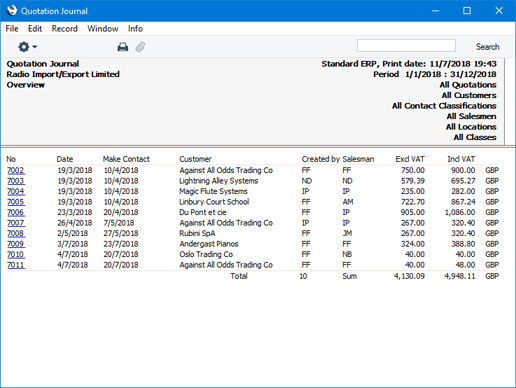
- Detailed
- In addition to the information shown in the Overview, this option includes the full Customer address, telephone number and Customer Category, the Payment Term, Tags/Objects and various totals, and lists the Items on the Quotation individually.
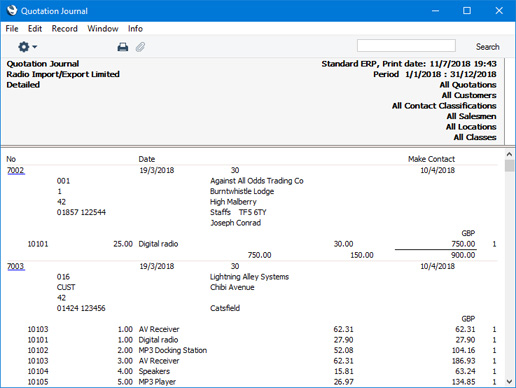
- Show Base Currency 2 Totals
- By default, overall totals (including and excluding VAT) in your home Currency (Base Currency 1) will be shown at the end of the report. Select this option if you would like these figures to be expressed in Base Currency 2 as well. If you also select the Show Quotation Class option below, the totals for each Class will be expressed in both Currencies.
- Include Closed Quotations
- Select this option if you would like Closed Quotations to be included in the report.
- Status
- Use these options to specify whether Open, Accepted and or Rejected Quotations should be included in the report.
---
Reports in the Quotations module:
Go back to:
|
