Workflow Manager
The Workflow Manager allows you to create Activities and connect them to any record in Standard ERP. You will then be able to open them from each other quickly and easily, without needing to search for them in browse windows or in reports.
In the top right-hand corner of every record window, there is a [Workflow Manager] button:

Click this button when you are working with a record and need to check the Activities that are connected to that record. The 'Workflow Manager' window will be opened: this is a list of the Activities currently linked to the record you are looking at:
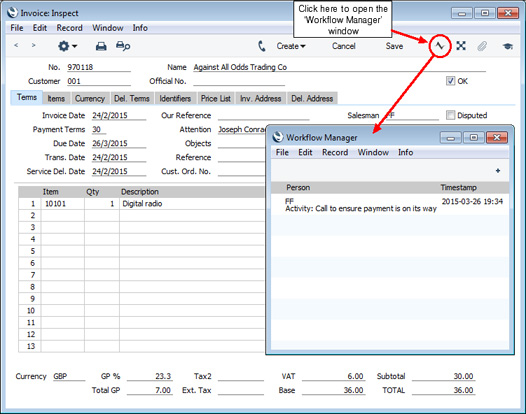
Placing Activities in the Workflow Manager
When you connect an Activity to a record, the Activity will be added to that record's Workflow Manager. You can connect an Activity to a record using the following methods:
- With the record open in a record window, choose 'Workflow Activity' from the Create menu. A new Activity will be created and opened in a window entitled 'Activity: Inspect'. This means that it has already been saved and is being opened for checking. The details in the Activity (date, Person, Activity Type, etc) will depend on the record from which it was created. For example, the date in an Activity created from an Invoice will be the Due Date of the Invoice, while the date in Activity created from a Quotation will be the Make Contact date of the Quotation. The Activity Type will be determined by the setting in the CRM module.
- With the record open in a record window, open the 'Workflow Activity' window and then click the [+] button in the top right-hand corner (Windows and Linux) or the top left-hand corner (Mac OS X). As in point 1, a new Activity will be created and opened in a window entitled 'Activity: Inspect'.
- If the Activity already exists, open it in a record window and drag its [Document Manager] button to the 'Workflow Manager' window of the record in question. If you are using Mac OS X, you can also drag the [Document Manager] button of the Activity to the [Workflow Manager] button of the record.
You must save a record at least once before you can connect it to an Activity.
Colour Coding
Activities listed in the 'Workflow Activity' window are colour-coded:
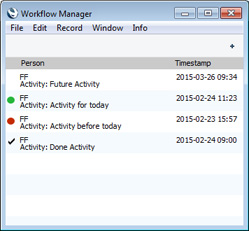
- (no colour)
- Activities due to be done in the future
- red
- Activities due to be done in the past
- green
- Activities due to be done today
- √
- Activities marked as Done
The [Workflow Manager] button in each record window is similarly colour-coded. If the oldest connected Activity was due to be done in the past, the button icon will be red. If the oldest connected Activity is due to be done today, it will be green. Otherwise, it will be grey:

Activity Text
If you are using Mac OS X, an Activity will be marked with a small arrow in the 'Workflow Manager' window if it has notes and comments entered on its
'Text' card:
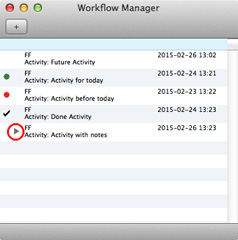
Click this arrow to read the comments:
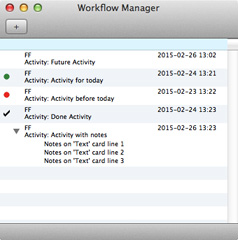
Opening Activities from the 'Workflow Manager' window
When looking at a record, you can open a connected Activity as follows:
- Click the [Workflow Manager] button to open the record's 'Workflow Manager' window.
- Double-click the Activity. It will be opened in its own window where you can read or edit it in the usual manner.
---
Go back to:
