VAT Customer Sales
This report is a simple list of Customers showing total sales including VAT during the report period. The Customers are listed in VAT Registration Number order. The information is taken from Invoices that have been marked as OK. Invoice rows using VAT Codes whose Real Sales field on flip B is set to 'Exclude from Official Invoices' will not be included.
As mentioned below, the report calculates sales for each VAT Number, not for each Customer. Therefore, for the report to be accurate, you should ensure you have specified VAT Registration Numbers for every Customer. For this reason, the report will not be suitable if you register sales using POS Invoices or Bar Tabs as such sales will usually be made to a generic Customer that cannot have a VAT Registration Number. POS Invoices and Bar Tabs will not be included in the report.
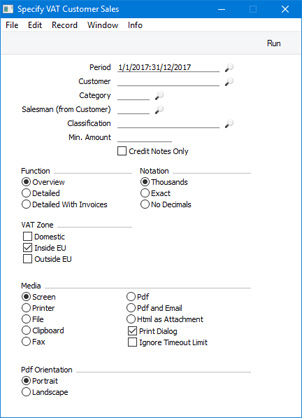
- Period
- Paste Special
Reporting Periods setting, System module
- Enter a start and end date for the report. Invoices from the period specified here that have been marked as OK will be included in the report calculations.
- Customer
- Paste Special
Customers in Contact register
- Range Reporting Alpha
- If necessary, enter here the Customer Number of the Customer (or range of Customers) you wish to have shown in the report.
- Note: all Customers in the range should have VAT Registration Numbers specified. The report calculates sales for each VAT Number, not for each Customer. If more than one Customer in the range is without a VAT Number, each of their sales totals will be the total for all Customers without a VAT Number, and some such Customers may be included in the report even if nothing has been sold to them during the report period.
- Category
- Paste Special
Customer Categories setting, Sales Ledger
- If you want to restrict the report to Customers belonging to a particular Customer Category, specify that Category here.
- Salesman (from Customer)
- Paste Special
Person register, System module
- If you want to restrict the report to Customers with a particular Salesman, enter that Salesman's Signature here.
- Classification
- Paste Special
Contact Classifications setting, CRM module (if installed)
- Enter a Classification Code in this field if you want to report on Customers with a certain Classification. If you enter a number of Classifications separated by commas, only those Customers featuring all the Classifications listed will be shown.
- Min. Amount
- If you enter a figure here, the report will only list the Customers whose total sales including VAT during the report period exceed that figure.
- If you choose to print using the Exact Notation (below), you should enter an exact figure in this field. If you choose to print using the Thousands Notation, enter the exact figure divided by one thousand. For example, if you want to list Customers whose sales total including VAT exceeds 10,000 during the report period, enter "10,000" if you are using the Exact Notation or "10" if you are using the Thousands Notation.
- Credit Notes Only
- Select this option if you need the figures in the report to be calculated solely from Credit Notes entered during the report period. The other selection criteria (i.e. Customer, Category, Salesman (from Customer), Classification and Min. Amount) will not be used if you select this option.
- The report will contain separate lines for each Credit Note Reason/Customer VAT Registration Number combination. A Credit Note without a Reason will not be included in the report calculations, so you may need to select the Require Credit Note Reason option in the Account Usage S/L setting to ensure the accuracy of the report.
- Function
- Use these options to control the level of detail shown in the report.
- Overview
- This is a simple list of Customers, showing for each their Name, Country, VAT Registration Number and total sales including VAT during the report period.
- If you use the Credit Notes Only option, the report will be a list of Credit Note Reason/Customer VAT Registration Number combinations, sorted by Credit Note Reason. For each one, the Reason, Country, VAT Registration Number, total excluding VAT and VAT total will be shown.
- Detailed
- In addition to the information shown in the Overview, this option lists per Customer the Customer Number, total sales excluding VAT and total VAT.
- If you use the Credit Notes Only option, this option will produce the same report as the Detailed With Invoices option immediately below.
- Detailed With Invoices
- This is similar to the Detailed option, but also lists the Invoices that contribute towards the total figures. For each Invoice, the Invoice Number, Date, total excluding VAT, VAT and total including VAT are shown.
- If you use the Credit Notes Only option, this option will list the Credit Notes that contribute towards the total figures. If you print the report to screen, you will be able to drill down to open individual Credit Notes.
- Notation
- The report can show exact amounts, exact amounts without decimals or amounts divided by one thousand.
- If you choose the Thousands option and leave the Min. Amount (above) blank, the Min. Amount will effectively be set to 500.00 as Customers whose sales are less than that will not be listed (499.99 and less will be divided by one thousand and then rounded down to zero).
- The No Decimals option will remove any decimals by truncation. For example, 312.77 will be printed as 312.
---
Reports in the Sales Ledger:
Go back to:
|
