Varieties and Reports - Varieties in Stock
The Varieties in Stock report in the Stock module provides similar information to the
Varieties Enquiry report. However, where that report is a simple list of Varieties, this one displays the information in a table format.
Before producing this report, you must specify a Report Order for the relevant Item(s) on the 'Varieties' card of the Item record(s) or on flip B of the Variety Masks setting. If you have not done this, the report will be empty.
In this example, the Report Order for Item 10144 is "WS,FIT,LL" (waist size, fit, leg length):
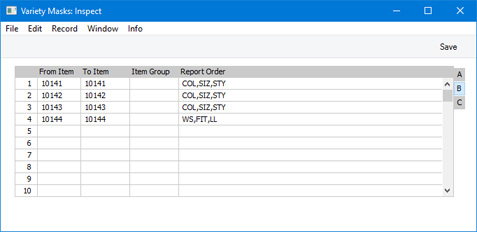
The Varieties in Stock report for this Item looks like this:
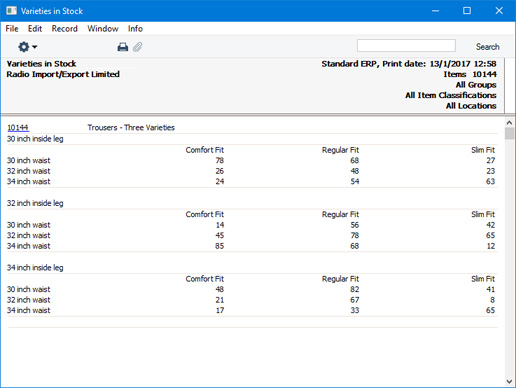
The row titles ("30 inch waist", etc) are Varieties belonging to the "WS" Variety Group (waist size), the first Variety Group in the Report Order field. The column headings ("Comfort Fit", etc) are Varieties belonging to the second Variety Group in the Report Order field. The group headings ("30 inch inside leg", etc) belong to the third Variety Group in the Report Order field. The figures show the quantity in stock of each Variety (e.g. there are 78 Comfort Fit trousers with a 30" waist and 30" inside leg in stock).
Changing the Report Order from "WS,FIT,LL" to "FIT,WS,LL" produces this report:
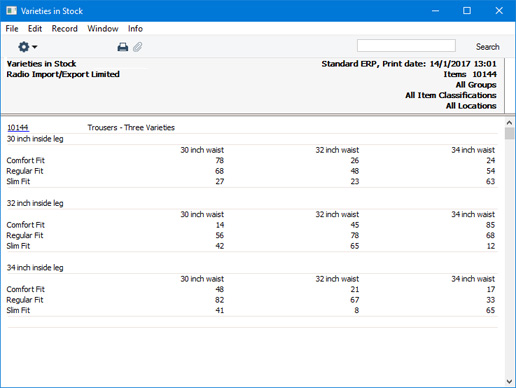
This change causes the column headings and row titles to be swapped over.
In this final example, there are four Variety Groups in the Report Order field: "WS,FIT,LL,FLY" (waist size, fit, leg length, fly type):
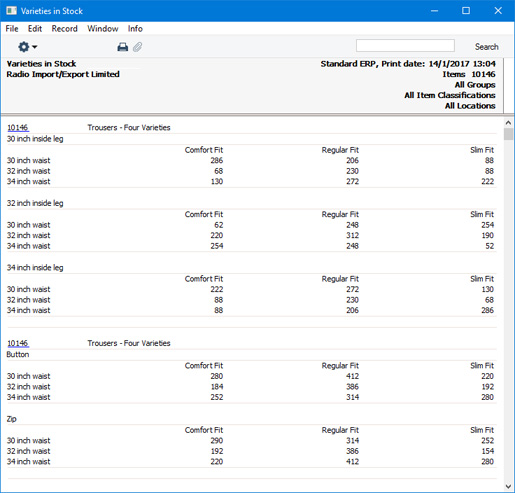
The second set of group headings ("Button" and "Zip") are Varieties belonging to the "FLY" Variety Group, the fourth Variety Group in the Report Order field. The figures show the quantity in stock of each Variety (e.g. from the first set of group headings, there are 286 Comfort Fit trousers with a 30" waist and 30" inside leg in stock, including trousers with both types of fly; and from the second set of group headings, there are 280 Comfort Fit trousers with a 30" waist and button fly in stock, with all inside leg measurements).
Unlike the Mask field on flip A of the Variety Masks setting, you can change the Report Order field at any time, so you can produce different reports. One option is that if, for example, there are four Variety Groups in the Mask field, you do not need to quote all four in the Report Order field.
To produce this report, ensure you are in the Stock module using the [Switch Module] button in the Navigation Centre, then click (Windows/Mac OS X) or tap (iOS/Android) the [Reports] button, also in the Navigation Centre. When the 'Reports' list opens, double-click or tap 'Varieties in Stock'. The 'Specify Varieties in Stock report' window illustrated below will appear. Once you have entered the reporting criteria as described below the illustration, click or tap the [Run] button to produce the report.
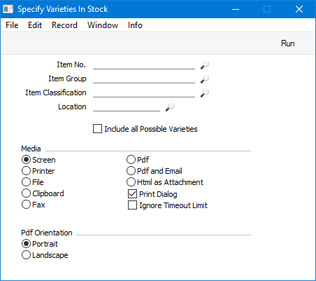
- Item No.
- Paste Special
Item register
- Range Reporting Alpha
- Enter an Item Number (or range of numbers) to produce a report for specific Item(s). Use a colon (:) to separate the first and last number.
- Item Group
- Paste Special
Item Group register, Sales Ledger
- Enter an Item Group Code to produce a report listing the Items in a particular Item Group.
- Item Classification
- Paste Special
Item Classifications setting, Sales Ledger
Select an Item Classification. Every Item with that Classification will be included in the report. If you enter a number of Classifications separated by commas, only Items featuring all the Classifications listed will be shown. If you enter a number of Classifications separated by plus signs (+), every Item featuring at least one of the Classifications listed will be shown. If you enter a Classification preceded by an exclamation mark (!), every Item featuring any Classification except the one listed will be shown.
- For example:
- 1,2
- Lists Items with Classifications 1 and 2 (including Items with Classifications 1, 2 and 3).
- 1+2
- Lists Items with Classifications 1 or 2.
- !2
- Lists all Items except those with Classification 2.
- 1,!2
- Lists Items with Classification 1 but excludes those with Classification 2 (i.e. Items with Classifications 1 and 2 are not shown). Note the comma before the exclamation mark in this example.
- !1,!2
- Lists all Items except those with Classification 1 or 2 or both. Again, note the comma.
- !(1,2)
- Lists all Items except those with Classifications 1 and 2 (Items with Classifications 1, 2 and 3 will not be listed).
- !1+2
- Lists Items without Classification 1 and those with Classification 2 (Items with Classifications 1 and 2 will be listed).
- (1,2)+(3,4)
- Lists Items with Classifications 1 and 2, and those with Classifications 3 and 4.
- 1*
- Lists Items with Classifications beginning with 1 (e.g. 1, 10, 100).
- 1*,!1
- Lists Items with Classifications beginning with 1 but not 1 itself.
- *1
- Lists Items with Classifications ending with 1 (e.g. 1, 01, 001).
- 1*,*1
- Lists Items with Classifications beginning and ending with 1.
- Location
- Paste Special
Locations setting Stock module
- To produce a report for one stock Location, enter its Location Code here.
- Include all Possible Varieties
- Usually the report will only show the Varieties that you have in stock. Select this option if you would like every Variety to be shown.
---
Varieties in Standard ERP:
Go back to:
