Operations Menu - Receipt - Bank Statement
This page describes the 'Bank Statement' function on the
Operations menu in the Receipt record window. If you are using iOS or Android, the 'Bank Statement' function is on the Tools menu (with 'wrench' icon).
---
It can be useful to see a list of the transactions posting to the Bank or Cash Account and the balance of that Account on the day of the Receipt. The 'Bank Statement' function will produce a report showing this information.
When you select the function from the Operations menu (Windows/Mac OS X) or Tools menu (iOS/Android), the following window opens:
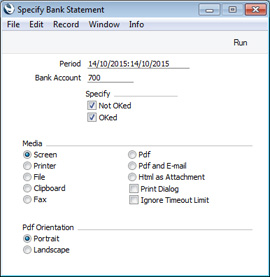
- Period
- Paste Special
Reporting Periods setting
- The report will list the transactions posting to the Bank or Cash Account during the period specified here. The default is the date of the Receipt.
- Bank Account
- Paste Special
Account register, Nominal Ledger/System module
- Specify the Account whose transactions and balance you wish to see. The default is the Account in the Payment Mode specified in the Receipt header.
- Specify
- Use these options to specify whether Receipts, Payments and Personnel Payments that have and/or have not been marked as OK will be included in the report. Nominal Ledger Transactions will always be included, irrespective of the options chosen here.
When you click (Windows/Mac OS X) or tap (iOS/Android) the [Run] button, a Bank Statement report will be produced, listing the transactions posting to the specified Bank or Cash Account during the specified period:
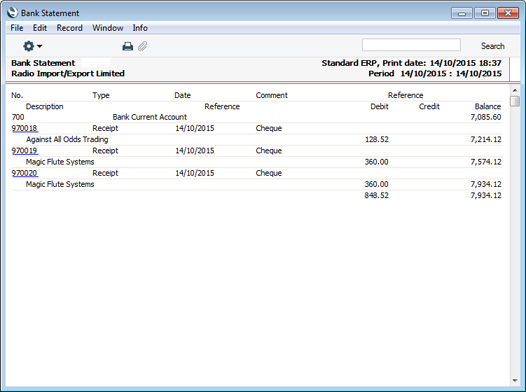
The report lists the Payments, Receipts, Nominal Ledger Transactions and Personnel Payments posting to the Account. Each transaction number has the Standard ERP
Drill-down feature, allowing you to open and examine any transaction from the report.
You can also produce the Bank Statement report from the Nominal Ledger.
---
The Receipt register in Standard ERP:
Go back to:
