Operations Menu - Invoice - Print Cash IN-OUT
This page describes the 'Print Cash IN-OUT' function on the
Operations menu in the Invoice record window. If you are using iOS or Android, the 'Print Cash IN-OUT' function is on the Tools menu (with 'wrench' icon).
---
You will usually use the 'Print Cash IN-OUT' command for Invoices that are Cash Notes (i.e. their Payment Terms are of the "Cash" Type), when you need to print a cash receipt for your records and/or for handing to the Customer. There is a legal requirement in the Baltic States to keep printed records of all cash transactions. This function requires the Cash Book module to be present.
You must save the Invoice before you can use this function, but you do not need to mark it as OK.
You can also print cash receipts in batches. To do so, first change to the Cash Book module using the [Switch Module] button in the Navigation Centre. Then, if you are using Windows or macOS, click the [Forms] button, also in the Navigation Centre, and double-click 'Cash In Invoices' in the 'Forms' list window. If you are using iOS or Android, tap the [Routines] button in the Navigation Centre and then tap [Forms]. Tap 'Cash In Invoices' in the 'Forms' list window. In all cases, enter the Invoice Number (or range of Numbers) that you want to be printed and press [Run].
To specify the Form Template that will be used when you print Cash In Invoices both singly and in batches, follow these steps using Windows or macOS (not iOS or Android):
- Design the cash document using the Form Template register. Use the 'Properties' function on the Operations menu to .name the Form Template (in this description, we have used the name "CASH_IN_INV") and to assign it a Form Type of "Cash In Invoices".
- Select the Cash Book module using the [Switch Module] button in the Navigation Centre.
- Click the [Forms] button in the Navigation Centre. The 'Forms' list window will be opened: highlight 'Cash In Invoices':
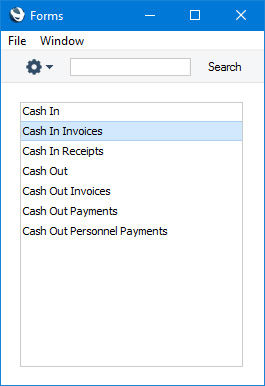
- Select 'Define Form' from the Operations menu:
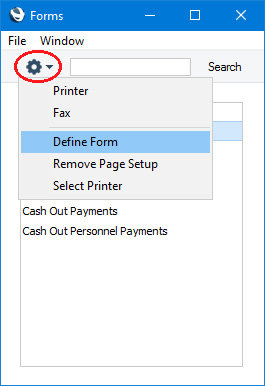
- In the subsequent 'Form Definition' window, enter "CASH_IN_INV" in the Form Template field in the first row (you can use 'Paste Special' to ensure the spelling is correct).
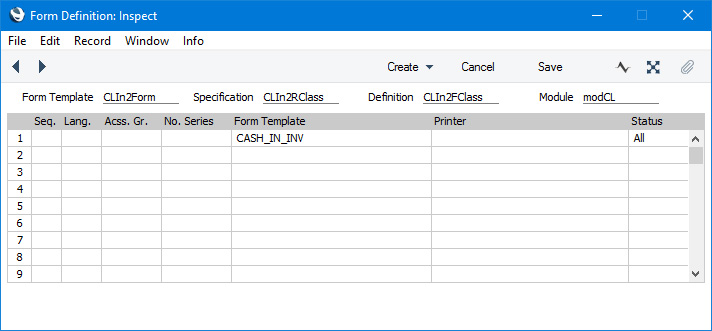
- Click [Save] to save the Cash In form definition. From now on, the Form Template that you have designed will be used, both from the 'Forms' function in the Cash Book module and when you select 'Print Cash IN-OUT' from the Operations or Tools menu item when viewing an Invoice.
You can use the fields listed below when you design the Form Template to be used by the Cash In Invoice/Print Cash IN-OUT form. If you do not want to print the decimal places in numeric fields, choose the
Cut Decimals option in the record in the
Values in Text setting for the Language specified in the
Company Info setting.
| Field in Form Template | Prints (from Invoice) |
| |
| Header Fields (these print once per Invoice) |
| |
| Address | Name (if you are using the Organisation name option in the Form Settings setting) and Invoice Address. This information will be printed on separate lines, so you should specify a Line Height for this field. Use the Form Settings setting to set the format of this field (e.g. to specify whether blank lines will be printed, whether parts of the address will be printed on the same line, etc.) |
| Comment | Comment (from the 'Price List' card) |
| Customer Name | Name (i.e. Customer Name) |
| Customer Number | Customer (i.e. Customer Number) |
| Payment Number for Russia | Prints the No. of the Invoice with the first three characters removed |
| Person | Salesman |
| Reference | Our Reference |
| Salesman Name | Name from the Salesman's Person record |
| Serial Number (Number Series) | No. |
| Sum | Subtotal |
| To Pay in Base Currency 1 | TOTAL, converted to Base Currency 1 |
| To Pay in Base Currency 2 | TOTAL, converted to Base Currency 2 |
| To Pay in Text | Prints the TOTAL as a phrase. The phrase is constructed using the relevant record in the Values in Text setting for the Language in the current user's Person record or in the Company Info setting |
| Transaction Date (transdate) | Trans. Date |
| VAT | VAT |
| |
| VAT Table (The following fields allow you to add a table to the Form Template listing the VAT Output Accounts in the VAT Codes setting together with the VAT Value in the Invoice for each VAT Code. You should specify a Line Height in these fields, and set the Format to "Header".) |
| |
| VAT Account | Output Account |
| VAT Value | VAT Value |
Please refer
here for details about the standard fields that you can also include in the Form Template.
---
The Invoice register in Standard ERP:
Go back to:
