VAT Supplier Purchases
This report is a simple list of Suppliers showing total purchases including VAT during the report period. The Suppliers are listed in VAT Registration Number order. The information is taken from Purchase Invoices that have been marked as OK. Purchase Invoice rows using VAT Codes whose Real Sales field on flip B is set to 'Exclude from Official Invoices' will not be included.
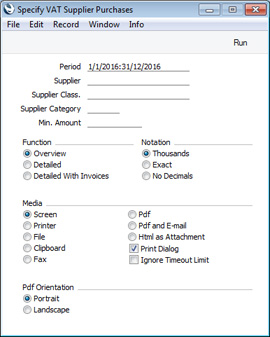
- Period
- Paste Special
Reporting Periods setting, System module
- Enter a start and end date for the report. Purchase Invoices from the period specified here that have been marked as OK will be included in the report calculations.
- Supplier
- Paste Special
Suppliers in Contact register
- Range Reporting Alpha
- If necessary, enter here the Supplier Number of the Supplier (or range of Suppliers) you wish to have shown in the report.
- Note: all Suppliers in the range should have VAT Registration Numbers specified. The report calculates purchases from each VAT Number, not from each Supplier. If more than one Supplier in the range is without a VAT Number, each of their purchase totals will be the total for all Suppliers without a VAT Number, and some such Suppliers may be included in the report even if nothing has been purchased from them during the report period.
- Supplier Class.
- Paste Special
Contact Classifications setting, CRM module
- Enter a Classification Code in this field if you want the report to list Suppliers with a certain Classification. If you leave the field blank, all Suppliers, with and without Classification, will be included. If you enter a number of Classifications separated by commas, only those Suppliers featuring all the Classifications listed will be included. If you enter a number of Classifications separated by plus signs (+), all Suppliers featuring at least one of the Classifications listed will be included. If you enter a Classification preceded by an exclamation mark (!), all Suppliers featuring any Classification except the one listed will be included.
- For example:
- 1,2
- Lists Suppliers with Classifications 1 and 2 (including Suppliers with Classifications 1, 2 and 3).
- 1+2
- Lists Suppliers with Classifications 1 or 2.
- !2
- Lists all Suppliers except those with Classification 2.
- 1,!2
- Lists Suppliers with Classification 1 but excludes Suppliers with Classification 2 (i.e. Suppliers with Classifications 1 and 2 are not shown). Note the comma before the exclamation mark in this example.
- !1,!2
- Lists all Suppliers except those with Classification 1 or 2 or both. Again, note the comma.
- !(1,2)
- Lists all Suppliers except those with Classifications 1 and 2 (Suppliers with Classifications 1, 2 and 3 will not be listed).
- !1+2
- Lists Suppliers without Classification 1 and to those with Classification 2 (Suppliers with Classifications 1 and 2 will be listed).
- (1,2)+(3,4)
- Lists Suppliers with Classifications 1 and 2, and to those with Classifications 3 and 4.
- 1*
- Lists Suppliers with Classifications beginning with 1 (e.g. 1, 10, 100).
- 1*,!1
- Lists Suppliers with Classifications beginning with 1 but not 1 itself.
- *1
- Lists Suppliers with Classifications ending with 1 (e.g. 1, 01, 001).
- 1*,*1
- Lists Suppliers with Classifications beginning and ending with 1.
- Supplier Category
- Paste Special
Supplier Categories setting, Purchase Ledger
- Range Reporting Alpha
- If you want to restrict the report to Suppliers belonging to a particular Supplier Category, specify that Category here.
- You can also enter a range of Supplier Categories separated by a colon (:). Note however that the field will only accept five characters so you may prefer to specify the range using only the first characters (e.g. "A:M").
- Min. Amount
- If you enter a figure here. the report will only list the Suppliers whose total purchases including VAT during the report period exceed that figure.
- If you choose to print using the Exact Notation (below), you should enter an exact figure in this field. If you choose to print using the Thousands Notation, enter the exact figure divided by one thousand. For example, if you want to list Suppliers whose sales total including VAT exceeds 10,000 during the report period, enter "10,000" if you are using the Exact Notation or "10" if you are using the Thousands Notation.
- Function
- Use these options to control the level of detail shown in the report.
- Overview
- This is a simple list of Suppliers, showing for each their Name, VAT Registration Number and total purchases including VAT for the report period.
- Detailed
- In addition to the information shown in the Overview, this option lists per Supplier the Supplier Number, total purchases excluding VAT and total VAT.
- Detailed With Invoices
- This is similar to the Detailed option, but also lists the Purchase Invoices that contribute towards the total figures. For each Purchase Invoice, the Purchase Invoice Number, Date, total excluding VAT, VAT and total including VAT are shown.
- Notation
- The report can show exact amounts, exact amounts without decimals or amounts divided by one thousand.
- If you choose the Thousands option and leave the Min. Amount (above) blank, the Min. Amount will effectively be set to 500.00 as Suppliers whose total purchases are less than that will not be listed (499.99 and less will be divided by one thousand and then rounded down to zero).
- The No Decimals option will remove any decimals by truncation. For example, 312.77 will be printed as 312.
---
Reports in the Purchase Ledger:
Go back to:
|
