Create Menu - Purchase Order Contract - Purchase Invoice
This page describes the 'Purchase Invoice' function on the
Create menu in the Purchase Order Contract record window. If you are using iOS or Android, the 'Purchase Invoice' function is on the + menu.
---
Use the 'Purchase Invoice' function when you need to create a Purchase Invoice from a Purchase Order Contract.
For the function to create a Purchase Invoice successfully, the following conditions must be met:
- All changes to the Purchase Order Contract must be saved (use the [Save] button (Windows/Mac OS X) or tap √ (iOS/Android)).
- There must be at least one Purchase Order Contract row where the Invoice No. field on flip D is empty.
- If you are using the Consolidate Items to Supplier Cost Account or Consolidate by Items and Project options in the Purchase Invoice Settings setting, the Contact record for the Supplier must have a Cost Account specified on its 'Accounts' card. This not a requirement if you are using the Transfer Each Row Separately option in the same setting.
- Finally, the function will not create a Purchase Invoice if there is no valid record in the Number Series - Purchase Invoices setting (in the Purchase Ledger). This problem will usually occur at the beginning of a new year.
To create a Purchase Invoice from a Purchase Order Contract, open the Purchase Order Contract in a record window and select the 'Purchase Invoice' function from the Create menu (Windows/Mac OS X) or + menu (iOS/Android). A single Purchase Invoice will be created, containing every Item on the Contract where the Invoice No. on flip D is empty. It will be opened in a new window, entitled 'Purchase Invoice: Inspect'. This means that it has been created and saved and is being opened for amendment and posting to the Purchase and Nominal Ledgers.
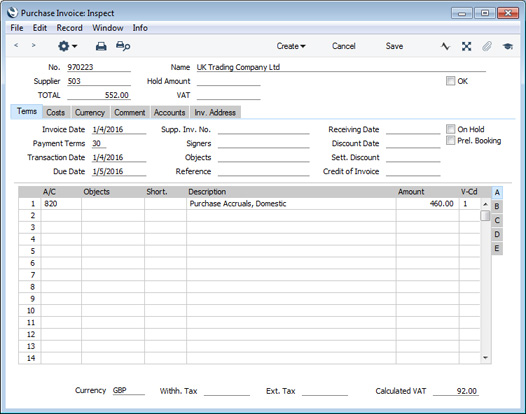
The Purchase Invoice takes its information from the Purchase Order Contract. The appearance of the Purchase Invoice will be determined by the
Purchase Order Item Transfer Control options in the
Purchase Invoice Settings setting. These options operate in the following manner:
- Consolidate Items to Supplier Cost Account
- The ordered Items are grouped together on a single row on the Invoice indicating that they are to be posted to the same Cost Account (taken from the Cost Account on the 'Accounts' card of the Contact record for the Supplier). If the Items on the Purchase Order Contract have different VAT Codes, there will be a separate row on the Invoice for each VAT Code. Objects specified in Purchase Order Contract rows will not be transferred to the Invoice.
- Consolidate by Items and Project
- The Purchase Invoice will feature a separate row for each Item on the Purchase Order Contract. The Cost Accounts will be the Cost Accounts for the Item Groups to which the Items belong or the Cost Account on the 'Accounts' card of the Contact record for the Supplier. The appropriate Accounts for the Zone of the Supplier will be used. The Objects will be taken from the first Purchase Order Contract row featuring the Item.
- Transfer Each Row Separately
- Each Item on the Purchase Order Contract will have its own row on the Invoice. The Cost Accounts will be the Cost Accounts on flip B of the Purchase Order Contract, the Cost Accounts for the Item Groups to which the Items belong, or the Cost Account on the 'Accounts' card of the Contact record for the Supplier. The appropriate Account for the Zone of the Supplier will be used. Objects specified in Purchase Order Contract rows will be transferred to the corresponding rows in the Invoice.
If you need to produce Intrastat reports, you should use the second or third options. The
Intrastat P/L form lists the Items that have been purchased from Suppliers in other EU countries. This document takes Item information from the fields on flip B of the relevant Purchase Invoices. If you are using the second or third option, these fields will contain the necessary information in Purchase Invoices created from Purchase Order Contracts.
When you have checked that the Purchase Invoice is correct, tick the OK check box and save. An associated Transaction in the Nominal Ledger will now be generated (if so defined in the Sub Systems setting in the Nominal Ledger and in the Number Series - Purchase Invoices setting) and you will no longer be able to modify the Invoice.
You can use Access Groups to prevent certain users from creating Purchase Invoices from Purchase Order Contracts. To do this, deny them access to the 'Purchase Invoice from Purchase Order Contract' Action.
Please refer here for a full description of the Purchase Invoice window.
To close the window and return to the Purchase Order Contract, click the close box (Windows/Mac OS X) or tap < (iOS/Android). You will be asked if you want to save any changes. The Purchase Invoice Number will be copied to the Invoice No. field in each Purchase Order Contract row (visible on flip D) automatically (you will need to close the Purchase Order Contract and re-open it to see this).
---
The Purchase Order Contract register in Standard ERP:
Go back to:
