Bonus, Salesman
This report contains a bonus calculation for each salesman in the company.
In a multi-Company database, you can use a Global User as the Salesman in an Invoice. However, for the purposes of this report, the Salesman must have a Person record in the Company from which the report is being produced. If such a Person record does not exist, the Salesman will not be included in the report. This allows you to specify different Bonus percentages in different Companies for the same Salesman.
The Detailed version of the Bonus, Salesman report has the Standard ERP Drill-down feature. Click (Windows/Mac OS X) or tap (iOS/Android) on any Invoice Number in the report to open an individual Invoice record.
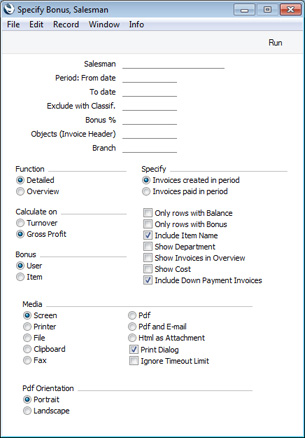
- Salesman
- Paste Special
Person register, System module and Global User register, Technics module
- Range Reporting Alpha
- Specify a salesman.
- Period
- Paste Special
Choose date
- Enter a start and end date for the report. If you leave these fields empty, the first period listed in the Reporting Periods setting in the System module will be used.
- Exclude with Classif.
- Paste Special
Item Classifications setting, Sales Ledger
- If you specify an Item Classification here, bonuses will not be calculated on the sales of Items with that Classification. You can enter a number of Item Classifications separated by commas, in which case bonuses will not be calculated on the sales of Items with all the Classifications entered.
- Bonus %
- If you enter a percentage in this field, it will be used to calculate bonuses for salesmen who do not have records in the Bonus setting. In other words, for those salesmen, this figure will overwrite the percentages specified in their Person records or in the Item records (depending on the Bonus option that you choose), even if those percentages are zero.
- Objects (Invoice Header)
- Paste Special
Object register, Nominal Ledger/System module
- Specify an Object if you only want to calculate bonuses from Invoices featuring that Object. This refers to Objects entered at Invoice level, not those entered in the Invoice rows. If you enter a number of Objects separated by commas, bonuses will only be calculated from those Invoices featuring all the Objects listed.
- Branch
- Paste Special
Customers, Suppliers and Contact Persons in Contact register
- Specify a Branch if you only want to calculate bonuses from Invoices featuring that Branch. This will be useful if your company has several Branches (e.g. several shops): the Branch where each Invoice was created will be recorded on the 'Del. Terms' card (taken from the Local Machine setting in the User Settings module).
- Function
- Specify here the level of detail required in the report.
- Detailed
- This option shows for each Invoice a row-by-row analysis of the bonus earned by each salesman.
- Overview
- This option provides a single-line summary for each salesman.
- Calculate on
- Specify here whether the bonus calculation should be based on the turnover or on the gross profit realised on each sale.
- In both cases, if more than one Salesman has been specified in a particular Invoice, the report will assign an equal share of the turnover or profit to each Salesman, and calculate the bonus from those shares.
- Bonus
- Use these options to choose how the bonuses are to be calculated.
- User
- If there is no relevant record in the Bonus setting (i.e. no record for the Customer/salesman combination), the bonus for each salesman will be calculated using an overall Bonus percentage set on the 'Sales' card of their records in the Person register in the System module. No bonuses will be calculated for salesmen with no Bonus set in the Person register.
- If there is a relevant record in the Bonus setting, then this option will behave in the same way as the Item option immediately below.
- Item
- The bonus for each salesman will be calculated using percentages set for individual Items (on the 'Pricing' card of the Item register). If no Bonus % has been specified for an Item, the percentage will be taken from the Bonus setting. If an Item has not been mentioned in the Bonus setting, the percentage will be taken from the salesman's record in the Person register. If no percentage has been specified there, then no bonus will be calculated.
- Specify
- Choose one of these options to specify whether bonuses are to be calculated from Invoices raised during the report period (based on their Invoices Dates) or from Invoices paid during the period.
- If you choose the second option and there is a partly-paid Invoice in the selection, the bonus calculation will be made on the part payment only. If there is more than one Item on the Invoice, the part payment will be distributed to those Items proportionally. For example, if 10% of the Invoice has been paid, 10% of each Item will be taken as being paid. This will be relevant if you have chosen to calculate bonuses using different percentages set in each Item record.
- Only rows with Balance
- This option, which only affects the Detailed version of the report, will exclude from the report Invoice rows with both a zero row sum and a zero bonus.
- Only rows with Bonus
- This option, which only affects the Detailed version of the report, will exclude from the report Invoice rows with a zero bonus. These will occur where no bonus has been set for the salesman, where the bonus of the Item has been set to zero (i.e. the field is not blank) and where the basis for the bonus calculation (i.e. the row sum or the gross profit) is zero.
- Include Item Name
- This option, which only affects the Detailed version of the report, will show all Item Names in the report.
- Show Department
- This option, which only affects the Detailed version of the report, will show the Department of each Customer as well as their name.
- Show Invoices in Overview
- Use this option if you would like individual Invoices to be listed in the Overview version of the report, with drill-down.
- Show Cost
- This option will add the following information to the report:
- Overview
- The Overview will usually show a total turnover or gross profit figure for each salesman (depending on whether you are basing the bonus calculation on turnover or gross profit), together with the bonus amount. If you select this option, total cost, gross profit and gross profit % figures for each salesman will be shown as well.
- Detailed
- This version of the report will usually show the row sum or the gross profit for each Invoice row (depending on whether you are basing the bonus calculation on turnover or gross profit), together with the Bonus % and the Bonus amount. If you select this option, the quantity, unit price, unit price with discount, row sum, row cost and gross profit % for each Invoice row will be shown as well.
- Include Downpayment Invoices
- Use this option if you would like bonuses to be calculated on Down Payment Invoices (Invoices for deposits created using the 'Create Down Payment Invoice' and 'Create Down Payment' Operations menu functions from Sales Orders and Receipts respectively).
- This option will be most useful if you have specified that the bonus calculation should be based on the turnover of each sale. If so, a bonus will be calculated as a positive figure from a Down Payment Invoice, and then as a negative figure from the Down Payment row in the final Invoice. This negative figure will be calculated using the Bonus percentage set in the relevant salesman's record in the Person register (no percentage will be taken from the Item register).
- If you have specified that the bonus calculation should be based on the gross profit of each sale, a bonus will be calculated as a positive figure from a Down Payment Invoice, but no negative figure will be calculated from the Down Payment row in the final Invoice because this row has a zero gross profit. A Down Payment Invoice created from a Sales Order will have the same gross profit as the Sales Order, while one created from a Receipt will have 100% gross profit.
---
Reports in the Sales Ledger:
Go back to:
|
