Open Invoice Customer Statement
The Open Invoice Customer Statement form prints a list of the open (unpaid) Invoices issued to each Customer. A separate page will be printed for each Customer. It is similar to the
report of the same name, but as it is a form you can design the printed output to meet your requirements using the
Form Template register in the System module.
If you want to send Open Invoice Customer Statements to Customers by email, use the 'Create Open Invoice Customer Statement E-mail' Maintenance function. This function will create PDF files using the Open Invoice Statement Form Template and therefore to use it you must have assigned a Form Template to this form using the 'Define Form' function.
If you include the "Reminder Level (remtext)" field in the Form Template, the Reminder Levels in the Invoices in the statement will be checked and the Reminder Text for the highest Level will be printed in that field. This enables the Open Invoice Customer Statement to act as a more compact alternative to the Reminders form, as this will print each Invoice individually with appropriate Reminder Text.
It may be that you don't want to include the Reminder Text in statements but would prefer to print a separate form. If so, you can include the "Reminder Level (remtext)" field in a separate Form Template design and attach it to the Debtors Letter form. The Debtors Letter has virtually the same specification window as the Open Invoice Customer Statement, and can use all the same fields as listed below.
If you need to re-print the Invoices that are listed in a Statement, use the Invoice form, specify the Customer and select the Only Open Invoices option.
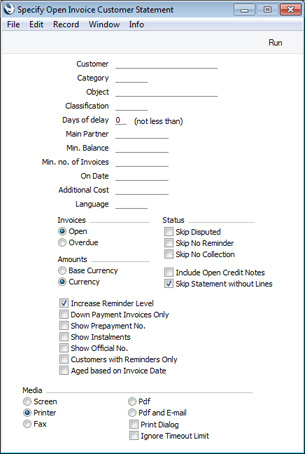
- Customer
- Paste Special
Customers in Contact register
- Range Reporting Alpha
- If necessary, enter here the Customer Number of the Customer (or range of Customers) for whom you wish to print statements.
- Category
- Paste Special
Customer Categories setting, Sales Ledger
- If you want to print statements for Customers belonging to a particular Customer Category, specify that Category here.
- Object
- Paste Special
Object register, Nominal Ledger/System module
- If you enter an Object here, only Invoices featuring that Object will be included in the statements. This refers to Objects entered at Invoice level, not those entered in Invoice rows. If you enter a number of Objects separated by commas, only those Invoices featuring all the Objects listed will be included in the statements.
- Classification
- Paste Special
Contact Classifications setting, CRM module
- Enter a Classification Code in this field if you want to print statements for Customers with a certain Classification. If you enter a number of Classifications separated by commas, statements will only be printed for those Customers featuring all the Classifications listed.
- Days of delay (not less than)
- If you only wish to include Invoices in the statements that are overdue by more than a certain number of days, enter that number here. In other words, you can use this field if you want to exclude from the statements Invoices that have only just become overdue.
- Main Partner
- Paste Special
Customers in Contact register
- If you want to print statements for Customers with a particular Main Partner (specified on the 'Terms' card of the Contact records for each Customer), specify that Main Partner here.
- Min. Balance
- If you want to print statements for Customers with an outstanding balance that is greater than a certain figure, specify that figure here.
- Min. no. of Invoices
- If you only want to print statements for Customers to whom you have issued at least a certain number of Invoices, enter that number here.
- On Date
- Paste Special
Choose date
- Enter a date to produce statements for a specific date. All Invoices that were open or due (depending on the choice made below) on that date will be included in the statements, while Invoices and Receipts since that date will not be included. Invoices will be aged according to the specified date. If you leave this field empty, the current date will be used.
- Additional Cost
- Specify here any cost that you wish to charge for sending each Statement. It will be printed as a separate figure on the Statement if you have included the "Extra Cost" field in the Form Template, and included in the "Sum" and "Sum + Interest" fields. This additional cost will not be written back to the Invoices listed in the statement.
- Language
- Paste Special
Languages setting, System module
- In the 'Form Definition' window for the Open Invoice Customer Statement form, you can specify that different Form Templates will be used for each Language, as described briefly here and in full here. After you have made this connection between Form Templates and Languages, the appropriate Form Template for the Language of a Customer will be used whenever you print statements for that Customer. However, if you specify a Language in this field, the appropriate Form Template for that Language will be used for all Customers, irrespective of their own Languages.
- Note that this field is not a search filter. Entering a Language here will not restrict the printing of statements to Customers with that Language.
- Invoices
- Use these options to determine which Invoices are to be included in the statements.
- Open
- This option lists all unpaid Invoices in the statements
- Overdue
- This option only lists Invoices that are due for payment in the statements. These are Invoices whose Payment Terms have expired (i.e. those whose Due Dates have passed).
- Status
- Check the boxes to remove Invoices marked as Disputed, No Reminder and No Collection from the statements.
- If you select the Skip No Reminder option, outstanding Invoices in which the No Reminder box has been ticked will be excluded from the statements, and statements will not be printed for Customers for whom the Reminders box has not been ticked.
- Amounts
- Use these options to specify the Currency that will be used when printing some of the values in the statements.
- If you choose the Currency option, the following header fields will print values in the Sales Currency specified in the Contact record for the Customer: "Change during the Period"; "Prepayments / Unallocated Cash"; "Sum"; "Sum, Due"; "Sum, Not Due". If a Customer's Sales Currency is blank, these fields will print values in Base Currency 1, even if you choose this option.
- The "Account Balance Currency" and "Account Balance per Currency" fields list the Currencies and amounts used in a particular Customer's statement, so they are also affected by these options.
- The following row fields will print values in Currency or in Base Currency 1, depending on the option that you choose here: 'Balance"; "Interest"; "Open Invoice Value"; "Received Value".
- The following fields will always print values in the Sales Currency of the Customer (in Base Currency 1 if the Sales Currency is blank): all Aged fields, all Aged On Date fields.
- Include Open Credit Notes
- Check this box if you would like to include in the statements Credit Notes that have not yet been allocated to specific Invoices.
- Skip Statement without Lines
- This option, which will be used by default, will mean that empty statements will not be printed i.e. statements will not be printed for Customers that have no open Invoices (and no open Credit Notes if you select the Include Open Credit Notes option above).
- Increase Reminder Level
- Each Invoice contains a code (the Reminder Level, visible on the 'Price List' card) that indicates the number of times it has been subject to a Reminder and included in an Open Invoice Customer Statement.
- Select this option if you want the Reminder Level in each Invoice to be increased when the statement is printed. Even if you select this option, Reminder Levels will only be increased if the On Date (above) is blank or the current date, and if the Reminders box is ticked in the Contact record for the Customer. Reminder Levels will also not be increased in Invoices that are not yet due for payment (i.e. if the Due Date is on the day of printing or in the future).
- The Reminder Level for each Invoice (after being increased, if you have selected this option) will be printed in the statement providing you have included the "Reminder Level" field in the Form Template, and will determine the reminder text that will be printed in the "Reminder Level (remtext)" field.
- Downpayment Receipts Only
- This option will restrict the statements so that they only list outstanding Down Payment Invoices. Down Payment Invoices are Invoices for deposits created from Orders using the 'Create Down Payment Invoice' Operations menu function and from Receipts using the 'Create Down Payment' function.
- Show Instalments
- Invoices will be payable in instalments if they have Payment Terms that are connected to records in the Instalments setting. Such an Invoice will be shown as being due on its Due Date (which will be its Invoice Date plus any Net Days specified in the Payment Term). Check this box if you would like to see the instalments listed individually, with their own Due Dates and outstanding balances.
- Customers with Reminders Only
- By default, statements will be printed for every Customer with at least one outstanding Invoice (depending on the Skip Statement without Lines option above). If you select this option, statements will only be printed for Customers for whom the Reminders box has been ticked (on the 'Terms' card of their Contact records).
- If a Customer for whom the Reminders box has been ticked has an Invoice in which the No Reminder box has been ticked, that Invoice will be included in that Customer’s statement if you select this option. If you need to exclude both Customers for whom the Reminders box has not been ticked and Invoices in which the No Reminder box has been ticked, select the Skip No Reminder option above.
- Note that the 'Create Open Invoice Customer Statement E-mail' Maintenance function will behave as though this option is ticked.
- Aged based on Invoice Date
- Use this option to control the ageing calculation used in the report. If you do not select this option, the ageing calculation will be based on the Due Date of an Invoice (i.e. the date when the Payment Terms expire). Otherwise the ageing calculation will be based on the Invoice Date.
- If you use this option, all Open Invoices (except those dated on or after the report date) will be included in statements if you choose the Overdue option immediately above. This option treats an Invoice as becoming due for payment on its Invoice Date.
When you print statements for a range of Customers, separate statements will be printed for each Customer. So, when you design the Form Template, the fields that you can use fall into two broad categories:
- Fields that will be printed once per statement. These fields will print information about a Customer, and statement totals.
- Row fields that will list the open Invoices in a statement.
Please refer
here for a list of the fields that you can use when you design the Form Template to be used by the Open Invoice Customer Statement form.
---
Forms in the Sales Ledger:
Go back to:
