Entering a Receipt - Header
This page describes the fields in the Header of the Receipt record. Please click the following links for descriptions of the fields in the matrix:
---
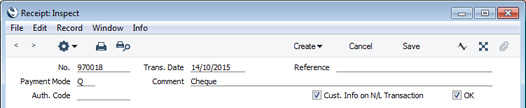
- Ser. No.
- Paste Special
Select from another Number Series
- The unique identifying number of the Receipt. The default will be chosen as follows:
- It will be taken from the number sequence allocated to the current user on the 'Number Series' card of their Person record.
- It will be taken from the number sequence specified in the Number Series Defaults setting in the System module.
- It will be taken from the first valid row in the Number Series - Receipts setting.
- It will be the next number following on from the last Receipt entered.
You may change the default, but not to a number that has already been used. If you have defined at least one number sequence in the Number Series - Receipts setting, the number you change to must be inside a valid number sequence.
- You will not be able to save a Receipt if the No. does not belong to a valid number sequence. A valid number sequence is one for the period in which the Transaction Date of the Receipt falls and with unused numbers, so this problem will most usually occur at the beginning of a new calendar or financial year. If you change number sequences each year, remember to update your Person records and Number Series Defaults setting if you are using them (steps 1 and 2 above) so that they refer to the new number sequences.
- If you are working in a multi-user environment, the Receipt Number will be assigned when you save the Receipt for the first time, chosen as described above and providing you have not already specified a number yourself.
- If you have used the Payment Modes setting to define separate number sequences for each Payment Mode and are using the Common Number Series option in the Cash Book Settings setting, the Receipt Number will be determined by the default Payment Mode and will change if you change the Payment Mode. Number sequences defined in the Payment Modes setting are not shown in the 'Paste Special' list.
- Payment Mode
- Paste Special
Payment Modes setting, Sales/Purchase Ledger
- The Payment Mode represents both the method of payment (e.g. cheque, credit card or cash) and the Account that will receive the payment (e.g. a particular bank account or petty cash). It determines the Nominal Ledger Account that will be debited by the Receipt.
- The 'Paste Special' list will display the current balances of the Accounts specified in each Payment Mode. If you have Payment Modes representing different bank accounts, this will help you choose the one that is to receive the payment.
- You can enter payments from different Customers against different Invoices in a single Receipt record. You can also enter payments with different Payment Modes, by specifying Payment Modes in the individual Receipt rows (flip C). If a Receipt row has its own Payment Mode, the Nominal Ledger Account in that Payment Mode will be debited from that row.
- If you have used the Payment Modes setting to define separate number sequences for each Payment Mode and are using the Common Number Series option in the Cash Book Settings setting, the Receipt Number will be determined by the default Payment Mode and will change if you change the Payment Mode.
- If a Customer pays using cash, you can record their payment as a Receipt using an appropriate Payment Mode (one that debits the Cash Account), or you can use the Cash In register in the Cash Book module ('Payments' card).
- If the Payment Mode is one in which you have specified a Form Template on flip B, this Form Template will be used when you print the Receipt, in place of the Form Template specified in the 'Form Definition' window for the Receipt Forms form.
- Auth. Code
- If you register a credit card payment using the 'Credit Card Payment' function on the Operations menu, the authorisation code will be copied here automatically.
- Trans. Date
- Paste Special
Choose date
- This date will be used as the Transaction Date in the Nominal Ledger Transaction that will result from the Receipt.
- Comment
- Default taken from
Payment Mode
- This text will be taken from the Payment Modes setting and will be copied to the Text field in the header of the Nominal Ledger Transaction that will result from the Receipt. You can change it if necessary.
- Reference
- You can use this field if you need to identify the Receipt by any means other than the Receipt Number (e.g. a bank reference in the case of credit transfers or BACS payments).
- The Reference will be shown in the 'Receipts: Browse' window, allowing you to search for a Receipt with a particular Reference. You can also list Receipts with a particular Reference in the Receipt Journal report. This Reference will be copied to the Reference field in the Nominal Ledger Transaction that will be generated from the Receipt.
- Cust. Info. on N/L Transaction
Default taken from Account Usage S/L setting, Sales Ledger (Invoice Info on N/L Transaction check box)
- When a Nominal Ledger Transaction is generated automatically from a Receipt, this option will cause the Invoice Number, Payment Date and Customer to be copied to flip E of the Transaction row(s) posting to the Debtor Account.
- You should use this option if you want to use the Debtors Account report in the Nominal Ledger. This report lists debit and credit postings to the Debtor Account, organised by Customer. In order to provide this analysis, the report needs the Customer Number to be copied to flip E of each Transaction row posting to the Debtor Account.
- OK
- When you tick this check box and click [Save] to save the Receipt, a Nominal Ledger Transaction will be generated if you have so determined in the Sub Systems setting in the Nominal Ledger and in the Number Series - Receipts setting. This Transaction will debit the Bank or Cash Account specified for the Payment Mode and credit the Debtor Control Account(s) of the Invoice(s) being paid. No further modifications to the Receipt will be possible.
- You can use Access Groups to prevent certain users from marking Receipts as OK. To do this, deny them access to the 'OK Receipts' Action.
- If you would like a warning to appear every time you save a Receipt that you have not marked as OK, please refer to the Global Warnings on UnOKed Records setting in the System module.
---
The Receipt register in Standard ERP:
Go back to:
