Accruals in the Sales Ledger
In normal circumstances the whole Sum for each Invoice row will be posted to the Sales Account when the Nominal Ledger Transaction is generated. However, this might not be appropriate if an Invoice is for a service or contract that is spread over time. In this case, it might be appropriate for the Sum to be posted to the Sales Account gradually over the period of the service or contract.
For example, you issue an Invoice for a service contract for one year to the value of 120. You might not want the Sales Account to be credited with the 120 at once: it might be more appropriate if it is credited with 10 per month over the year (the contract period), especially if the contract period crosses over into a new fiscal year.
Use the N/L Accruals setting in the Nominal Ledger to define the formulae by which Invoice amounts will gradually be credited to the Sales Account. For this example, we will use a record containing twelve monthly transfers, each of 8.33% (i.e. one twelfth of the total):
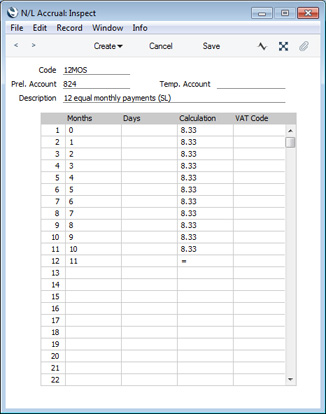
Enter the Invoice in the normal way, then go to flip B and use the Accrual field to link to the record in the N/L Accruals setting:
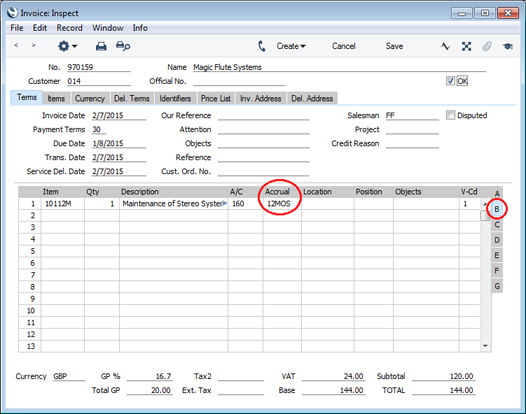
If you would like a default to be placed in the Accrual field (i.e. if you will always use an Accrual with a particular Sales Account), specify the relevant N/L Accrual in the Account record:
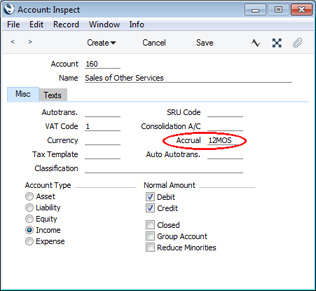
When you mark the Invoice as OK and save it, the Sum (i.e. excluding VAT) of the Invoice row will not be posted to the Sales Account in the normal way. Instead, it will be posted to the Prel. Account specified in the N/L Accrual record. The postings to the VAT and Debtor Accounts will not be affected:
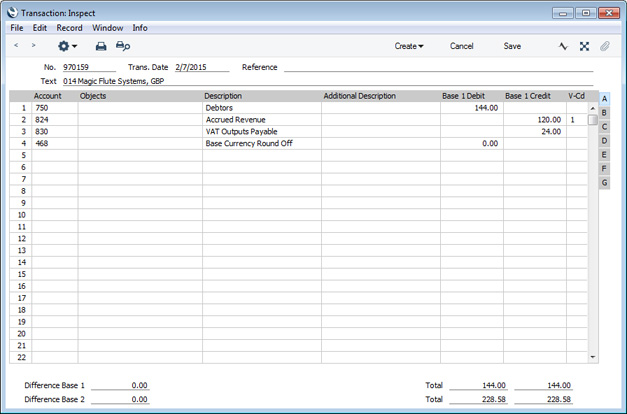
A record will also be created in the
Simulation register. This will contain twelve sets of balancing debit and credit postings, each of which debits the Accrual Account and credits the Sales Account with one twelfth of the total amount:
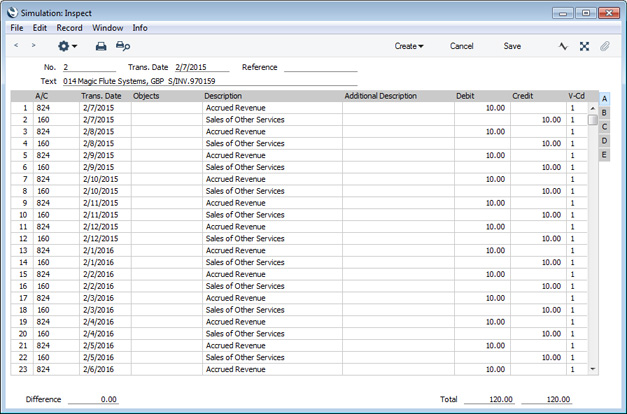
Once a month, you can use the
'Generate N/L Accrual Transactions' Maintenance function in the Nominal Ledger to create a Transaction from each pair of balancing debit and credit postings in the Simulation. The dates of these Transactions will be taken from the Transaction Date of the corresponding Simulation row. This will allow you to move the Invoice amount gradually from the Accrual Account to the Sales Account.
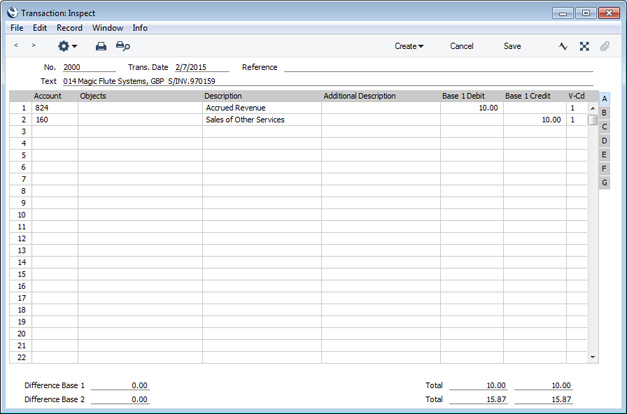
From the Invoice, you can view the Simulation and any Transactions created so far using the
Link Manager feature. Click the [Link Manager] button (with the paper clip icon) in the Invoice record, and then double-click an item in the list to open the record:
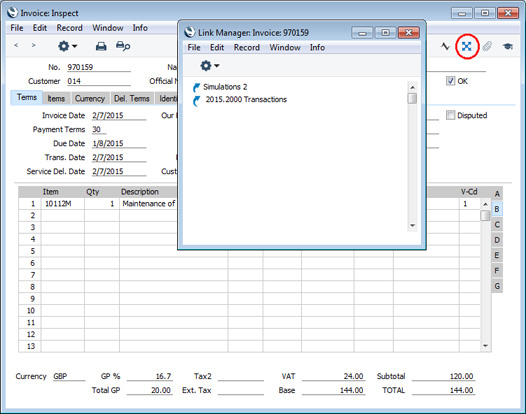
When you create a Transaction from each pair of postings in the Simulation, the Status of these postings (shown on flip B of the Simulation) will be changed from "Active" to "Transferred", preventing the creation of another Transaction the next time you use the 'Generate N/L Accrual Transactions' function.
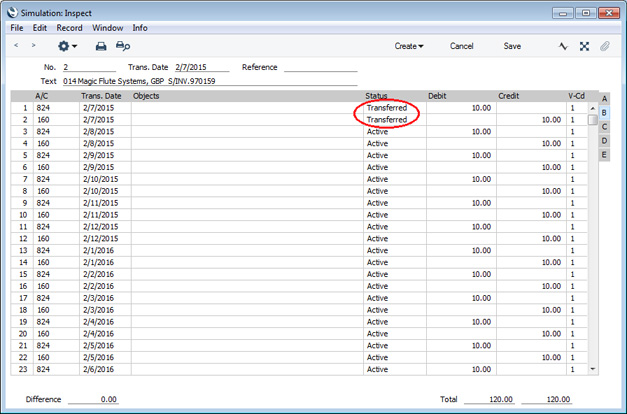
---
The Invoice register in Standard ERP:
Go back to:
