Info in Customer Status Report - Card 1
This page describes the fields on card 1 of each record in the Info in Customer Status Report setting. Please follow the links below for descriptions of the other cards:
---
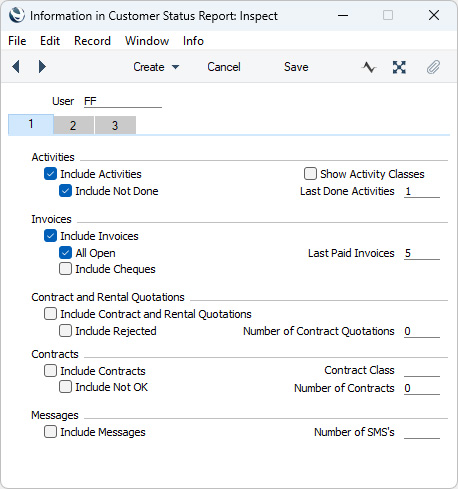
Use the options on this card to specify whether Activities, Invoices, Contract and Rental Quotations, Contracts and/or Text (SMS) Messages will be included in the Customer Status report when it is produced by the user specified in the
header.
- Include Activities
- Select this option if a list of Done Activities is to be included in the Customer Status report. If you want to exclude Activities with particular Activity Types from the list, use the Exclude Activity Types field on card 2.
- You will be able to click (Windows/macOS) or tap (iOS/Android) any Activity Date in the report to open an individual Activity record, and to click or tap on a Person's Signature to open an Activities, Persons report for the Person/Customer combination for the first period in the Reporting Periods setting.
- Include Not Done
- If you need to include Activities that are not Done in the list of Activities in the Customer Status report, select this option. This means Activities of all kinds will be listed. For this option to have any effect, you must also select the Include Activities option above. The Exclude Activity Types field on card 2 also applies to Activities that are not Done.
- Show Activity Classes
- The Include Activities option will add a list of individual Activities to the Customer Status report. If you select this option, individual Activities will not be listed but instead there will be a list of Activity Classes. You will be able to click or tap on an Activity Class in the report to produce a separate report listing the Activities belonging to that Class. This is a useful option in cases where the number of Activities would otherwise make the Customer Status report very long. If you use this option, the Include Not Done option will be treated as being off, and the Last Done Activities field will be treated as being blank. You must also select the Include Activities option for this option to have any effect.
- Last Done Activities
- Specify here the maximum number of Done Activities that will be shown in the report. The most recent Done Activities will be shown. If you are also using the Include Not Done option, all such Activities that are later than the earliest Done Activity will also be shown. Leave the field blank to list all Activities.
- Include Invoices
- Select this option if Invoices are to be listed in the Customer Status report. You must also specify which Invoices are to be included by selecting the All Open option and, if necessary, by entering a number in the Last Paid Invoices field.
- You will be able to click or tap any Invoice Number in the report to open an individual Invoice record.
- All Open
- Select this option if you need open (unpaid) Invoices to be included in the list of Invoices in the Customer Status Report.
- Last Paid Invoices
- If you want the most recently paid Invoices to be listed in the report, specify here how many are to be included. For the purposes of this option, a paid Invoice is one without an outstanding amount, so a fully credited Invoice and an Invoice with a "Cash" Payment Term will both be included in the list. You must select the Include Invoices and All Open options as well.
- Include Cheques
- Tick this box if you would like cheques received from a Customer to be shown in the report. You must also select the Include Invoices and All Open options, and the Cheques module should be present. Only Accepted Cheques will be included. You will be able to click or tap any Cheque Number in the report to open an individual Cheque record.
- Include Contract and Rental Quotations
- Select this option if Contract and Rental Quotations are to be included in the Customer Status report (in separate sections).
- You will be able to click or tap any Quotation Number in the report to open an individual Contract or Rental Quotation record.
- Include Rejected
- Select this option if you want Rejected Rental Quotations to be included in the listing provided by the Include Contract and Rental Quotations option. If you do not select this option, only Open and Accepted Rental Quotations will be included. This option will not affect the listing of Contract Quotations.
- Number of Contract Quotations
- Specify here the maximum number of Contract and Rental Quotations that will be shown in the report. For example, if you enter "5", up to five Contract Quotations and up to five Rental Quotations will be shown in the report.
- Include Contracts
- Select this option if Contracts are to be included in the Customer Status report.
- You will be able to click or tap any Contract Number in the report to open an individual Contract record.
- Contract Class
- Paste Special
Contract Classes setting, Contracts module
- Enter a Contract Class here if you only need Contracts belonging to a particular Class to be included in the report.
- Include Not OK
- Tick this box if you want Contracts that you have not marked as OK to be included in the listing.
- Number of Contracts
- Specify here the maximum number of Contracts that will be shown in the report.
- Include Messages, Number of SMS's
- Select the Include Messages option if Text (SMS) Messages sent to the Customer are to be included in the Customer Status report. In the Number of SMS's field, specify the maximum number of Text (SMS) Messages that will be listed, starting with the most recent. No Messages will be listed if you do not enter a number. You will be able to click or tap any Message Date in the report to open an individual Text (SMS) Message record.
The Info in Customer Status Report setting:
---
Go back to:
