Balance Sheet - Printing
Open the 'Reports' list window and double-click 'Balance Sheet'. The 'Specify Balance Sheet' window is opened.
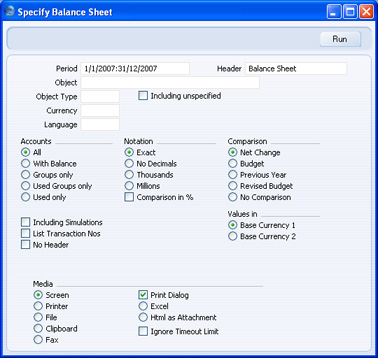
- Period
- Paste Special
Reporting Periods setting, System module
- Enter the period for the Balance Sheet you want to print. The first period in the Reporting Periods setting will be offered as a default.
- Header
- Specify a title for the report here.
- Object
- Paste Special
Object register, Nominal Ledger/System module
- Enter an Object Code in this field if you want to limit the report to Transaction rows with a certain Object. If you leave this field empty, the Account balances in the report will be calculated from all Transaction rows, with and without Objects. If you enter a number of Objects separated by commas, only those Transaction rows featuring all the Objects listed will be included in the calculations.
- Object Type
- Paste Special
Object Types setting, Nominal Ledger
- Enter an Object Type Code in this field if you want the report to show Account Balances calculated from Transaction rows with Objects belonging to a certain Object Type.
- Including Unspecified
- Check this box if, for each Account, you want to show a balance figure for Transaction rows for Objects belonging to the Object Type specified above and a second balance for all other Transaction rows.
- Currency
- Paste Special
Currency register, System module
- If you specify a Currency here, the Account balances in the report will be calculated only from those Transaction rows with the specified Currency shown on flip C. The balances will be calculated using the figures on flip C of those Transaction rows (i.e. they will be in the chosen Currency). If you leave this field blank, all Transaction rows will be included in the calculations. In this case the calculation will use the figures in the Base 1 or Base 2 Debit or Credit fields on flip A (choose which Base Currency is to be used using the Values In options described below).
- Language
- Paste Special
Languages setting, System module
- You can produce the Balance Sheet in different Languages: enter the required Language Code here. The appropriate translation for each Account Name will be taken from the 'Texts' card of the Account record and for each report heading and sub-heading from the report definition.
- If you do not enter a Language here, but you have entered a Language in the Company Info setting in the System module, the report will be produced in that Language if you are using the Account Description in Company Language option in the Transaction Settings setting in the Nominal Ledger.
- Accounts
- Select how you want the Accounts printed in the report.
- All
- This option will show all Accounts that have been included in the Balance Sheet definitions.
- With Balance
- This option will only show Accounts that have an opening balance and/or a closing balance.
- An Account with no opening balance and that has been used in the period in such a way that it also has no closing balance will not be shown in the report. If you want such an Account to be included in the report, use the Used Only option below.
- Groups only
- This option does not show balances for individual Accounts. Instead, it simply shows an overall balance for each row as entered in the Balance Sheet definitions.
- Used Groups only
- This option only shows balances for rows as entered in the Balance Sheet definitions that have been used.
- Used only
- This option will only show Accounts that have been used. This includes Accounts that have balances brought forward from a previous period but that have not been used in the report period.
- This option is similar to With Balance above, with the exception that it also includes Accounts with no opening balances that have been used in the period in such a way that they also have no closing balances.
- Notation
- Select the printing format for the values in the Balance Sheet.
- Exact
- Shows the balances as stored in the Transactions.
- No Decimals
- Rounds the balances up or down to the nearest whole number.
- Thousands, Millions
- Divide the balances by 1,000 or 1,000,000.
- Comparison in %
- Only valid if Budget or Rev Budget is chosen as the Comparison option.
- Comparison
- Choose to compare with Net Change, Budget, Revised Budget or the same period the previous year.
- If you are using the Budget or Revised Budget option, Budget or Revised Budget records will only be included in the report if they have at least one entry in the grid area of the screen complete with date. If you use Objects, you should create Budget (and, if you are using them, Revised Budget) records for each Account/Object combination and overall Budgets/Revised Budgets for each Account without Objects. This will allow you to use the Budget or Revised Budget options with a particular Object, and with no Object.
- The No Comparison option simply shows the balances brought forward and those for the report period. It is appropriate for users in Russia where the Balance Sheet is printed using a standard report design including line numbers. You should define the line numbers using the Extra Code field in the Balance Sheet definitions.
- Including Simulations
- Check this box to include simulated transactions in the report. Simulation rows of "Invalid" and "Transferred" Status will not be included.
- List Transaction Nos
- With this box checked, the Transaction Numbers of all Transactions that fall within the reporting period, together with debit and credit totals, will be listed at the bottom of the report.
- No Header
- Check this box if you want the report to be printed without a header.
- Values in
- If you are using the Dual-Base system, values in this report can be shown in either Base Currency. Use these options to choose which Currency is to be used on this occasion.
- If you are not using the Dual-Base system, use the Base Currency 1 option to produce a report in your home Currency.
- If you enter a foreign Currency in the Currency field above, these options will be ignored and the amounts in the report will be converted to the specified Currency using the Exchange Rate for the Transaction Date.
When you click [Run], the Balance Sheet is printed as you have specified it.
When printed to screen, the Balance Sheet has the HansaWorld Enterprise Drill-down feature. Click on the Account Number of any Account in the report to open the Nominal Ledger Report for the same Account and period. From the Nominal Ledger report, you can click on any Transaction Number to open an individual Transaction record.
