Configuration
To configure the Gift Voucher feature, follow these steps. In a point of sales system, you can work on a desktop client or on the server itself:
- Define Number Series for Gift Vouchers and Gift Vouchers Received using the Number Series - Gift Vouchers and Number Series - Gift Vouchers Received settings in the Sales Ledger or in the Point of Sales module.
- If you have any live-sync tills from where Gift Vouchers are likely to be issued, define Synchronised Number Series for the Gift Vouchers Issued register, using the setting in the Technics module. If you don't have any live-sync tills, this step is not necessary.
- Enter two new Payment Modes that will be used when you sell and receive Gift Vouchers.
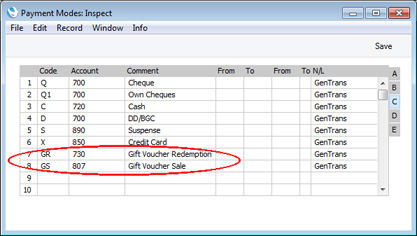
- When configuring the buttons that will appear in the Sales Ledger Touch-Screen and/or POS Invoice windows, ensure you provide "Sell Gift Voucher" and "Gift Voucher" buttons. The "Sell Gift Voucher" button will enable you to sell Gift Vouchers to Customers, while the "Gift Voucher" button will enable you to receive Gift Vouchers in payment.
In each of the rows in the POS Button record that defines these buttons, you must specify a Payment Mode in the Code field, using 'Paste Special' if necessary. In the case of "Sell Gift Voucher", the Account in the specified Payment Mode will be credited with the value of the each sale (i.e. it will effectively be the Gift Voucher Sales Account). In the case of "Gift Voucher", the Account in the Payment Mode will be debited with the value of payments made using Gift Vouchers.
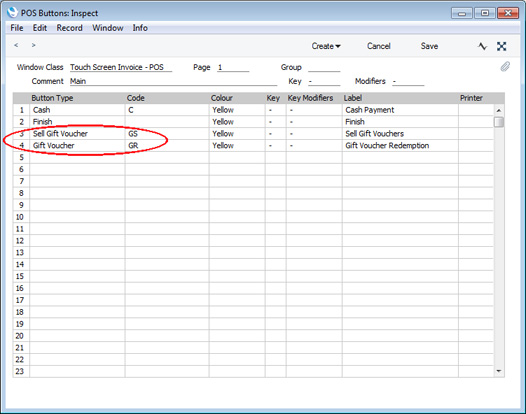
Use the Default Payment Modes setting in the Sales Ledger and Point of Sales module to specify the VAT Code that is to be used when selling and receiving Gift Vouchers (in the first V-Cd field). This will determine whether VAT will be charged on the sale and receipt of Gift Vouchers and if so the rate at which it will be charged and the Output VAT Account that will be credited or debited respectively. Note: VAT will only be charged when you sell and receive Gift Vouchers through Sales Ledger Touch Screen Invoices, not through POS Invoices.
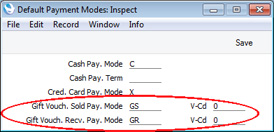
You should also specify Gift Vouch. Sold and Gift Vouch. Recv. Payment Modes. These are default Payment Modes that will usually only be used in the absence of a suitable Payment Mode elsewhere in the system. Suitable Payment Modes will usually be taken from the POS Buttons (step 4 above), but you should specify at least a Gift Vouch. Sold Payment Mode here as this will be used when you sell Gift Vouchers through Sales Ledger Touch Screen Invoices.
- If your Gift Vouchers are valid for a fixed period, specify this period in the Expiry Months field in the Gift Vouchers Settings setting (available in the Sales Ledger and Point of Sales module). This will be used to calculate the Expiry Date in each new Gift Voucher. You should also specify here whether the sale and/or redemption of Gift Vouchers are transactions that qualify for Loyalty Card Points.
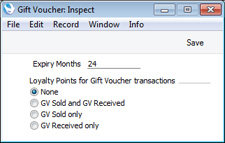
- Change to the System module and design a Form Template to be used to print Gift Vouchers.
---
Gift Vouchers in Standard ERP:
Go back to:
