Sales Per Location
The Sales Per Location report is a simple list showing the volume of sales made from each Location.
For each Location, the report lists the total sales values excluding and including VAT, the total VAT value and the numbers of Invoices and Credit Notes. The figures will be compiled from Invoices and POS Invoices.
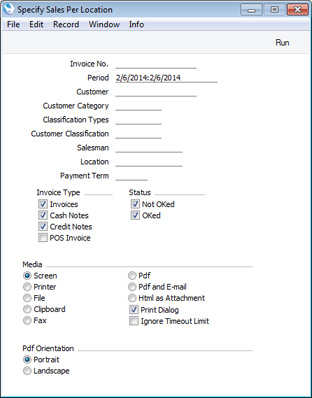
- Invoice No.
- Range Reporting
Numeric
- Enter an Invoice Number or a range of Numbers separated by a colon (:) here if you would like statistics compiled from specific Invoices to be shown in the report.
- Note that the report is compiled from Invoices and POS Invoices. If you have Invoices and POS Invoices with Invoice Numbers that match your entry in this field, then they both will be included in the report (depending on the Invoice Type options below).
- Period
- Paste Special
Reporting Periods setting, System module
- Specify the report period. The default period is the current day, but you can specify a longer period if necessary. The report will display total sales statistics for each Location, compiled from the Invoices and POS Invoices that fall within the period specified here.
- Customer
- Paste Special
Customers in Contact register
- If you need the report to display statistics from sales to a particular Customer, enter their Customer Number here.
- Customer Category
- Paste Special
Customer Categories setting, Sales Ledger
- If you need the report to display statistics from sales to Customers belonging to a particular Customer Category, enter that Customer Category here.
- Classification Types
- Paste Special
Classification Types setting, CRM module (if installed)
- Enter a Classification Type in this field if you want the report to display statistics from sales to Customers with Classifications belonging to that Type. If you enter a number of Classification Types separated by commas, sales to Customers with a Classification belonging to any of the Types listed will be included in the figures.
- Customer Classification
- Paste Special
Contact Classifications setting, CRM module (if installed)
- Enter a Classification Code in this field if you want the report to display statistics from sales to Customers with a certain Classification. If you enter a number of Classifications separated by commas, only sales to those Customers featuring all the Classifications listed will be included in the figures.
- Salesman
- Paste Special
Person register, System module
- Enter a Person's Signature in this field if you want the report to display statistics from sales made by that Person as Salesman. This refers to Salesmen entered at Invoice level, not those entered for Invoice rows.
- You can also specify a number of Salesmen separated by commas, in which case the statistics shown in the report will be calculated from Invoices featuring all the Salesmen listed. For example, if you enter Salesman A, the report will display statistics calculated from Invoices for Salesman A, Salesmen A,B and Salesmen A,B,C. But if you enter Salesmen A,B, the calculations will not include the Invoices for Salesman A.
- Location
- Paste Special
Locations setting Stock module
- Range Reporting Alpha
- If you need to report on sales issued from a particular Location, specify that Location here. You can also enter a range of Locations, separated by a colon (:).In the case of Invoices, this refers to the Location at Invoice level (shown on the 'Del. Terms' card of each Invoice), not those in the Invoice rows.
- Payment Terms
- Paste Special
Payment Terms setting, Sales/Purchase Ledger
- Enter a Payment Term here if you would like statistics compiled from Invoices with that Payment Term to be shown in the report.
- If you specify a Payment Term here, POS Invoices will not contribute to the figures, even if you have selected the POS Invoices Invoice Type option immediately below.
- Invoice Type
- Use these options to choose the types of Invoices that should be included in the report.
- Status
- Use these options to specify whether Invoices that have been marked as OK, Invoices that have not been marked as OK or both should be included in the report. In the case of POS Invoices, these options will include or exclude records that have been marked as Finished.
---
Reports in the Sales Ledger:
Go back to:
|
