Creating a New Database - Interaction with Skype
If you use Skype, you can initiate Skype chats and Skype calls from Enterprise by HansaWorld. This requires Skype and Enterprise by HansaWorld to communicate with each other. To establish communication between the two applications, follow the steps described below. In a multi-user system, you should follow these steps on every client machine on which Skype is used:
- Click the [Module] button in the Master Control panel or use the Ctrl-0 (zero) (Windows and Linux) or ⌘-0 (Mac OS X) keyboard shortcut to open the list of modules. Find 'User Settings' in the list and double-click.
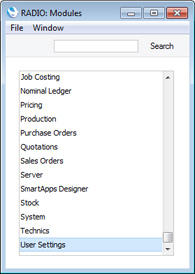
- Click the [Settings] button in the Master Control panel or use the Ctrl-S/⌘-S keyboard shortcut. Find 'Local Machine' in the list and double-click.
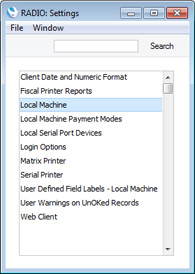
- A window entitled 'Local Machine: Inspect' will open. Click the button marked 'Integrations' towards the top centre of the window:

You will see a set of options marked 'Connect to Skype':
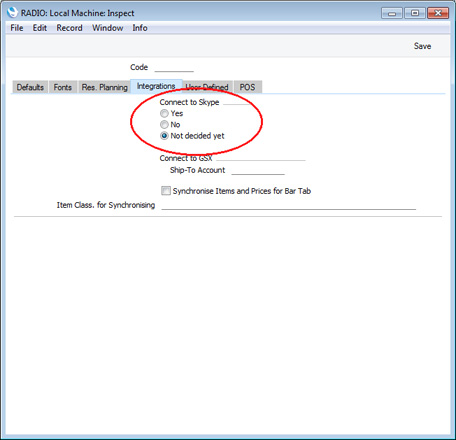
Choose the 'Yes' option, and then click the [Save] button in the top right-hand corner of the window.
- The next time you start Enterprise by HansaWorld, it will start communicating with Skype, if that application is running. When you log in to Enterprise by HansaWorld for the first time, Skype will ask you if you will allow Enterprise by HansaWorld to use Skype:

If you choose the first option, you will allow Enterprise by HansaWorld to use Skype, and you will not be asked again (unless you install a new version of Enterprise by HansaWorld). This means that you will be able to initiate Skype calls and chats from the 'Business Communicator' window, and that all incoming and outgoing Skype calls will be added to the contact history of the relevant Customers and Suppliers.
If you choose the second option, you will prevent Enterprise by HansaWorld from using Skype, and you will therefore not be able to make or receive Skype calls or chats from Enterprise by HansaWorld. If you choose this option and then change your mind, quit Enterprise by HansaWorld, and then, in Skype:
- Under Windows, choose 'Options' from the Tools menu, then click the [Advanced] button in the list down the left-hand side. Click on 'Manage other programs' access to Skype' at the bottom of the page.
- On Mac OS X, choose 'Manage API Clients' from the Account menu (available in Skype 2.6.0.137 and later).
Remove all HansaWorld entries from the list, and then restart Enterprise by HansaWorld.
Depending on the version of Skype you are using, there may be a third option not shown in the illustration, "Allow this program to use Skype, but ask again in the future". If you choose this option, you will be asked to allow Enterprise by HansaWorld to use Skype each time you start Enterprise by HansaWorld.
The next step in configuring a new database is to record your full company details in your copy of Enterprise by HansaWorld. Please click
here for details.
---
Go back to:
