TAPI (Microsoft Telephony API)
The TAPI gateway allows Enterprise by HansaWorld to connect to a switchboard via the Microsoft Telephony API (TAPI).
To call a Contact using this method, first open the 'Business Communicator' window:
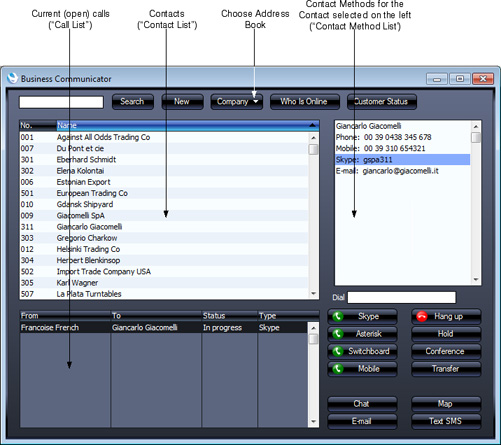
Click on the Contact in the Contact list and then click on their telephone or mobile number in the Contact Method list. Alternatively, enter a number in the Dial field. Then, click the [Switchboard] button. The number must be one that can be understood by the switchboard: for example, if you need to dial 9 to get an outside line, include 9 in the number. This means including 9 in every telephone and mobile number in the
Contact register.
A call will be established between you and the Contact. First, your telephone (i.e. the telephone with the extension number in your Contact record) will ring. When you answer, the Contact's telephone will ring.
Communication through a switchboard via TAPI requires a HansaWorld TAPI software gateway, which must be on a Windows computer. This can be your Enterprise by HansaWorld server (an "internal" gateway) or a separate machine (an "external" gateway). This computer will usually need to be connected to the switchboard by a USB or RS232 cable, although some switchboards support TCP/IP connections. The switchboard must have "TAPI 2.1 (or later) with third-party support" enabled. This will allow the TAPI gateway to initiate new calls and monitor existing ones for every extension. Without third-party support, the gateway would only be able to do this for one specific user.
The provider of your switchboard will have supplied a TAPI Telephone Service Provider (driver) that must be installed on the internal or external gateway machine. To install this new driver and to see those already installed, open the Phone and Modem Options control panel in Windows and go to the 'Advanced' card.
To use an internal gateway, your server must be a Windows machine. To configure the gateway, follow these steps:
- Log in to your Enterprise by HansaWorld system as a system administrator with access to the Technics module, as described here.
- Open the TAPI Gateway setting in the Technics module:

In the TAPI Service Provider field, use 'Paste Special' to specify the service provider of your TAPI service. 'Paste Special' will list the Telephone Service Providers (drivers) installed in Windows. If your TAPI driver is not included in the 'Paste Special' list, the probable reason is that "TAPI 2.1 (or later) with third-party support" has not been enabled on your switchboard. Alternatively, the driver might not be supported by the switchboard. Please refer to the provider of your switchboard for more assistance.
Leave the Username and Password empty.
- Open the Configuration setting in the System module and make sure that the TAPI Gateway option on the 'Technical' card is checked.
- Restart the server.
- Create records in the Contact register for each member of staff, with the Extension field in each one containing the relevant extension number. Connect these Contact records to the relevant Person or Global User records using the Contact Code field on the 'Access' card. Please refer to the following pages below for more details about this process: Named Users; Concurrent Users; or Global Users.
To configure an external gateway, follow these steps:
- Log in to your main Enterprise by HansaWorld system. If you have several Companies in your database, log in to the first Company.
- Go to the System module and create an Access Group that only has full access to the TAPI Gateway module:
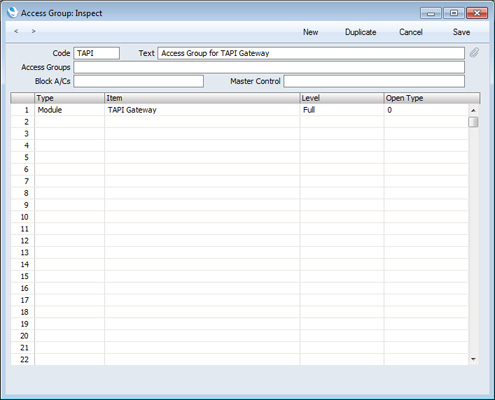
Access Groups are described in more detail here.
- Remaining in the System module, create a record in the Person register (i.e. a User Account) that will allow the external gateway to log in. This Person should belong to the Access Group that you created in the previous step, and the Start Access Level should be No Access:
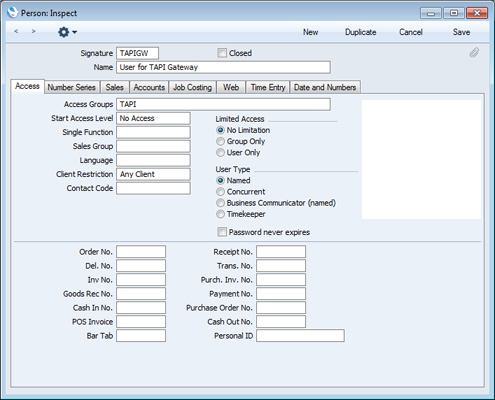
Remember to specify a Password for this Person. If the Person is a Named User, remember to create a Mailbox as well.
User Accounts are described in more detail here.
- Create records in the Contact register for each member of staff, containing their extension numbers. Connect these Contact records to the relevant Person or Global User records using the Contact Code field on the 'Access' card. Please refer to the following pages below for more details about this process: Named Users; Concurrent Users; or Global Users.
- Change to the gateway machine and install the standard client Windows XP/Vista/2007 application (with graphical user interface). When you launch the "HansaWorld.exe" application, a new database ("HANSA.HDB" file) will be created. Proceed as follows:
- When the 'Welcome to HansaWorld' window appears, do not click any buttons. Instead, close the window by clicking the close box.
- An empty 'Companies: Inspect' window will appear: enter the Company Code and Name of the Company on the main server in which you were working in steps i-iii above. Click the [Save] button.
- Open the TAPI Gateway setting in the Technics module. Specify the service provider of your TAPI service as described in step 2 above. In the Username and Password fields, enter the Signature and Password of the Person that you created in step ii.
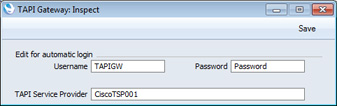
- Open the Configuration setting in the System module and make sure that the TAPI Gateway option on the 'Technical' card is checked.
- Return to the 'Companies: Inspect' inspect window by opening the Company register in the System module. Enter the IP address of the main server. In the Port field, enter the Server Port entered in the Program Mode register in the Technics module in the main database (illustrated on the Progam Mode page). By default, this will be 1200. If necessary, specify your Encryption Key on flip B. When you click the [Save] button, the application will quit automatically. When it restarts, quit again.
- The Windows XP/Vista/2007 installer in step iv will have installed a slave version of the application ("HansaWorld-Slave.exe") as well as the standard application. Start the slave version of the application using the following method:
- Create a "parameters.txt" file as described in the 'Launching the Server with Parameters ' section on the Loading an Existing Database and Company page. This file should contain the parameter:
- --gateway
You can also add a second parameter if you need full logging information to be recorded:
- --verbosity=debug-detailed
This second parameter can be on the same line in the "parameters.txt" file as the first, or on a separate line.
- Open the command line and launch the slave application by typing:
- hansaworld-slave
- (where "hansaworld-slave" is the name of the slave application).
The slave application will log in to your Enterprise by HansaWorld server automatically using the log in details contained in the Company register and the TAPI Gateway setting. Check the log file on the server machine to make sure the TAPI Gateway user has logged in.
---
In this chapter:
Go back to:
