Individual Maintenance functions - Change Contracts
You can use this function to add, substitute or remove a particular Item from, change the Contract Class of, and/or unapprove all selected Contracts.
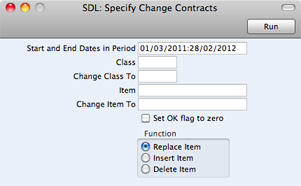
- Start and End Dates in Period
- Paste Special
Reporting Periods setting
- All Contracts whose Start and End Dates both fall within this period will be affected by the function.
- Class
- Paste Special
Contract Classes setting
- To update all Contracts of a particular Class, enter a Contract Class here. If you leave this field empty, Contracts with no Class will be updated.
- Change Class To
- Paste Special
Contract Classes setting
- If you want to update the Contracts by changing their Class, specify the new Class here.
- Item
- Paste Special
Item register
- To update a particular Item wherever it appears in Contracts, enter an Item Number here. Use the Function options below to determine whether this Item is to be removed from the selected Contracts or replaced with a different Item.
- Change Item To
- Paste Special
Item register
- If you want to update the Contracts by changing or inserting an Item, specify the new Item here. This Item will replace that specified in the field above or be added to the Contract, depending on which Function option below you choose.
- Set OK flag to zero
- Use this option to unapprove all Contracts in the selection (i.e. to remove the check from the OK box).
- Function
- Use these options to determine how Items are to be treated by the function.
- Replace Item
- All occurrences in the selected Contracts of the Item specified in the Item field will be replaced by that in the Change Item To field.
- Insert Item
- The Item in the Change Item To field will be added to those Contracts in the selection that already contain the Item specified in the Item field. The new Item will be placed in the first row of the grid in each affected Contract.
- Therefore, to insert an Item, the Item and Change Item To fields must both contain values, and the Item specified in the Item field must already be in the Contract.
- Delete Item
- All rows in the selected Contracts containing the Item specified in the Item field will be removed.
Press the [Run] button to start the updating process.
---
In this chapter:
Go back to home pages for:
