Entering a Contact - Header
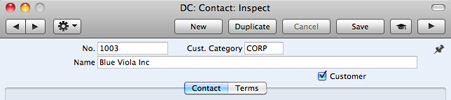
- No.
- Enter the unique code you are assigning to the Contact: this is the means by which this Contact will be identified elsewhere in your Standard application. The field holds up to 20 letters and/or numbers. A default will be offered, based on the Contact Number of the previous record entered.
- Once you have saved the record, you cannot change the Contact Number.
- Cust. Category
- Paste Special
Customer Categories setting
- If the company is a Customer, you can assign it to a Customer Category.
- Customer Categories enable you to classify similar Customers together. Several reports allow you to list Customers belonging to a particular Category.
- Name
- Enter the Name of the Contact.
- Customer
- Mark the Contact as a Customer if appropriate, using the check box at the top of the window. If the Contact is a Contact Person who works for a Customer company, do not check this box unless the Contact Person is also a Customer in a private capacity.
- Marking the Contact as a Customer does not necessarily mean it has purchased goods or services from your business: the company can also be a potential customer.
- You must mark a Contact as a Customer if you want to be able to use it in Sales Invoices and Receipts. Once you have marked a company as a Customer and you have issued at least one Sales Invoice to that company, you will not be able to remove the check from the Customer box.
- Throughout this manual, the term "Customer" has been used when referring to Contacts marked as Customers.
---
In this chapter:
Go back to home pages for:
