Individual Reports - Invoice Journal
The Invoice Journal report is included in the following Standard products:
- Standard Accounts (Sales Ledger module)
- Standard Contracts
- Standard Invoicing
---
The Invoice Journal is a chronological listing of the Invoices raised during the specified period. You can control the selection to show a range of Invoice Numbers or Invoices made out to a particular Customer. You can also select the type of Invoice.
When printed to screen, the Invoice Journal has the Drill-down feature common to many reports in Standard reports. Click on any Invoice Number in the report to open an individual Invoice record.
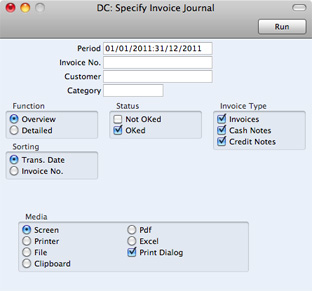
- Period
- Paste Special
Reporting Periods setting
- Enter the report period. The first row of the Reporting Periods setting is used as a default.
- Invoice No
- Range Reporting
Numeric
- Limit the report to a single or range of Invoices.
- Customer
- Paste Special
Customers in Contact register
- If necessary, limit the report to a single Customer by entering a Customer Number here.
- Category
- Paste Special
Customer Categories setting
- If you want to restrict the report to Customers belonging to a particular Customer Category, specify that Category here.
- Function
- Specify here the level of detail required in the report.
- Overview
- This choice gives a report with one row per Invoice, showing the Invoice Number, Date, Customer, Type (e.g. Invoice, Cash Note, Credit Note) and Total (both excluding and including VAT).
- Detailed
- In addition to the information shown above, this option shows the Invoice Address, Due Date, Transaction Date, the Customer's Category and Contact. For each row of each Invoice, the Item Number and Name, Unit Price, discount %, Sum and VAT Code are shown. You can use this report as an archive file instead of a copy of each Invoice.
- Status
- Specify here whether approved and/or unapproved Invoices are to be included in the report.
- Invoice Type
- Check the boxes to include Invoices of different types in the report.
- Sorting
- The report can be sorted by Date or Number.
---
In this chapter:
Go back to home pages for:
