Individual Settings - Item Groups
The Item Groups setting is included in the following Standard products:
- Standard Accounts (System module)
- Standard Invoicing
- Standard POS
---
It can be practical to organise Items of similar kinds into Item Groups. This option gives you more flexibility in reporting.
If you are using Standard Accounts, you will find the Item Groups setting in the Sales Ledger module. Use the [Module] button in the Master Control panel to enter the Sales Ledger before working with this setting. Then, as in every Standard product, open the setting by first clicking the [Settings] button in the Master Control panel and then double-clicking 'Item Groups' in the 'Settings' list. To create a new record, click the [New] button in the Button Bar, or highlight a record in the list that is similar to the one that you are about to create and click [Duplicate]. When the record is complete, click the [Save] button in the Button Bar to save changes and close it using the close box, or click the close box if you don't want to save changes.
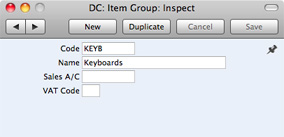
- No.
- Enter the code or number identifying this Item Group. You can use any combination of letters and numbers. There is a maximum of five characters.
- Name
- Enter the name or description of the Item Group.
- The Name will be shown in the 'Paste Special' list that you will use when assigning Item Groups to Items and elsewhere, so it should be descriptive enough to make the selection of the correct Item Group easy for all users.
The following additional field is included in Standard Accounts:
- Sales A/C
- Paste Special
Account register, Nominal Ledger
- A Sales Account will be credited whenever you sell an Item, allowing you to record the levels of sales of different types of Items in the Nominal Ledger. For each Item that you sell, the default Sales Account will be chosen in this order:
- The Sales Account will be taken from the Item record.
- It will be taken from this field in the Item Group.
- The Sales Account in the Account Usage S/L setting will be used.
The following additional field is included in Standard Accounts and Standard POS:
- VAT Code
- Paste Special
VAT Codes setting, Nominal Ledger
- The VAT Code will determine the Output VAT Account to be credited whenever you sell an Item and the rate at which VAT will be charged. For each Item that you sell, the default VAT Code will be chosen in this order:
- The Sales VAT Code for the Customer will be used (Standard Accounts only).
- It will be taken from the Item record itself.
- It will be taken from this field in the Item Group to which the Item belongs.
- The VAT Code in the Account Usage S/L setting will be used.
You will be able to override the choice of VAT Code in an individual Invoice row if necessary.
---
In this chapter:
Go back to home pages for:
