Individual Settings - Locking
The Locking setting is included in the following Standard products:
- Standard Accounts (System module)
- Standard Nominal Ledger
---
This setting allows you to close an accounting period to prevent the further entry of new or corrected transactions. You will do this by specifying a cut-off date: no transactions whose Transaction Date is on or before this cut-off date will be permitted. Because Locking is carried out by specifying a single date, months or periods must be locked chronologically.
You are not forced to close months or periods, but this setting allows you to do so if necessary. It is recommended that you do so: after you have printed the final reports for a particular month (e.g. Balance Sheet, Profit & Loss), you should prevent the posting of further transactions to that month to ensure the reports remain accurate. This is especially true at the end of a fiscal year, after you have brought the profit/loss figure forward to the new year.
If you are using Standard Accounts, you will find the Locking setting in the System module. Use the [Module] button in the Master Control panel to enter the System module before working with this setting. Then, as in every Standard product, open the setting by first clicking the [Settings] button in the Master Control panel and then double-clicking 'Locking' in the 'Settings' list. Fill in the fields as described below. Then, to save changes and close the window, click the [Save] button. To close the window without saving changes, click the close box.
In Standard Accounts, the Locking setting contains two cards, the 'Lock' card and the 'Warn' card. Click the buttons marked 'Lock' and 'Warn' towards the top of the window to see each card.
Lock Card
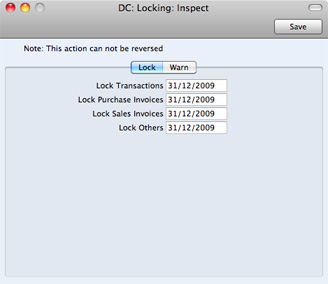
- Lock Transactions
- If you enter a date in this field, you will not be able to enter any Transaction whose Transaction Date is on or before this date. This applies only to Transactions entered directly to the Transaction register.
- If you discover that a Transaction that falls within a closed month contains an error, you can only correct it using the 'Correction Mark' function. Please refer to the Correcting Transactions page for full details.
- If you try to save a Transaction whose Transaction Date is on or before the Lock Transactions date, the following warning will appear:
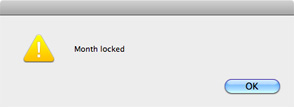
! | After locking the Transaction register at a certain date, you will not be able to enter any Transaction with an earlier date, and you will not be able to change or correct an existing Transaction from before that date. |
|
The following additional fields are included in Standard Accounts:
- Lock Purchase Invoices
- If you enter a date in this field, you will not be able to save a Purchase Invoice with a Transaction Date that is on or before this date, even if the Purchase Invoice has not been approved.
- Lock Sales Invoices
- If you enter a date in this field, you will not be able to save an Invoice with a Transaction Date that is on or before this date, even if the Invoice has not been approved.
- Lock Others
- If you enter a date in this field, you will not be able to enter a Receipt or Payment with a Transaction Date that is on or before this date in any transaction register.
Warn Card
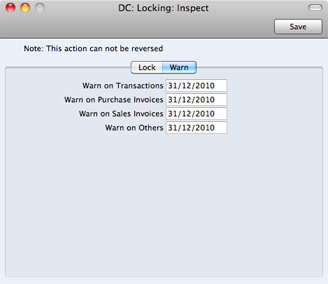
- Warn on Transactions
- If you enter a date in this field, a warning will be displayed when you enter a Transaction whose Transaction Date is on or before this date. You will be able to save the Transaction. This applies only to Transactions entered directly to the Transaction register.
- If you try to enter a Transaction whose Transaction Date is on or before the Warn on Transactions date, the following warning will appear:
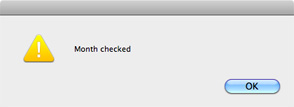
The following additional fields are included in Standard Accounts:
- Warn on Purchase Invoices
- If you enter a date in this field, a warning will be displayed when you enter a Purchase Invoice whose Transaction Date is on or before this date. You will be able to save the Invoice.
- Warn on Sales Invoices
- If you enter a date in this field, a warning will be displayed when you enter an Invoice whose Transaction Date is on or before this date. You will still be able to save the Invoice.
- Warn on Others
- If you enter a date in this field, a warning will be displayed when you enter a Payment or Receipt whose Transaction Date is on or before this date. You will still be able to save the record.
Once you have entered a date in any of the fields in this setting, you will only be able to change that date to a later one. You will not be able to change it to an earlier date.
---
In this chapter:
Go back to home pages for:
