Restoring from a Back-up
Restoring from a back-up is a non-destructive process, i.e. the back-up file is not affected by the reading process. This means that you can use the same back-up file more than once.
Follow these steps:
- If you are using Mac OS X:
- Locate the "Books.hdf" file on your hard disk. It will be stored in one of two places, as follows:
- If you have placed the Books by HansaWorld application in your 'Applications' folder as is recommended, the "Books.hdf" file will be stored in Home/Library/Application Support/HansaWorld.
- If you have placed the Books by HansaWorld application somewhere else (i.e. not in the 'Applications' folder or in a sub-folder in 'Applications'), the "Books.hdf" file will be stored in the folder containing the application.
- Hold down the Ctrl key on your keyboard and click on this file. When the menu appears, choose 'Show Package Contents'. A window will open, listing the contents of the "Books.hdf" file. Move the "HANSA.HDB" file out of the package. If you need to restore your database using a text back-up file stored in the "Backup" folder in the package, move this text back-up file out of the package as well.
If you are using Windows, remove the Books by HansaWorld database file (named "HANSA.HDB") from the directory containing your Books by HansaWorld application. Ensure, however, that the "DBDef.txt" and "Default.txt" files are present.
In both cases (Mac OS X and Windows), leave the "Attach" folder and its contents in place, otherwise all attachment links will be lost after restoring.
- Double-click the Books by HansaWorld application. As there is no "HANSA.HDB" file in place, a new database will be created.
! | It is important to restore to a new, empty database, to avoid mixing the restored data with the old, damaged database. |
|
- When the 'Welcome' window appears, click the [Import backup] button:
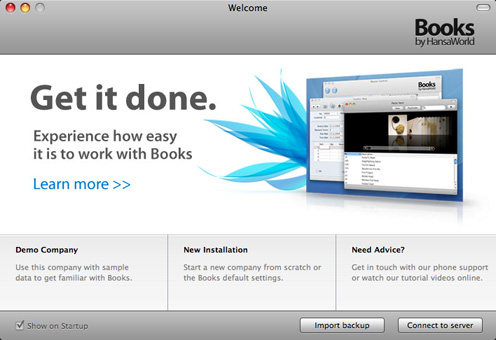
- When the 'Open File' dialog box opens, locate and open the back-up file in the normal way. The back-up data will be imported.
---
In this chapter:
Go back to:
