Documents in the Receivables module - Invoices
There are several occasions when you may want to print an Invoice: to view a test print-out to check the Invoice before you finally approve it; to produce a copy for your own files, or to send the original Invoice to the Customer.
For a sample printout, click the Printer icon in the Button Bar while you are working with an Invoice, and before you click the OK check box. The Invoice will be printed. If you are not using the No Test Printout option in the Optional Features setting in the System module, the text "Test Printout" will be printed diagonally across the page as a watermark. Since you have not yet committed the Invoice by clicking the OK check box and saving, you can check it and change it if necessary. This is true also for Cash Notes and Credit Notes. If you want to print to screen, click the Preview icon (the preview will not include the watermark).
When you want to print the final Invoice, you can do so again by clicking the Printer icon while the Invoice is open on screen, or, to print a number of Invoices at one go, follow the instructions below.
- Ensure you are in the Receivables module and click the [Documents] button in the Master Control panel or use the ⌘-D or Ctrl-D keyboard shortcut. In the 'Documents' list, double-click the Invoice type you want to use (Invoices, Cash Notes or Credit Notes).
The 'Specify Invoices' window is opened.
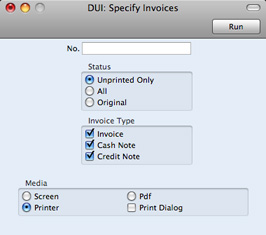
- Enter the Invoice Number to print a single Invoice, or a range of Invoice Numbers separated by a colon. Use the Status options to specify which Invoices are to be printed, as follows:
- Unprinted Only
- This option ignores any Invoices in the range that have already been printed. Only approved Invoices in the range will be printed.
- All
- Prints all Invoices in the range. If you are not using the No Test Printout option, any previously printed approved Invoices will have the word "Copy" printed diagonally across the page as a watermark, while unapproved Invoices will be printed with the "Test Printout" watermark.
- Original
- This option also prints all Invoices in the range. Previously printed approved Invoices will be printed again as though they were original copies, without the "Copy" watermark, irrespective of whether you are using the No Test Printout option. Unapproved Invoices in the range will be printed with the "Test Printout" watermark if you are not using the No Test Printout option.
Use the Invoice Type check boxes to limit your selection to specific kinds of Invoice. These are printed using different documents, defined by highlighting the appropriate option in the 'Documents' list and selecting 'Define Document' from the Operations menu, as follows:
- Invoice
- The standard Invoice uses the Invoice document.
- Cash Note
- A Cash Note is an Invoice with Payment Terms of the "Cash" type. The Cash Note document is used instead of the Invoice document.
- Credit Note
- A Credit Note is an Invoice with Payment Terms of the "Credit Note" type. The Credit Note document is used instead of the Invoice document.
- Press [Run] in the Button Bar to start the printing, or cancel by closing the window.
If you specified in the Invoice Form that several copies are to be printed, perhaps on different printers, these copies will only be printed the first time you print an Invoice after approving it. If you need to print all copies again, you must print the Invoice using this function (i.e. not by clicking the Printer icon in the Invoice record), and you should choose the Original option.
When you design the Form to be used when printing Invoices, you can use the Field Argument in some fields to specify how many decimal places will be printed. These are the row fields "Unit Price", "Unit Price Including Discount" and "Item Price", and the footer fields "Sum", "Tax" and "To Pay". For example, if the Tax in an Invoice is 1.47, the "Tax" field will print 1.50 if it has a Field Argument of 1. The "Unit Price" field prints the Unit Price from an Invoice Row excluding discount and Tax, while the "Item Price" field prints the Unit Price from an Invoice Row excluding discount but including Tax. The "To Pay" field prints the Invoice total including Tax.
---
In this chapter:
Go back to:
