Introduction to Backing Up HansaWorld SmartApps on a Desktop Computer
When the day's work with HansaWorld SmartApps is done, we advise you to make a back-up. It is a good idea to save a copy of the file and store it in a safe place. It might seem unnecessary to make a back-up every day, but the short time this takes is a good investment for the day something goes wrong with the hard disk.
To back up your data is particularly important when, as in the case of a HansaWorld SmartApps database, the collected information from all your company's portable devices is involved. Make sure you make a back-up each time you have been working with the database. Name your copies systematically with dates so that you can easily restore the database, should an accident occur.
If you get a virus on your computer, you must first try to establish the date when your computer was infected. In this case you must restore your data from a back-up created before the infection date. Otherwise you run the obvious risk of re-infecting the computer again.
The method of backing up provided by HansaWorld SmartApps is fast and economical. The data is saved as a back-up file that takes up a minimal amount of space, and the back-up files are independent of the program versions. Of course, it is also possible to copy the database file as it appears on your hard disk, but this is not so economical in terms of disk space, and a subsequent restoration may not be successful if the version of your HansaWorld SmartApps application has changed since the back-up was made.
! | Use the built-in back-up feature to guarantee a successful restoration. |
|
To create a back-up, follow these steps:
- Working on the master, click the [Routines] button in the Master Control panel. A list of routines appears:
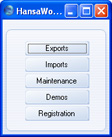
- Click the [Exports] button in the list of routines. The Exports window is shown:
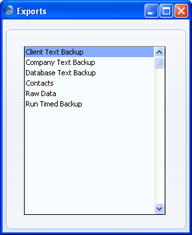
You can also open this window from anywhere in HansaWorld SmartApps using the Ctrl-E (Windows) or ⌘-E (Mac) keyboard shortcut.
- Double-click 'Company Text Back-up' (if you wish to back up the data in the database relating to the single Company currently selected) or 'Database Text Back-up' (if you wish to back up the whole database).
Usually, you should use the 'Database Text Back-up' option, as this is the only choice that backs up the entire database. You must use it regularly for your safety and peace of mind. The Register and Window Definitions are stored at database level, not Company level. These will not be exported by the 'Company Text Back-up' option, even if your database only contains a single Company. The 'Company Text Back-up' option is intended for use in the situation where you need to move all the information relating to a specific Company from one database to another.
In a multi-user system, you cannot use the 'Database Text Back-up' option on a client machine (it will not be included in the 'Exports' list illustrated in step 2). You can only use it on the master machine, when no other user is logged in. If it is not convenient to work from the master, use the automatic timed back-up feature.
- The 'Specify Text Backup' window appears. This offers you 40 characters with which to describe the back-up file that you are about to create. If it becomes necessary to restore from a back-up, this description will be shown in the list of importable files to help you select the correct one.
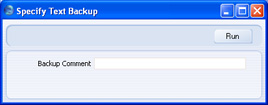
Enter an appropriate description and click [Run].
- If you have chosen to back up the whole database and you have more than one Company, you will now be asked to log in to any that you have not yet used in this work session. For reasons of security, if you are not able to log in to all Companies, the back-up procedure will be halted.
- HansaWorld SmartApps opens a dialogue where you can name and place the export file. Enter the name of the file in the filename area and locate it in the appropriate directory in the usual way. The name of the back-up should include the date the back-up was made. For ease of importing later, it is recommended that you do not include spaces or other non-alphabetic characters in the name of your back-up file, and that you give it a .txt extension. More details are on this page. Then, click [Save].
It is recommended that you save the back-up file in a folder or directory named "Backup" which should be in the same folder or directory as the HansaWorld SmartApps application. All back-up files in this folder will be shown in a list of importable files if it becomes necessary to restore from a back-up.
A message window informs you about the progress of the export.
When the export is finished, you are brought back to the 'Exports' list. Close it using the close box.
! | Under no circumstances should you edit or change a back-up file with another program. |
|
---
In this chapter:
---
Go back to:
See also:
