Contact Settings
This setting, available in the Sales Ledger, allows you to set various defaults to be used when you create new records in the Contact register.
Use the [Select Module] button in the Master Control panel to ensure you are in the Sales Ledger and then select 'Settings' from the File menu or click the [Settings] button, also in the Master Control panel. Double-click 'Customer Settings' in the resulting list. The 'Customer Settings: Inspect' window opens:
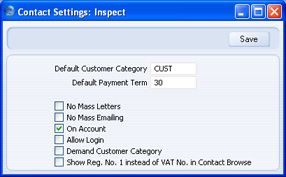
- Default Customer Category
- Paste Special
Customer Categories setting, Sales Ledger
- If you enter a Customer Category here, it will be brought in as a default to new Contacts created by entering them directly to the Contact register. It will not be used when you create new Contacts using the 'Create Contact' Operations menu function (i.e. when you add Contact Persons to a Customer or Supplier).
- Default Payment Term
- Paste Special
Payment Terms setting, Sales Ledger
- If you enter a Payment Term here, it will be brought in as a default Sales Pay. Term when you create new Contacts.
- No Mass Letters, No Mass Emailing, On Account, Allow Login
- The options you choose here will be selected by default when you create new Contacts.
- Demand Customer Category
- Use this option if you want every Contact that is a Customer to be assigned to a Customer Category.
- Show Reg. No. 1 instead of VAT No. in Contact Browse
- Use this option if you would like the Reg No.1 to be shown in the 'Contacts: Browse', 'Paste Customers' and 'Paste Suppliers' windows instead of the VAT Registration Number. You will need to quit HansaWorld Enterprise and restart for this change to take effect.
