Delivery Notes
There are several ways to print Delivery Notes:
- While the Delivery is shown in an inspect window, click the Printer icon in the Button Bar. If you want to print to screen, click the Preview icon.
- The Delivery Note can be printed automatically when the Delivery is approved. This is controlled by the Auto Actions setting in the System module.
- With a list of Deliveries shown in the 'Deliveries: Browse' window, you can select one or more rows, and choose 'Print' from the File menu. Delivery Notes for the selected records will then be printed.
Select several rows by shift-clicking the first to the last record. This will select all records in the interval.
- In the Stock module, click [Documents] in the Master Control panel, or select 'Documents' from the File menu. Double-click 'Delivery Notes' in the 'Documents' list.
The 'Specify Delivery Notes' window is opened.
Enter a single Delivery number, or a range separated by a colon. If there are any unapproved Deliveries in the range, they will be printed using the Picking List Form instead of the Delivery Note Form. You must enter a Delivery number or a range of numbers: if you leave this field empty, no Delivery Notes will be printed.
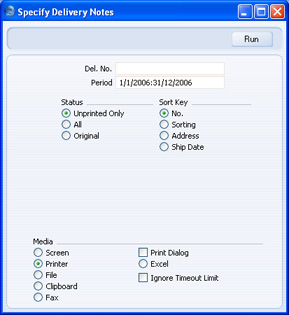
Use the Sort Key options to choose the order in which the Delivery Notes are to be printed.
Click [Run] to start the printout.
If you have included fields to print your telephone and/or fax number on Delivery Notes, this information will be taken from the Location record. If the relevant fields in the Location are blank or no Location was specified in the Delivery, it will be taken from the
Company Info setting in the System module.