External Mail - Incoming External Mail (POP3)
E-mail is received by logging in to a POP3 (Post Office Protocol, version 3) account and downloading unread mail to your computer. If you use Hansa to read your incoming e-mail, it will periodically and automatically log in to your POP3 account(s), download any unread mail and divert it to the appropriate Mailbox or Conference.
- In an External Gateway, this behaviour is controlled through the E-Mail POP3 Server and the E-Mail Alias registers in the External Gateway module.
- In an Internal Gateway, the E-Mail POP3 Server and E-Mail Alias registers can be found in the E-mail and Conferences module. If you have logged on to the server/gateway from a client, ensure you are in "Admin Client" mode before working in these settings. If you are not in "Admin Client" mode, the work will be saved on your client machine and not on the server.
Receiving Incoming External Mail (the E-Mail POP3 Server register)
The E-Mail POP3 Server register should contain details (including address and password) of each of your POP3 accounts. Periodically, Hansa will go through the records in this register one by one and log in to each account represented by those records. It will then receive any unread mail and distribute it to the appropriate Mailbox(es) or Conference(s) as specified in the E-Mail Alias register.
- If you are using single recipient POP3 accounts, you will have a separate POP3 account (i.e. a separate e-mail address) for each member of staff or department. So, the E-Mail POP3 Server register will contain many records (one for each member of staff or department that has its own e-mail address). As a further guide, make a note of all the e-mail addresses that you entered as return addresses in the Person register (see the Persons page). Each one of these should have an equivalent record in the E-mail POP3 Server register.
- If you are using multiple recipient POP3 accounts, you may only have one POP3 account. In this case, the E-Mail POP3 Server register will only contain one record. Logging in to this one account will allow you to receive all mail sent to everybody in your company.
To create a POP3 Server record, open the E-Mail POP3 Server register in the External Gateway module (External Gateway) or in the E-mail and Conferences module (Internal Gateway). The 'POP3 Servers: Browse' window will be opened, listing any records that have already been entered. Click the [New] button in the Button Bar to create a new record, or click on an existing one that is similar and click the [Duplicate] button. The 'POP3 Server: New' window opens:
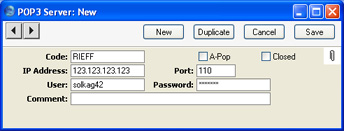
Complete the window as follows:
- Code
- Enter a unique identifying code for each POP3 Server record. Up to twenty characters can be used, and you may freely mix letters and numbers.
- A-Pop
- Check this box if you usually log in to this account using A-Pop encryption.
- Closed
- Check this box if the POP3 Server record is no longer used. This will stop the External Gateway checking the account for incoming mail.
- IP Address
- If you do not know it already, you can obtain the IP Address of the POP3 account by pinging the domain name (i.e. the part of the address after the @). Alternatively, enter the domain name itself.
- Port
- Usually this will be 110. You may need to confirm this with your service provider.
- User
- Enter the user ID, as supplied by your ISP. This will usually not be the same as your e-mail address.
- Password
- Enter the password for this e-mail address.
- Comment
- Use this field to record any notes about the POP3 account.
All this information can be obtained from your service provider or from the preferences in your standard mail software (e.g. Netscape, Internet Explorer, Eudora, etc).
Complete the POP3 Server record as appropriate, then save it using the [Save] button and close the window by clicking the close box. Repeat the process as many times as necessary by creating new records or copying existing ones. When the process is complete, close the browse window using the close box again.
Connecting Incoming External Mail to Mailboxes (the E-Mail Alias register)
The E-Mail Alias register connects incoming e-mail with Hansa's Mailboxes and Conferences. Hansa receives e-mail by going through the records in the E-Mail POP3 Server register one by one and logging in to each account represented by those records. When mail is received from a particular account, Hansa will then search for the Alias records that belong to that account. The mail is then distributed to the Mailbox(es) or Conference(s) specified in those Alias records. The recipient will then be able to read that e-mail in the same way as they would internal mail that they have received from another member of staff.
- In the case of single recipient POP3 accounts, incoming e-mail is addressed to a particular Person, so only a single E-Mail Alias is required to route that mail to the appropriate Mailbox. So, for each POP3 Server record, you should enter a single record in the E-Mail Alias register.
- In the case of multiple recipient POP3 accounts, incoming e-mail can be addressed to any Person in the company, so it can be difficult to route that mail to the correct Mailbox. You may need four or five Alias records for each Mailbox and Conference. You should also name a Mailbox that is to act as Postmaster. This will receive any mail for which a home cannot be found. Do this in the Mail and Conference Settings setting in the E-mail and Conferences module.
To create an E-Mail Alias record, open the E-Mail Alias register in the External Gateway module (External Gateway) or in the E-mail and Conferences module (Internal Gateway). When the 'E-Mail Aliases: Browse' window opens, click the [New] button to create a new record.
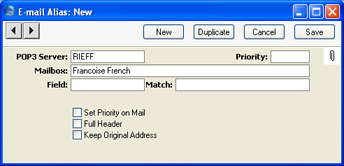
- POP3 Server
- Paste Special
E-Mail POP3 Server register, External Gateway module/E-mail and Conferences module setting
- Enter the Code of a POP3 Server record here.
- When e-mail is received from this POP3 account, Hansa will search for all Aliases with this Code and forward the e-mail to the Mailbox specified in the field below.
- If the POP3 account is a single recipient account, you should only enter one Alias record, allowing e-mail to be forwarded to the correct Mailbox.
- If the POP3 account is a multiple recipient account, you should enter at least one Alias record for each possible recipient. The Field and Match will be used to establish which is the correct Mailbox for a particular e-mail.
- Mailbox
- Paste Special
Mailboxes and Conferences
- E-mail received from the POP3 account specified above will be forwarded to the Mailbox or Conference entered here.
- Field, Match, Priority
- The use of these fields will vary depending on whether the POP3 account specified above is a single- or multiple-recipient account.
- Multiple-Recipient POP3 Account
- If the POP3 account specified above is a multiple recipient account, it can be difficult to establish who is the intended recipient, so there will be many Alias records relating to a particular POP3 account. These fields will be used to establish which Mailbox(es) should receive a particular e-mail.
- In this situation, it is perhaps easiest to describe these fields using an example. You have two Mailboxes in the name of "Francoise French" and "Neil Brooker". First, you should anticipate receiving e-mail addressed to various spellings of these names ("FFrench", "Francoise", "Francoise French", "FrancoiseFrench", etc). Such e-mail is clearly intended for the "Francoise French" Mailbox. For this e-mail, enter separate Alias records as follows:
| Field | Match | Mailbox |
| Recip or Recvd or To | Francoise French | Francoise French |
| Recip or Recvd or To | FFrench | Francoise French |
| Recip or Recvd or To | Francoise | Francoise French |
- Enter the address used by the sender (the part of the address before @) in the Match field, and enter "Recip or Recvd or To" as the Field by using 'Paste Special' and selecting the final option. For example, e-mail addressed to "FFrench@RadioImportExport.com" will be forwarded to the "Francoise French" Mailbox by the Alias record with "FFrench" as the Match.
- You should then create similar Aliases for the "Neil Brooker" Mailbox. Because e-mail addressed to Francoise French and Neil Brooker is clearly intended for their Mailboxes, these Aliases can be given a high Priority, so enter a low number such as 1 in the Priority field in all these Aliases.
- Second, you might want to anticipate receiving e-mail addressed to a department such as "Sales" or "Support". If so, you can create further Alias records with "Sales" and "Support" as the Matches. This e-mail can be forwarded to a particular Mailbox, a particular Conference, or any number of Mailboxes and Conferences. For example, e-mail addressed to "Sales@RadioImportExport.com" is to be forwarded to both Mailboxes and to a Conference named "Prospects", so create Aliases as follows:
| Field | Match | Mailbox |
| Recip or Recvd or To | Sales | Francoise French |
| Recip or Recvd or To | Sales | Neil Brooker |
| Recip or Recvd or To | Sales | Prospects |
- Providing all these Aliases have the same Priority, e-mail addressed to "Sales" will be forwarded to both Mailboxes and the Conference.
- Finally, you might want to anticipate receiving e-mail where the recipient is not so clear. A 'Paste Special' list is available from the Field field, offering the following options: All Mails; Recipient; Sender; Subject; Body; and Recip or Recvd or To. For example, if you know that all e-mail from a particular sender is intended for Neil Brooker, you can enter an Alias record to this effect, with "Sender" as the Field, the sender's address as the Match and "Neil Brooker" as the Mailbox. You should not use "All mails" as the Field: you should only use this option with single recipient POP3 accounts.
- You might also enter some Aliases as follows:
| Field | Match | Mailbox |
| Body | Francoise French | Francoise French |
| Body | Neil Brooker | Neil Brooker |
- Such Aliases should be given a lower Priority (i.e. a higher number should be entered in the Priority field) than those above. They are intended to catch e-mail with unknown addresses by finding names in the e-mail text. So, e-mail with an unknown address whose text contains the phrase "Neil Brooker" will be sent to his Mailbox. But, if the address is "FFrench@RadioImportExport.com", it will be sent to her Mailbox because the Alias with "FFrench" as the Match has a higher Priority. It is not absolutely necessary to enter such Aliases, as you may prefer to deal with the issue by having such e-mail sent to the Postmaster. The Postmaster receives all e-mail for which no Alias exists. He or she should read the e-mail and forward it to the correct Mailbox or Conference manually. You should specify which Mailbox is to act as the Postmaster in the Mail and Conference Settings setting in the E-mail and Conferences module.
- Note: the "Recip or Recvd or To" option is so named because the name of the field in an e-mail containing the address can vary depending on the e-mail program used by the sender. "Recip or Recvd or To" provides a means of checking for fields with each of these three names from a single Alias record. This option is therefore easy to maintain: an alternative method requiring three Aliases is more difficult to maintain:
| Field | Match | Mailbox |
| Recipient | Francoise French | Francoise French |
| Recipient | FFrench | Francoise French |
| Recipient | Francoise | Francoise French |
| Received | Francoise French | Francoise French |
| Received | FFrench | Francoise French |
| Received | Francoise | Francoise French |
| To | Francoise French | Francoise French |
| To | FFrench | Francoise French |
| To | Francoise | Francoise French |
- Single-Recipient POP3 Account
- If the POP3 account specified above is a single recipient account, incoming e-mail is addressed to a particular Person, so only a single E-Mail Alias record is required to route that mail to the appropriate Mailbox. This should be configured as follows:
| Field | Match | Mailbox |
| All mails | (blank) | name of Mailbox or Conference |
- Set Priority on Mail
- Check this box if you would like e-mail that has been forwarded by a particular Alias to have its Priority box checked when it appears in the recipient's Mailbox.
- Full Header
- E-mails usually contain information such as the e-mail address of the sender, the time it was sent and the servers it has passed through. This is known as header information and is usually visible at the end of the e-mail text. Hansa distributes e-mail by creating new Mail records and copying in the e-mail text. If you would like this header information to be copied in as part of the e-mail text, check this box.
- Keep Original Address
- If this check box is off, the address originally used by the sender will not be shown in e-mails. Continuing the example above, e-mails will appear in the "Francoise French" Mailbox with no indication that they were actually sent to "FFrench@RadioImportExport.com". If this check box is on, the original e-mail address ("FFrench@RadioImportExport.com" in the example) will be listed separately as one of the recipients. This can be useful if you have several Aliases linked to a single Mailbox or Conference.
Complete the E-Mail Alias record as appropriate, then save it using the [Save] button and close the window by clicking the close box. Repeat the process as many times as necessary by creating new records or copying existing ones. When the process is complete, close the browse window using the close box again.
The E-mail and Conferences module contains a report allowing you to print out a list of E-Mail Aliases for each user. It also lists users that don't have Mailboxes, and users that have Mailboxes but not E-Mail Aliases.
