Defining Varieties - Variety Masks
Use the Variety Masks setting to specify which Varieties can be used with each Item.
Once you have entered a Variety Mask for a particular Item, and have then used the Item in at least one sales or stock transaction, you should not change the Mask. Doing so will cause your stock records to become inaccurate. If the Mask contains an error, or the specification of the Item changes, you should not change or remove the Mask. Instead, you should enter a new Item and Mask. You can change the Report Order on flip B and the Subsets on flip C.
! | A Variety Mask should not be changed. | |
To edit Variety Masks, ensure you are in the Stock module, open the 'Settings' list and double-click 'Variety Masks'. The following window appears:
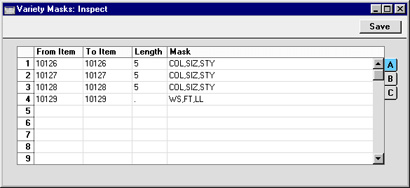
To edit a Variety Mask, simply click in the field to be changed and overtype the existing entry. As mentioned above, you should only edit a Variety Mask if you are absolutely sure you have not used it in a sales or stock transaction. To add a new Variety Mask record, scroll down to and type in to the first blank line. The information required for each Variety Mask record is as follows:
Flip A
- From Item, To Item
- Paste Special
Item register
- Use these two fields to specify the range of Items that will use the Mask.
- Length
- When you use an Item that has Varieties in a transaction of any kind, you will use a combined Item/Variety Number. This consists of the Item Number itself, from the Item register, and a suffix that indicates the Variety. This suffix is divided into sections, depending on how many types of Variety there are.
- You can separate the various constituent parts of a combined Item/Variety Number using full stops, or you can specify the length (number of characters) of each part. Depending on which option you want to use for the section of the combined Item/Variety Number that represents the Item Number, enter a full stop or a number of characters here.
- If you enter a number of characters, every Item in the range specified in the From Item and To Item fields should have an Item Number that consists of exactly this number of characters. In the example illustration, the Items in the first three rows should all have five-character Codes.
- If you enter a full stop (as in the fourth row in the illustration), the number of characters in each Item Number will not matter.
- Please refer to the Item Numbers of Items with Varieties page for more details and an example.
- Mask
- Paste Special
Item Variety Groups setting, Stock module
- Specify here the Variety Groups that should be used with the Items in the range.
- You can enter as many Variety Groups as necessary, separated by commas. If you need to use 'Paste Special" to enter several Variety Groups, type the comma before opening the 'Paste Special' list. This will cause Hansa to add the next Variety Group to those already entered. Otherwise, the previous Variety Group will be overwritten.
- In the example illustration, we have specified that the first three Items should all be used with the Variety Groups "COL" (Colour), "SIZ" (Size) and "STY" (Style). This means that whenever we buy or sell these Items, we must specify a colour, a size and a style, in that order. So, for example, we will not be able to sell any of these Items without knowing the size.
- If you use the 'Item Status' window from Orders and Invoices to view the stock levels of the Items that you are selling, the order in which you list the Variety Groups within the Mask is important. Referring to the first Item in the illustration above as an example, we would be able to use the 'Item Status' window to view the stock level of Item 10126 (i.e. all Varieties) and of Item 10126 in a particular colour (all sizes and styles). However, as size is not the first Group in the Mask, we could not use the 'Item Status' window to view the stock level of Item 10126 in a particular size (all colours and styles). This is illustrated towards the end of this section.
- If you need to specify a Variety Group that can be used with an Item but want to prevent the use of a particular Variety (e.g. a shirt is only available in black and white), use the Subsets field on flip C.
Flip B
- Report Order
- Paste Special
Item Variety Groups setting, Stock module
- Out of the Variety Groups listed in the Mask field on flip A, specify here which ones you would like to be included in the Varieties in Stock report. You must make an entry here, otherwise the report will be empty. Please refer to the description of the Varieties in Stock report for details and an example.
Flip C
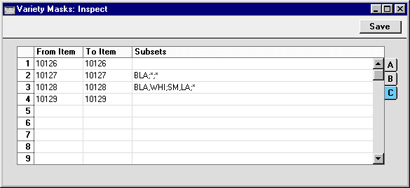
- Subsets
- Paste Special
Item Varieties setting, Stock module
- Considering each Variety Group in the order in which they were entered in the Mask field on flip A, you should list here the Varieties that can be used with the Items in the range.
- Start by listing the allowable Varieties for the first Variety Group. Separate these Varieties with commas. Then, enter a semi-colon (;) to mark the division between the first and second Variety Groups. Then enter the allowable Varieties for the second Variety Group, again separated by commas, and so on.
- If every Variety in a particular Group can be used, enter an asterisk (*). If every Variety in every Group can be used, the field can be left blank.
- In the example illustrated above, the first three Items have the same Mask: "COL" (Colour), "SIZ" (Size) and "STY" (Style). The Subset for the first Item has been left blank, meaning it is available in all colours, sizes and styles. The second Item has a Subset of "BLA;*;*", so it can only be sold in black, but in any size and style. The Subset of the third Item is "BLA,WHI;SM,LA;*". This Item is available in black and white, small and large, and in any style.
|
