Generating Purchase Orders for Stock
The 'Create Purchase Orders' function on the Operations menu of the 'Purchase Orders: Browse' window creates Purchase Orders by comparing stock levels with minimum stock quantities for each Item, taking quantities on unfulfilled Sales Orders into account ("Stocking" Purchase Orders). The Purchase Orders will be saved in an unapproved state. You can print the Purchase Orders in a single batch, using the 'Documents' function on the File menu or the [Documents] button in the Master Control panel. Printing is covered in more detail
here.
In determining the Items for which Purchase Orders will be raised, certain conditions must be met.
In the Purchase Item register the following information must be present:
- The Items to be purchased must be registered as Purchase Items. For each Item there must be one Purchase Item with a Supplier specified and with the Default check box switched on.
- Each Purchase Item should have a Normal or Minimum Order Quantity specified.
- Each Purchase Item should have a Price (i.e. a normal purchase price) specified.
- If an Item does not have a corresponding Default Purchase Item, it will still be included on a Purchase Order if you have specified a Default Supplier in the Purchase Order Settings setting. In this case, the purchase price of the Item will be the Cost Price from the 'Costs' card of the Item record.
Note that each Item number may have more than one corresponding Purchase Item, perhaps representing the different Suppliers from whom it is available. Only one Purchase Item for each Item should have the Default check box switched on.
In the Item register the following information must be present:
- The Items to be purchased must be Stocked Items (recorded on the 'Pricing' card of the Item screen).
- A minimum stock level must be specified on the 'Stock' card of the Item screen. Alternatively, if you want to specify separate minimum stock levels for each Location, use the Minimum Stock Levels setting in the Stock module.
- The Items to be purchased must not be Closed.
Finally, the function will not create any Purchase Orders if there is no valid record in the
Number Series - Purchase Orders setting. This problem will usually occur at the beginning of a new year.
Before using this function, it is recommended that you produce a Deficiency List or Purchasing Suggestion report, so that you become aware of the Items for which Purchase Orders are likely to be created.
Selecting the 'Create Purchase Orders' function brings up the following dialogue box:
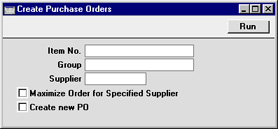
If all the fields are left blank, Hansa will generate Purchase Orders for all Items where the stock balance is lower than the minimum stock level, taking outstanding Sales and Purchase Orders into account. The order quantity for each Item will be that required to bring the stock balance up to the minimum stock level or the Normal or Minimum Order Quantity from the Purchase Item, whichever is the greater. Each Purchase Order will be in the name of the
default Supplier of each Item or the Default Supplier from the
Purchase Order Settings setting. Otherwise, use the fields as described below.
- Item No.
- Paste Special
Item register
- Range Reporting Alpha
- Use this field to ensure the function considers the stock/re-ordering position of a particular Item or range of Items.
- Group
- Paste Special
Item Group register, Sales Ledger
- Use this field to ensure the function considers the stock/re-ordering position of the Items of a particular Item Group.
- Supplier
- Paste Special
Supplier register
- Use this field to ensure the function considers the stock/re-ordering position of Items with a particular Supplier specified in their Default Purchase Item.
- Items without a Default Purchase Item (i.e. those using the Default Supplier specified in the Purchase Order Settings setting) will not be considered if that Supplier is entered here. Such Items can only be ordered using the Item Number or Group fields above.
- Maximise Order for Specified Supplier
- If you have specified a Supplier, check this box if you would like to include on the Purchase Order Purchase Items which they supply but for which they are not the default Supplier.
- If you check this box and do not specify a Supplier, no Purchase Orders will be created unless a Default Supplier has been specified in the Purchase Order Settings setting. In this case all Items will be ordered from that Supplier (even those that have a Default Purchase Item).
- Create new PO
- Check this box if you want new Purchase Orders always to be created. Otherwise, if there are any unapproved or open Purchase Orders in the name of any of the Suppliers used by this function, any Items to be purchased from those Suppliers will be added to the earliest of those Purchase Orders.
- If this option is used, separate Purchase Orders will be created for each Item, even if they come from a single Supplier.
Press the [Run] button to start the generation of Purchase Orders. When the process is finished, the new Purchase Orders will be available for viewing, modifying and approval in the Purchase Order register.
Note that the purpose of this function is to create Purchase Orders for Items that have fallen below their minimum stock level ("stocking" Orders). If you need to create Purchase Orders for goods that are needed to fulfil outstanding Sales Orders ("back-to-back" Purchase Orders), use the 'Create Purchase Orders' Maintenance function in the Sales Orders module.
