Delivery Notes
There are several ways to print Delivery Notes:
- While the Delivery is shown in an inspect window, click the Printer icon in the Button Bar. If you want to print to screen, click the Preview icon.
- The Delivery Note can be printed automatically when the Delivery is approved. This is controlled by the Auto Actions setting in the System module.
- With a list of Deliveries shown in the 'Deliveries: Browse' window, you can select one or more rows, and choose 'Print' from the File menu. Delivery Notes for the selected records will then be printed.
Select several rows by shift-clicking the first to the last record. This will select all records in the interval.
- In the Stock module, click [Documents] in the Master Control panel, or select 'Documents' from the File menu. Double-click 'Delivery Notes' in the 'Documents' list.
The 'Specify Delivery Notes' window is opened.
Enter a single Delivery number, or a range separated by a colon. If there are any unapproved Deliveries in the range, they will be printed using the Picking List Form instead of the Delivery Note Form. An entry must be made to this two field, otherwise no Delivery Notes will be printed.
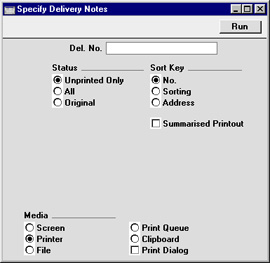
Use the Sort Key options to choose the order in which the Delivery Notes are to be printed.
The Summarised Printout option is used in the situation where a particular Item has been used more than once in a Delivery (i.e. it appears on more than one row). Choose this option if you would like the printed Delivery Note to contain a single row for this Item, with a total quantity. Items with Serial Numbers will still be listed individually.
This option will have no effect if you have checked the Summarised Delivery Notes and Picking Lists box in the Structured Items setting. In this case, all Delivery Notes will be printed as if you had chosen the Summarised Printout option.
Click [Run] to start the printout.
If it is necessary to include a telephone and/or fax number on Delivery Notes, these will be taken from information specified for the Location. If this is blank or no Location is specified, they will be taken from the
Company Info setting in the System module.