Creating a New Database (Single-user)
In the event that you need to create a new database, simply ensure there is no database file with the name "Hansa.HDB" in the same folder as the Hansa application when launching. A new database will be created automatically.
The "DBDef.txt" and "Default.txt" text files must be present in the same folder as the application when a new database is created. Hansa will use these files to set some initial preferences in the new database.
! | The installation will not be correct if the "DBDef.txt" file is missing. |
|
Importing from a Back-up
Hansa will now open a window listing back-up files which can be imported. Hansa looks in the folder or directory containing the application for folders named "Backup" and "Setup". Any files in these folders in the correct format are listed in this window.
Note that if the list of back-up files does not appear at this point, this will be because your example of the "DBDef.txt" file has not instructed Hansa to create a new Company and so you should do this yourself. In this case, turn now to the Creating a New Company page and follow its instructions. Then return here to continue with the set-up sequence.
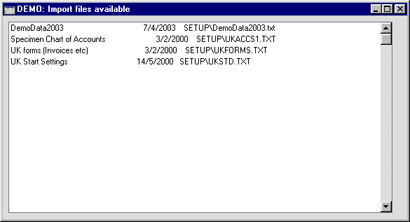
Proceed down one of the following routes, depending on your circumstances:
- If you are launching Hansa for the first time, you will not have any back-up files to be imported. If you do not wish to import the example database or the sample Chart of Accounts, close the window using the close box and refer to the Work Area page.
- If you are launching Hansa for the first time and wish to import the example database or the sample Chart of Accounts, double-click the file to be imported, or highlight it and press the Enter key. If you choose to import the example database, Hansa will quit when it has finished importing the file. Restart Hansa and log in as SJ with no password.
- If you are creating a new Hansa database which is to be based on your existing data (perhaps you are restoring from a back-up because your previous database has become damaged or because you are upgrading to a new version), double-click the back-up file to be imported, or highlight it and press the Enter key. For full details of this process, please refer to the Restoring from a Back-up page.
Creating a New Company
If the list of back-up files did not appear as expected and as described above, this will be because your example of the "DBDef.txt" file did not instruct Hansa to create a new Company automatically. So, you should do this yourself, as described on this page. When you have done this, turn back to the page and continue with the set-up sequence from there.
When creating a new database, the first task is to enter a new Company. If the "DBDef.txt" file did not instruct Hansa to do this automatically, Hansa will open the 'Companies: Inspect' window so that you can carry out this task.
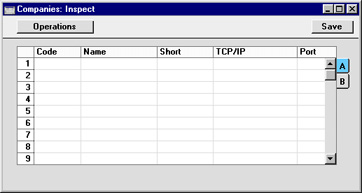
Click in the Code field in the first blank row and enter information as described below. Use the Tab or Return key to move from field to field.
The following fields are present in this window:
- Code
- Enter a unique code. This can be a numeric code greater than 0 or an alpha code of up to five characters.
- Name
- Enter a name by which this company or department will be identified in the 'Select Company' window (illustrated at the end of this section). When you log in to Hansa, this window allows you to choose the Company you want to work with.
- Short
- If you have more than one Company in your database it is possible to switch between Companies in a work session, leaving windows from each Company open. This Short Code appears as part of every window title to indicate the Company to which the information in the window belongs.
- TCP/IP
- This field is described on the Creating a New Database - Multi-user page. It need not be considered in single-user systems.
- Port
- This field is described on the Creating a New Database - Multi-user page. It need not be considered in single-user systems.
Flip B
- Encryption Key
- This field becomes visible if you click the button marked "B" on the right-hand side of the 'Companies: Inspect' window. Again, this field is used in multi-user systems and need not be considered in single-user systems.
You can only enter one Company now: if you need more than one, you will be able to add them later in the set-up process (described on the
Modules, Users and Companies and
Changing and Adding Companies pages).
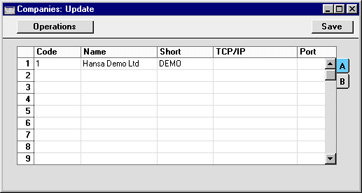
The "Default.txt" text file must be present in the same folder as the Hansa application when a new Company is created. Hansa will use this file to import some basic settings to the new Company. When the entry is complete and you have made certain that the "Default.txt" file is in the right place, click the [Save] button in the top right-hand corner of the Company screen.
You should now inform Hansa that you wish to use the Company you have just created. The 'Select Company' list window will appear automatically:
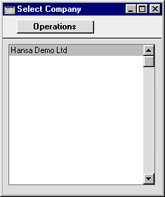
Select the single Company to work with and press the Enter key.
