Introduction to the Revised Budget Register
With this register, you may define a forecast for your business. The Revised Budget feature makes it possible to adjust the annual budget, in order to better evaluate the current operations in the light of changing circumstances.
A forecast can be adjusted at any time, while a Budget should be left unchanged to document your original expectations.
- In the Nominal Ledger, click the [Rev Budgets] button in the Master Control panel or select 'Revised Budgets' from the Registers menu. The 'Rev Budget - Accounts: Browse' window is opened.
- Select the Revised Budget entry you are interested in and double-click its row. The record is opened in a new window with the title 'Rev Budget - Account: Inspect', ready for modification. Alternatively, click [New] to enter a new record.
In this window you can work in the same way as in the 'Budget - Account: New' window described here. When you enter your forecast, you key in your expectations for each Account, just as when you enter Budget data.
Use the % Budget field to make a comparison with the Budget record for the same Account/Object combination of the same period. Entering "10" to this field, for example, will add 10% to the Budget figure, while entering "-10" will subtract 10%. After entering a value to this field, specify Dates in the grid. These should match those in the Budget record. Then, select 'Recalculate' from the Operations menu to update the budget figures. If the Dates in the grid do not match those in the Budget record, the 'Recalculate' function will take this into account and unexpected results may be obtained.
Once this has been done, you might want to set an overall Revised Budget for each Account (i.e. the sum of the separate Revised Budgets for each Object). This can be done using the 'Calculate Sum from Account-Object Budget' function on the Operations menu in the same way as for Budgets.
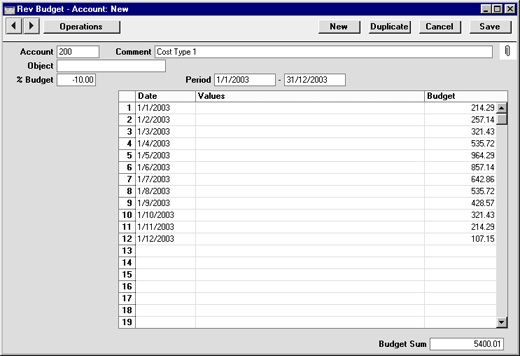
- Click [Save] to save any changes you have made or [Cancel] to revert to saved (or to discard the record if you were entering a new one). Close the window using the close box.
! | For Revised Budget figures to appear in Nominal Ledger reports for comparison purposes, at least one entry with a date must be made to the grid area of the Revised Budget screen. |
|
- One of three reports can be used to compare Budgets and Revised Budgets with actual figures: the Balance Sheet, the Object/Quantity report (which provides this analysis separately for each Object/Account combination) and the Profit & Loss report.
