Credit Notes
If you want to credit an Invoice that has been sent you should do as follows:
- Select 'Invoices' from the Registers menu or click [Invoices] in the Master Control panel. The 'Invoices: Browse' window is opened, showing all registered Invoices.
- Click [New] or enter the appropriate keyboard command. Alternatively, find the Invoice to be credited in the list, highlight it and click [Duplicate].
Note: if the Invoice to be credited is an Interest Invoice or a Down Payment Invoice created from a Project in the Job Costing module, you must click [New]. You cannot copy Invoices of these types in order to credit them.
- The 'Invoice: New' window is opened as described here. Enter the Invoice in the normal way, but change the Payment Terms to "CN" (Credit). In the first row of the specification area, a crediting message is entered. Enter the number of the Invoice to be credited, using 'Paste Special' if necessary to bring up a list of open (unpaid) Invoices. An Invoice Number must be entered if you are using the Do Not Allow Credit Invoices Without No. option on card 1 of the Account Usage S/L setting. The Invoice to be credited must be approved.
Note: this assumes a Payment Term record with a Code of "CN" and of type "Credit Note" has been entered using the Payment Terms setting.
- On the remaining lines you can enter the Items to credit, and by what amount. If the Use Credit Sales Accounts option on card 1 of the Account Usage S/L setting is in use, credit Sales Accounts and VAT Codes will be used in place of the standard ones. These will taken from the 'Credit A/C' card of the appropriate Item Group record or from card 4 of the Account Usage S/L setting. If the Credit Note was created by copying an Invoice, changing the Payment Terms to "CN" will cause the Sales Accounts and VAT Codes of the existing Items to be changed automatically.
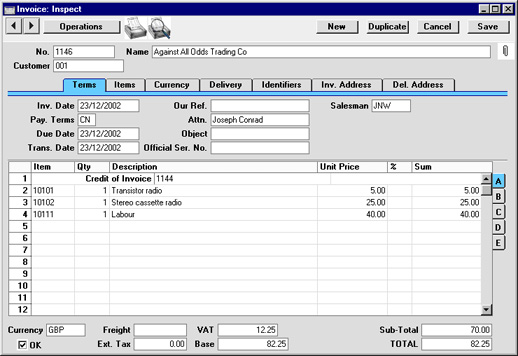
- Click the OK check box when you are sure the Credit Note is correct. As with ordinary Invoices, Credit Notes must be approved using the OK check box to be entered into the Sales Ledger and, if so defined in the Sub Systems setting in the Nominal Ledger, for Nominal Ledger Transactions to be created.
