Introduction to the Account Reconciliation Register
This register will most commonly be used to perform bank reconciliations, checking bank statements against the bank account Transactions recorded in Hansa. To carry out this task, follow these steps:
- Select 'AC Recon' from the Registers menu in the Nominal Ledger or click [A/C Reconciliation] in the Master Control panel. The 'A/C Reconciliation' window is opened.
- Enter a Period, using 'Paste Special' if necessary to access a list of reporting periods. The Period should be large enough to cover all likely Transactions against the Bank Account.
- Enter the Account Number representing your bank account. If necessary, specify an Object as well.
- Click the Unreconciled check box. All unreconciled Transactions for the specified Account/Object combination will be listed. The figure in the Recon. Bal field shows the balance previously reconciled and should equal the opening balance on the bank statement.
If you have entered a Company and/or a Transaction Type, only those Transactions for the specified Account with that Company/Transaction Type combination (on flip E of the Transaction screen) will be listed.
If the number of unreconciled Transactions is greater than 300, Hansa will check the Overflow box at the bottom of the window. If this happens, enter a shorter Period to reduce the number of Transactions in the list.
The list is in chronological order. Select 'Sort on amount' from the Operations menu to sort the list by amount (largest first).
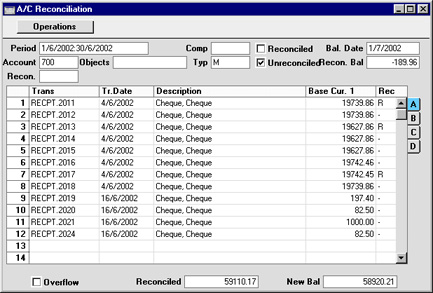
- Compare the list of Transactions with the bank statement. Where a transaction is correctly shown on the statement, enter an "R" to the Rec field. The Transaction value will be added to the Reconciled total, which shows the total reconciled in this session, and to the New Bal figure, which represents the closing balance for the account.
Flip A shows Transaction values in Base Currency 1 (usually your home Currency). If your bank statement is in Euros, use flip B (which shows Transaction values in Base Currency 2). Flip C shows values in any foreign Currency that may have been used in a Transaction.
- If a Transaction appears in the bank statement but not in the list of unreconciled Transactions, it should be added to the Transaction register. Examples of such Transactions might be payments into or out of your account by standing order, or bank charges.
This can be done without closing the 'A/C Reconciliation' window. Click the [Transactions] button in the Master Control panel or select 'Transactions' from the Registers menu and enter the Transaction following the usual procedure described here. Once it has been saved, return to the 'A/C Reconciliation' window and select 'Update' from the Operations menu. The new Transaction will be added to the list of unreconciled Transactions.
- If the value of a Transaction shown in the 'A/C Reconciliation' list differs from that shown in the bank statement, a correcting Transaction should be entered to the Transaction register. Refer to the Correcting Transactions' for full details. Once this has been done, return to the 'A/C Reconciliation' window, select 'Update' from the Operations menu and mark both the original Transaction and the correction as reconciled.
- You can assign an arbitrary code to the Transactions reconciled on a particular day so that you can identify them later. Enter the code in the Recon. field in flip D. You can also enter the code in the Recon. field in the header before checking the Unreconciled box. The code will be applied to all Transactions.
- Once all the Transactions on the bank statement have been checked, its closing balance should be the same as the figure in the New Bal field.
Note that nothing has been saved yet and clicking [Save] now would have the effect of losing the reconciliation information entered in this session. To save this information, select 'Commit' from the Operations menu before closing the 'A/C Reconciliation' window by clicking [Save].
! | Closing the 'A/C Reconciliation' window without having selected 'Commit' will lose all changes made. |
|
In order to ease the task of bank reconciliation, it is recommended that, in the Purchase Ledger, separate Payment records are entered to represent each cheque issued and, in the Sales Ledger, all cheques paid into the bank on the same paying-in slip should be entered on the same Receipt record. This will ensure that single Transactions will match single lines on the bank statement.
You should also think about the Separate Row per Customer on Bank A/C check box in the Account Usage S/L setting, and the equivalent Separate Row per Supplier on Bank A/C check box in the Account Usage P/L setting. If these check boxes are off, when you enter a Receipt or Payment with several rows, the resulting Nominal Ledger Transaction will contain a single posting to the Bank Account. If these check boxes are on, such Transactions will contain separate postings to the Bank Account for each Receipt or Payment row. The Description in each posting will show the Invoice Number and Customer Name (or Purchase Invoice Number and Supplier Name), so you should use these options if you want this information to appear in the Account Reconciliation register and report.
