Entering a Delivery - Header
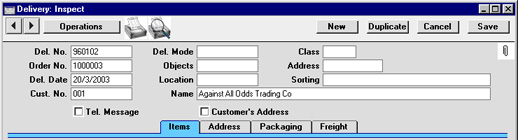
- Del. No.
- Paste Special
Select from another Number Series
- The serial number of the current Delivery. The default is the next unused number from the number sequence allocated on the 'Ser Nos' card of the user's Person record or from the Number Series - Deliveries setting. You may change this number, but not to one that has already been used.
- Del. Mode
- Paste Special
Delivery Modes setting, Sales Orders module
- The Delivery Mode from the Order. For each Delivery Mode record you can specify an appropriate description in different Languages: the Language for the Delivery (on the 'Freight' card) will therefore determine the translation to be printed on the Delivery Note.
- You can also set up different versions of the Delivery Note document for each Delivery Mode, perhaps incorporating appropriate payment instructions. To do this, enter the Delivery Mode in the Language field when defining documents. Document definition is described here.
- You can prevent Freight Labels being printed for Deliveries with particular Delivery Modes. To do this, check the Do Not Print Freight Labels option in the Delivery Mode record, using the setting in the Sales Orders module
- Class
- Paste Special
Order Classes setting, Sales Orders module
- Enter the Order Class for the Delivery (if any). Order Classes permit the analysis of Deliveries for reporting or prioritising. Note that the Order Class of the Sales Order is not transferred to the Delivery.
- Order No.
- The serial number for the Sales Order from which the Delivery record was created. This field cannot be changed.
- Objects
- Paste Special
Object register, Nominal Ledger/System module
- Default taken from Order, 'Date' card
- Up to 20 Objects, separated by commas, can be assigned to this Delivery and all transactions generated from it. You might define separate Objects to represent different departments, cost centres or product types. This provides a flexible method of analysis that can be used in Nominal Ledger reports.
- By default, the Objects entered here are taken from the Order from which the Delivery was issued, but they can be changed if necessary.
- In any Nominal Ledger Transactions generated from this Delivery, any Objects specified here will be assigned to the debit posting.
- Address
- Paste Special
Delivery Addresses setting, Sales Orders module
- If the Customer is one with several Delivery Addresses (e.g. it has several branches), these can be recorded in the Delivery Addresses setting in the Sales Orders module. Select the correct one for this Delivery using the 'Paste Special' function. The full Delivery Address will be brought in to the fields on the 'Address' card. Usually, only Delivery Addresses for this Customer and those with no Customer specified will be included in the 'Paste Special' list. If you would like all the 'Paste Special' list to contain all Delivery Addresses, check the Paste All Delivery Addresses box in the Order Settings setting in the Sales Orders module.
- Del. Date
- Paste Special
Current Date
- The date of the Delivery. This can default to the current date or to the Planned Delivery Date of the Order, depending on which Delivery Date Based On option has been selected on the 'Delivery' card of the Customer record.
- Location
- Paste Special
Locations setting, Stock module
- Default taken from Order
- The Location from which the Delivery is made. In calculating default Delivery Quantities for each row, the stock levels for each Item in the Location specified are referred to. If no Location is specified, the stock balance across all Locations will be checked, unless a Main Location has been specified in the Stock Settings setting. In this case, leaving the field blank means that the default Location will be used.
- A Location can be specified for any of the Delivery rows, overriding that entered here.
- This field must contain a value if the Require Location option is on in the Stock Settings setting.
- If the 'Item Status' window is on screen, the quantities shown will refer to the Location specified here.
- Sorting
- This field contains the Sort Key from the originating Order. This is for information only.
- Cust. No.
- The customer number from the Order. This field cannot be changed.
- Name
- The Customer Name from the Order.
- Tel. Message
- If it is necessary to remind your warehouse or delivery staff to call the Customer to arrange this Delivery, check this box. Depending on how your delivery documentation has been designed, an X can be printed to ensure this task is carried out.
- Customer's Address
- When you print a Delivery Note, Picking List or Freight Label for a Delivery, the address that will be printed will usually be the one shown on the 'Address' card of the Delivery record. Check this box if you would like the Invoice Address (from the 'Inv. Addr' card of the originating Order) to be printed instead.
|