Order Settings
This setting contains some miscellaneous options controlling the behaviour of various aspects of the Sales Order screen.
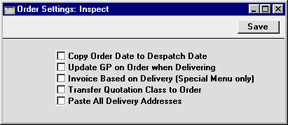
- Copy Order Date to Despatch Date
- When an Order is first created, the current date appears in the Order Date field and the Despatch Date field will usually be blank. If you want the Despatch Date field to default to the current date as well, check this box. If the Order Date is then changed, the Despatch Date will be changed as well.
- Invoice Based on Delivery (Special Menu only)
- When using an Item that requires Serial Numbers in an Order, it can be entered using a single Order row with the correct Quantity. When the Delivery is created, it will contain the appropriate number of rows each with a Quantity of one, allowing you to enter Serial Numbers individually. On returning to the Order, only the Serial Number of the last Item will be visible.
- When the time comes to raise an Invoice from such an Order, the Invoice can mirror the Order (i.e. with a single row for the Serial Numbered Item with the Quantity from the Order) or it can mirror the Delivery (i.e. with a number of rows each with a Quantity of one). Check this box if you wish to use the latter option: this will be useful if you need to have the Serial Numbers printed on Invoices as well as on Delivery Notes.
- This option only applies to Invoices created from Orders using the 'Invoice' function on the Operations menu. Invoices created in batches using the 'Group Invoicing' Maintenance function will always mirror the Orders from which they were generated.
- Transfer Qtn Class to Order
- You can convert a Quotation into an Order by selecting 'Order' from the Operations menu of the Quotation window. Check this box if you would like the Quotation Class to be copied to the Order Class in the new Order.
- Paste All Delivery Addresses
- The Delivery Addresses setting can be used to record Delivery Addresses for Customers that have several branches. The appropriate Delivery Address can be selected in Quotations, Orders and Invoices using the field on the 'Del Address' card and in Deliveries using the field on the 'Address' card. Usually, the 'Paste Special' list from these fields will only list Delivery Addresses for the Customer in question and those with no Customer specified. If you would like the 'Paste Special' list to contain all Delivery Addresses, check this box.
