Customer Categories
Customer Categories are defined using the setting in the Sales Ledger. Use the Modules menu to enter the Sales Ledger and then select 'Settings' from the File menu or click [Settings] in the Master Control panel. Double-click 'Customer Categories' in the resulting list. Then click [New] to open a new record, or double-click an existing record to modify it.
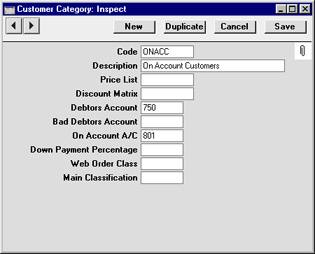
- Code
- Specify a unique code, by which the Customer Category may be identified from the Customer screen and elsewhere in Hansa.
- Description
- Enter text describing the Customer Category here.
- Price List
- Paste Special
Price List register, Pricing module
- Used as default in Customers, Quotations, Orders, Invoices
- The Price List entered here determines the prices used in Orders and Invoices for all Customers belonging to this Category. Price Lists are described here.
- Discount Matrix
- Paste Special
Discount Matrix register, Pricing module
- Used as default in Customers, Quotations, Orders, Invoices
- A Discount Matrix code entered here determines the discount structure for all Customers in this Category. Discount Matrices are described here.
- Debtors Account
- Paste Special
Account register, Nominal Ledger/System module
- Specify here the Debtor Account that you wish to be debited by the Nominal Ledger Transactions created when Invoices are raised for Customers of this Category.
- Note that a Debtor Account can only be specified at the Customer Category level, not at the individual Customer level. If no Debtor Account is specified for a Category, the Debtor Account specified in the Account Usage S/L setting in the Sales Ledger will be used.
- If you have Sub-ledger Checking switched on, any Account entered here must first be defined as a Debtor Control Account. Sub-ledger Checking is switched on using the check box on card 1 of the Account Usage S/L setting, and Control Accounts are defined using the Sub-ledger Control Accounts setting in the System module.
- Bad Debtors Account
- Paste Special
Account register, Nominal Ledger/System module
- You can use the 'Transfer to Bad Debtors' Maintenance function to transfer the outstanding balances of overdue Invoices from the Debtor Account specified above to a Bad Debtor Account. Specify here the Account that you wish to be used as the Bad Debtor Account for Invoices made out to Customers belonging to this Category.
- As with the Debtor Account above, a Bad Debtor Account can only be specified at the Customer Category level, not at the individual Customer level. If no Bad Debtor Account is specified for a Category, the Bad Debtor Account specified in the Account Usage S/L setting in the Sales Ledger will be used.
- On Account A/C
- Paste Special
Account register, Nominal Ledger/System module
- This Account is used when you allow Customers to buy on account (i.e. to allow them to pay before you have invoiced them). To allow this, you must check the On Account check box for each individual Customer affected (on the 'Terms' card of the Customer screen). When a Prepayment or On Account Receipt is received from a Customer belonging to this Category, it will be credited to this Account. Subsequently, when the Invoice is issued and allocated to that Receipt, the same Account is debited in place of the default Debtor Account. Please refer to the On Account Receipts and Prepayments page for full details of this process.
- An On Account A/C can only be specified at the Customer Category level, not at the individual Customer level. If no On Account A/C is specified for a Category, the On Account A/C specified on card 2 of the Account Usage S/L setting in the Sales Ledger will be used.
- Down Payment Percentage
- When creating Down Payment Invoices from Sales Orders for Customers belonging to this Category, enter here the percentage of the Order total that is to be the value of the Down Payment Invoice. This value will be rounded up or down to the nearest whole number.
- If this field is blank or the Customer does not belong to a Category, the percentage will be taken from the Down Payments setting in the Sales Orders module.
- Wherever the percentage is taken from, it can be applied to the Order total including or excluding VAT. This is set in the Down Payments setting.
- Web Order Class
- Paste Special
Order Classes setting, Sales Orders module
- Specify here the Order Class that you wish to be used in all Orders placed over the web (i.e. using Hansa's Web Shop) by Customers of this Category. All such Orders will be given this Class automatically.
- A Web Order Class can only be specified at the Customer Category level, not at an individual Customer level. It is therefore recommended that all Web Shop Customers be placed in a Customer Category if you want to distinguish and analyse their Orders using the Order Class field.
- Conventional Orders (i.e. those entered directly to the Order register and those created from Quotations) will not use this Order Class.
- Main Classification
- Paste Special
Item Classifications setting, Stock module
- If you are using Hansa's Web Shop, you may wish to offer different Items to different Customers. This is done by dividing the Items into sets known as "Classifications" and then specifying a Classification for each Customer or Customer Category. Customers will see only those Items in the relevant Classification when they log on to your Web Shop site.
- If a Classification has been specified at the individual Customer level, this will override one that has been specified at the Category level.
- If no Classification has been specified for a Customer or Customer Category, the Classification with the Code "MAIN" will be used. If there is no "MAIN" Display Group, or if a non-existent Classification has been specified for the Customer or Category, no Items will listed when the Customer logs on.
|
