Project Invoicing
This report lists Projects for which there has been a shortfall in invoicing. This might be because no Invoice has yet been issued for the Project, or because some work has been carried out since the last Invoice was raised. The report also shows whether any down payments have become due for invoicing.
You can also produce this report by opening an individual Project and then selecting 'Project Info' from the Operations menu. In this case, the report produced is the Detailed version, and both the "Inv. Trans." and "Invoice" sections are included. In this case only, the report has two additional sections: one listing the Invoices that have already been raised for the Project, and the other listing any Activities that are related to the Project.
These additional sections have Hansa's Drill-down feature. Click on the Invoice Number of any Invoice in the report to open that Invoice record, or click on the Date of any Activity in the report to open that Activity record.
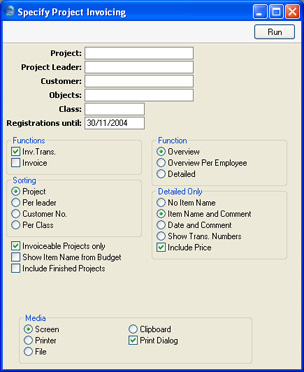
- Project
- Paste Special
Project register, Job Costing module
- Range Reporting Alpha
- Enter a Project Number, or leave blank to select all Projects. Projects whose invoicing is up to date and those marked as Finished will not be shown.
- Project Leader
- Paste Special
Person register, System module
- Enter a Person's initials to report on all Projects where that person is recorded as Project Leader.
- Customer
- Paste Special
Customers in Customer register
- Range Reporting Alpha
- Enter a Customer Number to restrict the report to Projects for that Customer.
- Objects
- Paste Special
Object register, Nominal Ledger/System module
- Enter an Object Code to restrict the report to Project Transactions with that Object. If you enter a number of Objects separated by commas, only those Project Transactions featuring all the Objects listed will be shown.
- The report can contain two sections named "Inv Trans" and "Invoices" (described below). If an Object is specified here, it will only affect the Inv. Trans section of the report.
- Class
- Paste Special
Project Classes setting, Job Costing module
- Enter a Project Class to restrict the report to Projects of that Class.
- Registrations until
- Paste Special
Choose date
- Project Transactions whose date falls after the date entered here will not be shown in the report.
- Functions
- Two separate sections are available for inclusion in the report. Specify here whether one or both sections are to be shown. Examples are shown here.
- Inv. Trans.
- This section of the report shows analysis based on Project Transactions that have not yet been invoiced.
- If you have entered an Object Code in the Object field above, the report will only list the Project Transactions with that Object.
- Invoices
- This section of the report shows on a row-by-row basis what would be included on any Invoice created at the time the report was produced. Selecting the Detailed option (described below) has no effect on this part of the report.
- Any Object Code entered in the Object field above will be ignored in this section of the report. The simulated Invoice will include all uninvoiced Project Transactions, irrespective of Object.
- Function
- Use these options to control the level of detail shown in the report. Examples are shown here.
- Overview
- This option shows a summary for each Item in the Project. For example, all Project Transactions representing a particular form of labour are added together and a single total figure is shown.
- Overview per Employee
- This option shows a summary for each Item/Person combination in the Project. For example, total figures are shown for time spent by each member of staff.
- Detailed
- This option lists the individual Project Transactions for each Project. This option can be further customised using the Not for Overview options described below.
- Sorting
- Use these options to determine the order in which the Projects will be listed in the report.
- Not for Overview
- These are additional options available for determining what is to be shown in the Detailed version of the report.
- No Item Name
- Shows the Item Number used in each Project Transaction.
- Item Name and Comment
- The default option: shows the Item Number and Name used in each Project Transaction.
- Date and Comment
- Shows the date of each Project Transaction, as well as the Item Number and Name used.
- Show Trans. Numbers
- Shows the number of the record (Time Sheet, Activity, Purchase Invoice, Expenses record, Delivery or Returned Goods record) from which each Project Transaction was created, as well as the Item Number used.
- Include Price
- Shows the unit price (i.e. in the case of time, the hourly rate) used in each Project Transaction. If this option is off, only the total (quantity x rate) is shown.
- Invoiceable Projects Only
- Check this box to exclude Projects marked as Do Not Invoice from the report. Projects whose Type is Internal or Other will be included in the report if their Do Not Invoice box is not checked.
- Show Item Name from Budget
- In the first section of the report (that summarising Project Transactions that have not yet been invoiced), any Budget items without corresponding Project Transactions are shown separately. By default, the Description is the Item Name from the Item register, with the Person's initials added as a suffix (e.g. "Time, FF"). If you have changed the Item Name in a particular Project Budget record and would like this change to be shown in the report, select this option.
- Include Finished Projects
- Check this box to include Projects marked as Finished the report.
